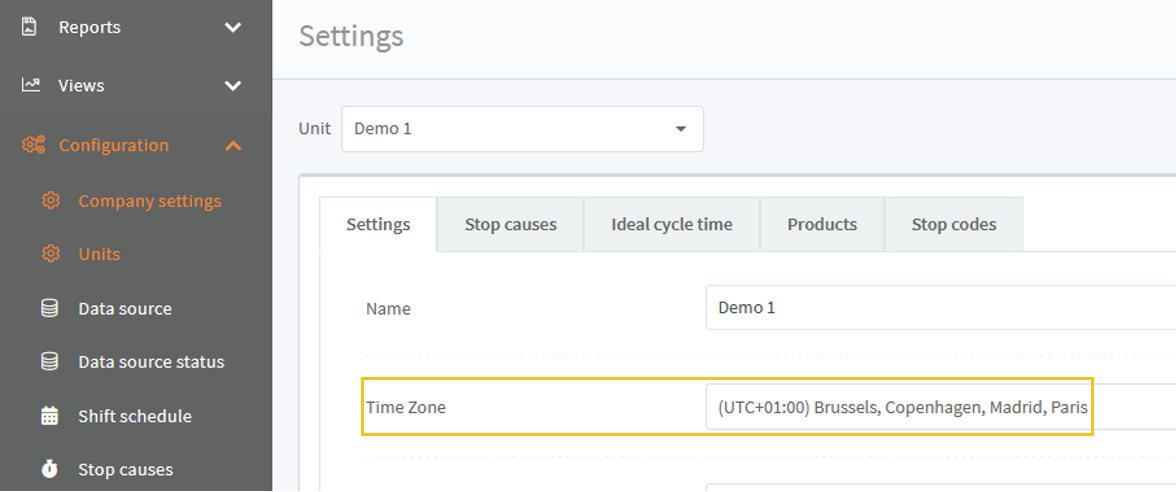Introduction
- This guide describes how you can see a overview of OEE numbers for the current shift and last shifts of different type on several units
Shifts
Shifts are the periods that you plan for production on a unit. You can see here how to use shifts: How to use Shift schedule
Shifts Overview
Go to Views->Shifts Overview:
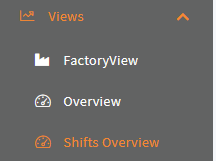
Click the configure button:
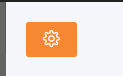
Now drag and drop the units from the Available units list to the Show units list, that you wish to be shown in the view.
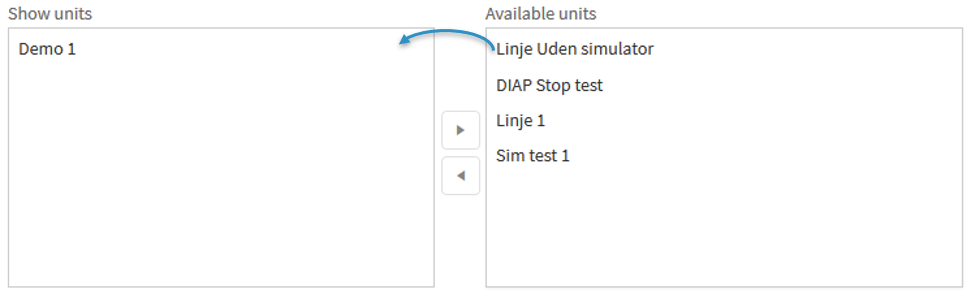
The order of the units in the Show units affects, which units are shown first, the order is from top to bottom.
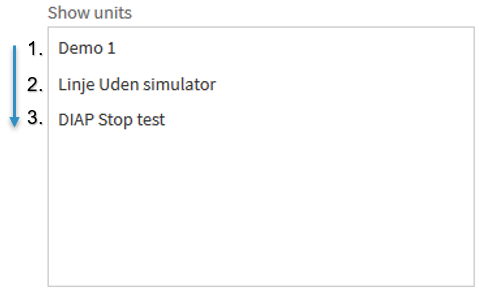
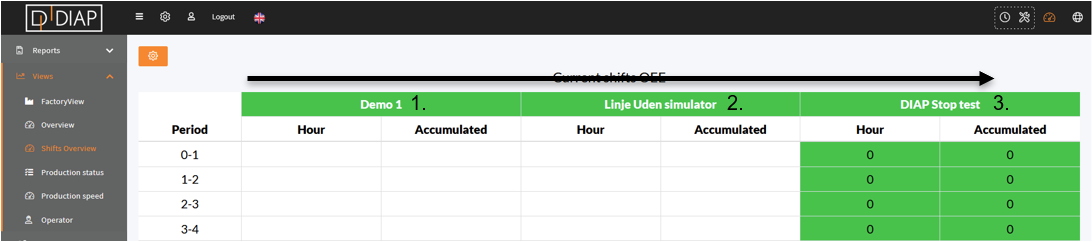
Select shift types in Last shifts, to view OEE for the last shift of the given type:


You can hide the side and top menus on the side for this view, by clicking Full screen.
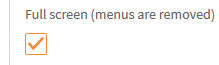
Not full screen:
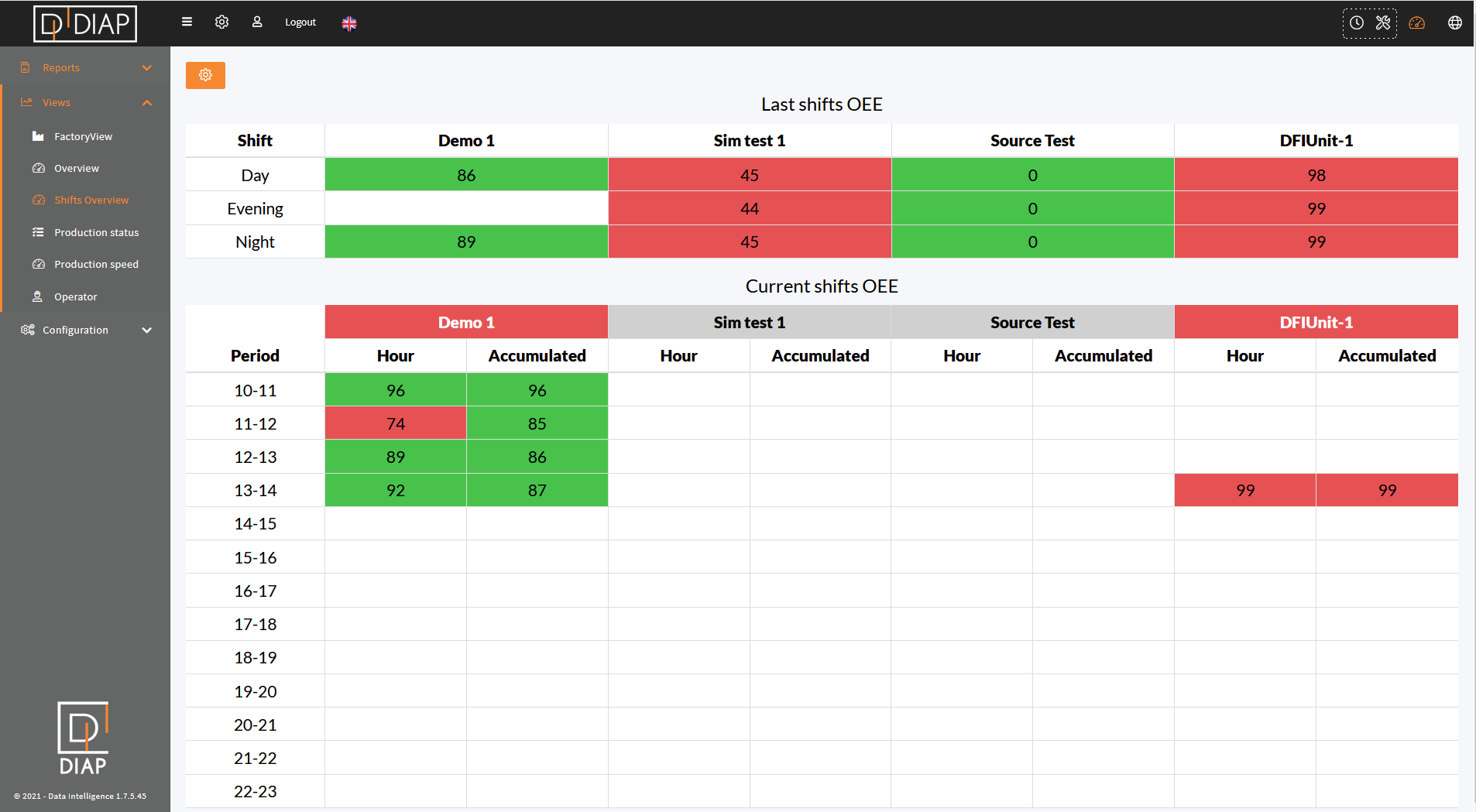
Full screen:
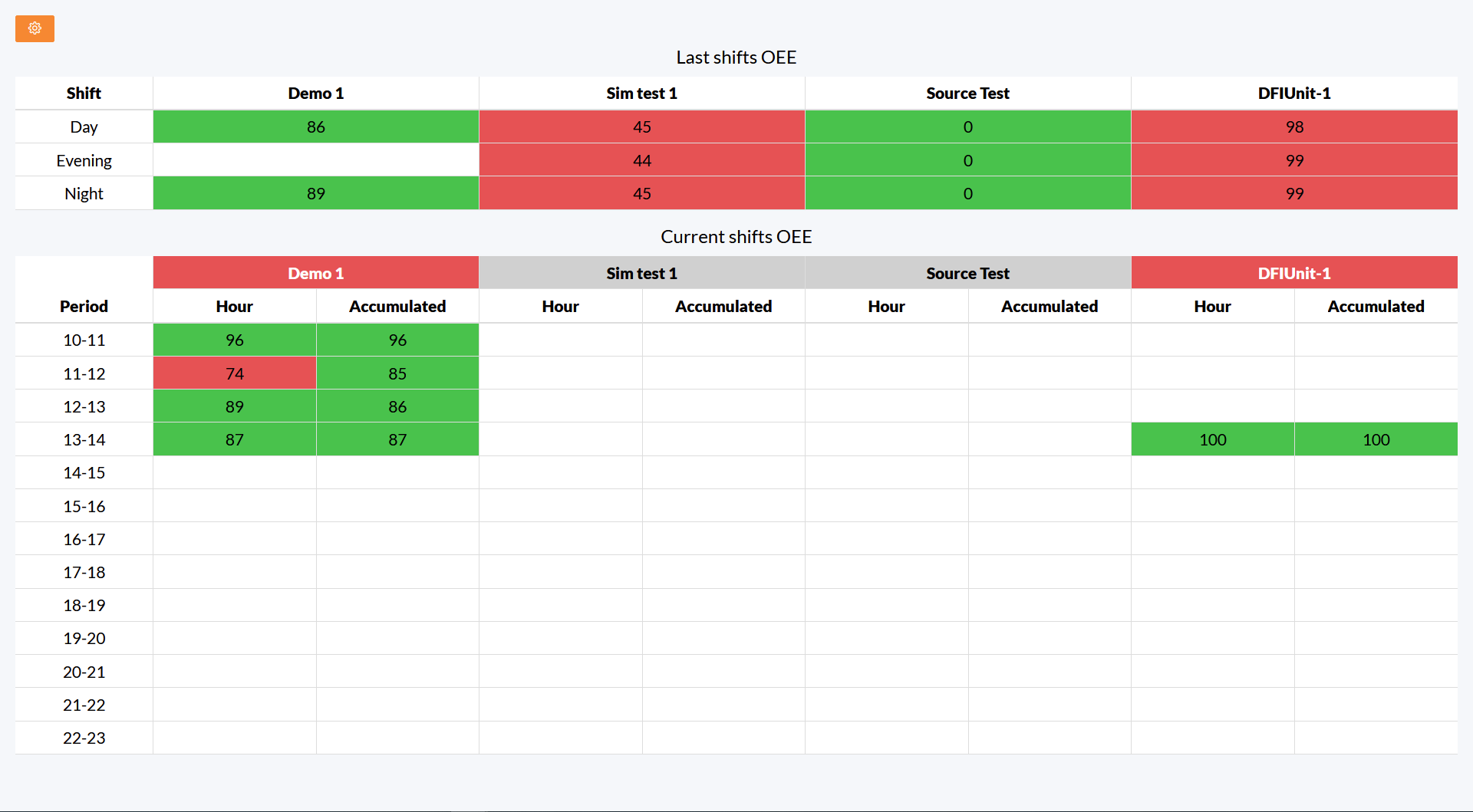
Periods that only has Scheduled loss
The periods are filtered based on the stops the unit has been in. If the unit has been in stops of stop type "ScheduledLoss" for a hold period:
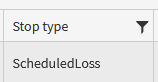
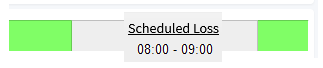
then the period is filtered out:
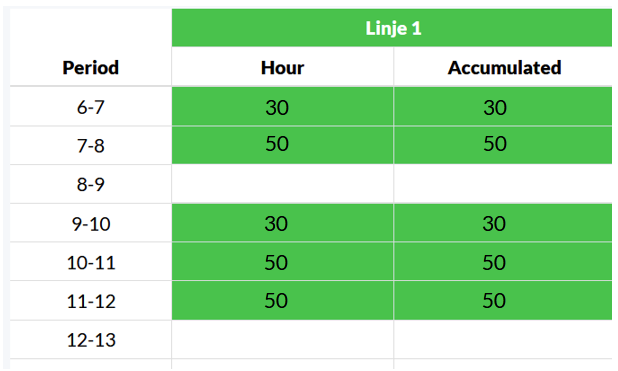
Cell color and unit OEE target
The cells in the Last shifts and Current shifts tables are colored after the OEE target on a unit. The cell color is green, if the cell value is equal to or greater than the OEE target for the given unit, if it is less, then the cell color is red:
Equal to or greater than the OEE target:

Less than the OEE target:
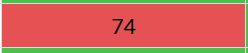
You set OEE target for a unit in Configuration->Units.
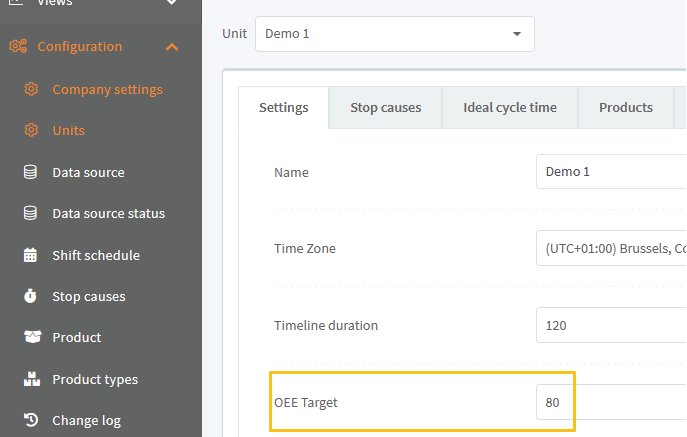
Last shifts table
Last shifts table shows the OEE for the last shifts of different types on a unit:

A blank cell here means that the unit hasn't got a shift of that type scheduled to it.
Here you can see, that Demo 1 doesn't have a shift of Evening type scheduled to it:
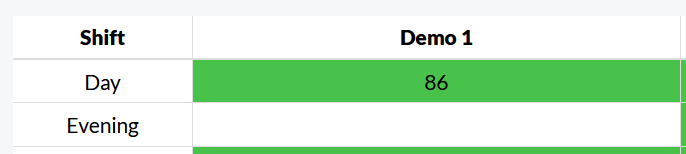
No Evening type in unit's calendar:
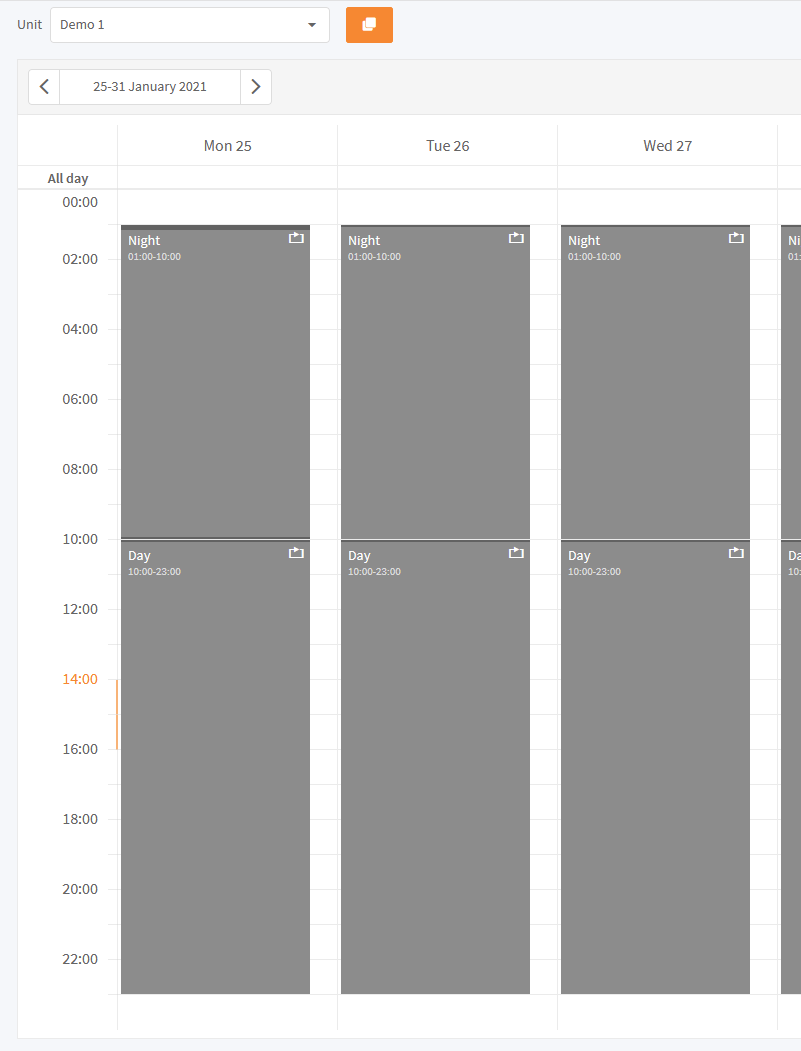
Current shifts table
Current shifts table shows the OEE for the current shift on a unit:
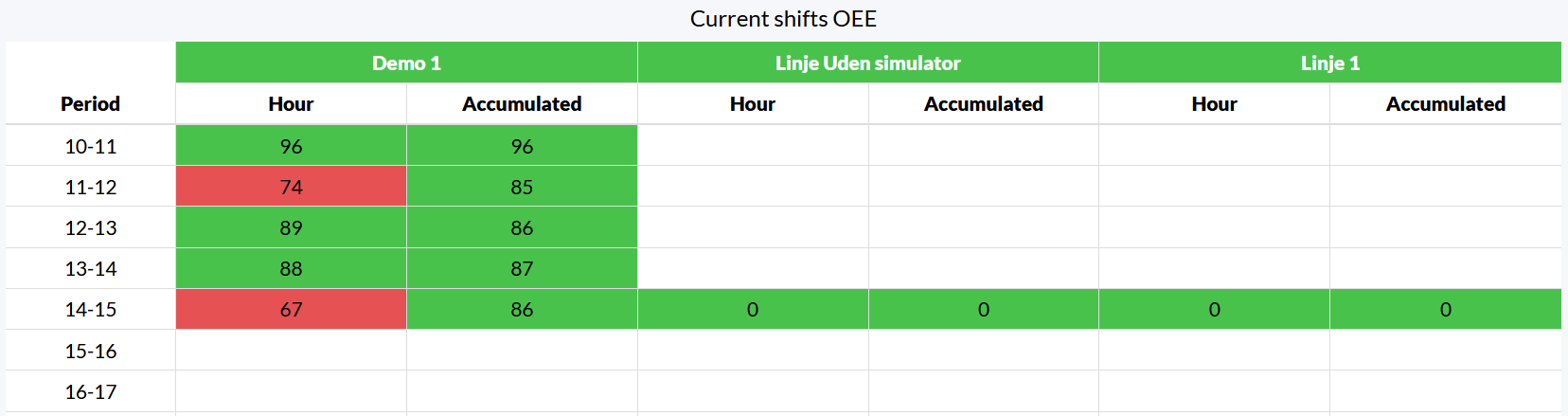
Hour
The Hour column shows the OEE for the given hour:
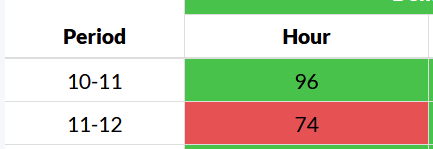
Accumulated
The Accumulated column shows the OEE from the start of the shift til the end of the given period:

A blank cell here means one of the following:
- If the blank cell is above another non blank cell, then this means, that the period isn't part of the current shift for the unit, but it shown because the period is part of the current shift on another unit in the table.
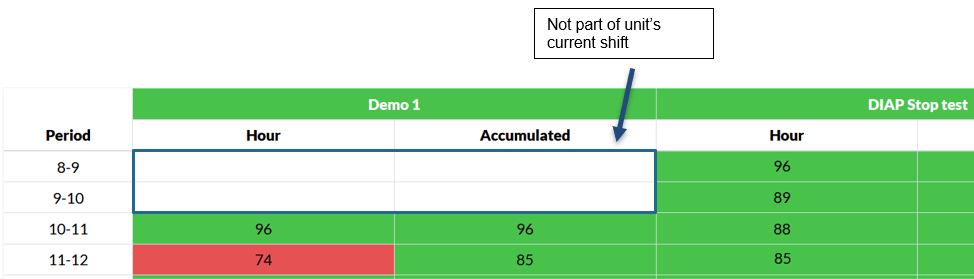
2. If the blank cell is below another non blank cell, then this means, that the given period hasn't arrived yet.
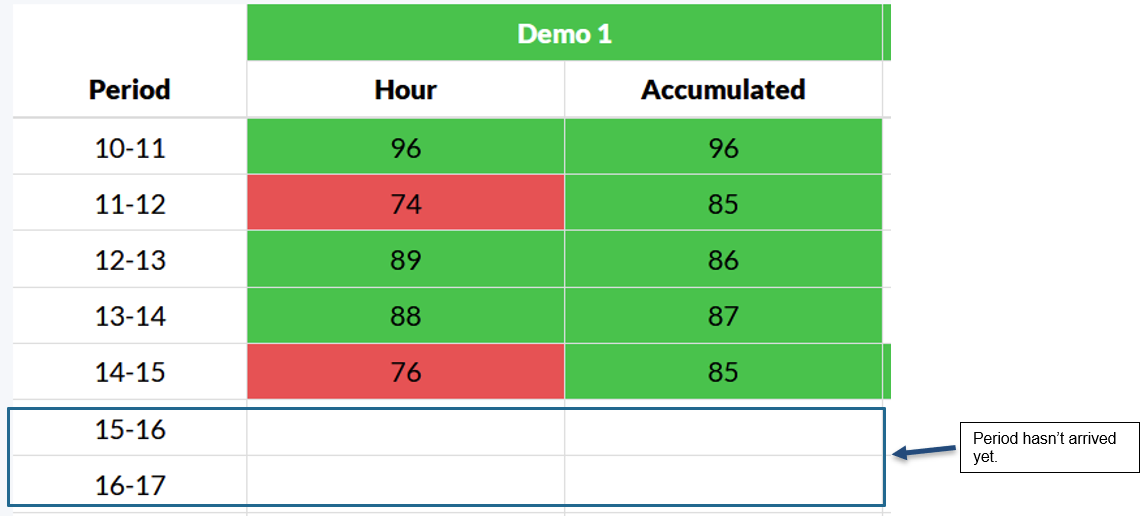
The current shift table shows the hold shift period for a unit:
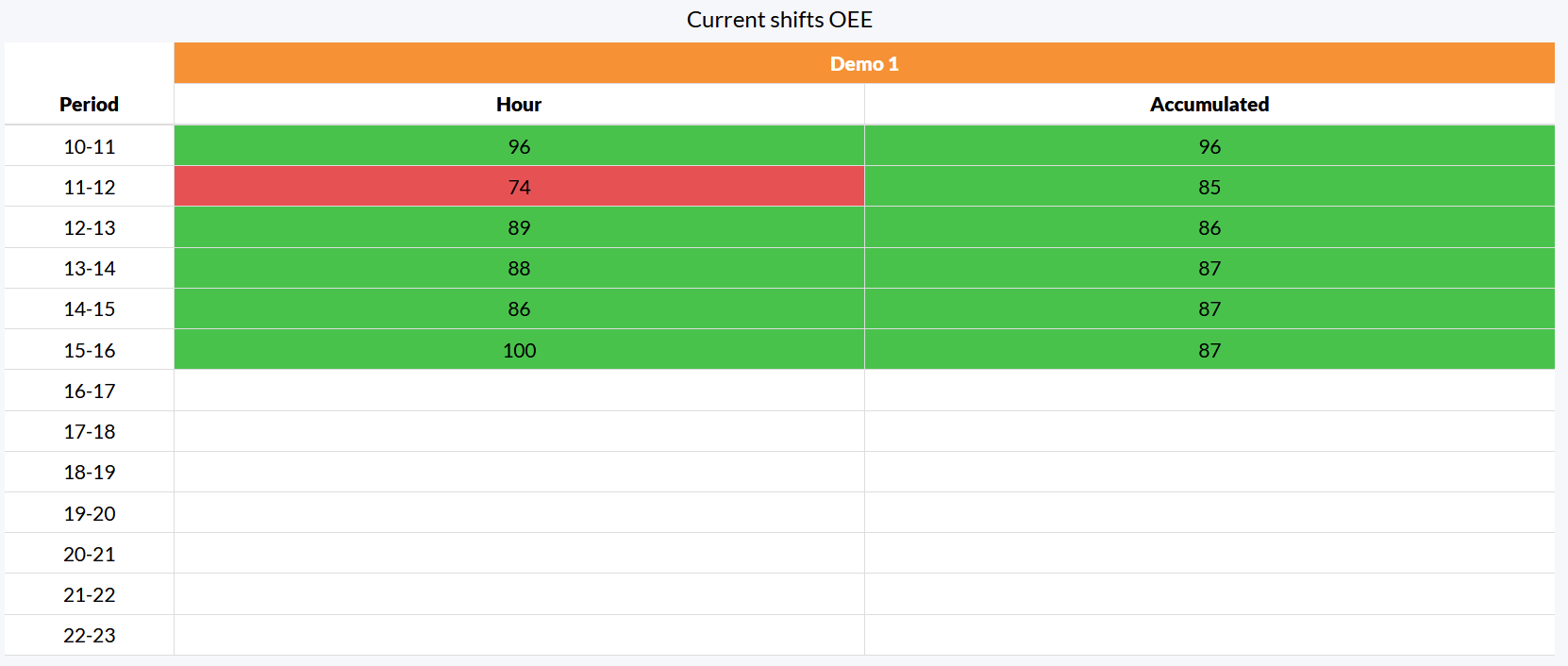
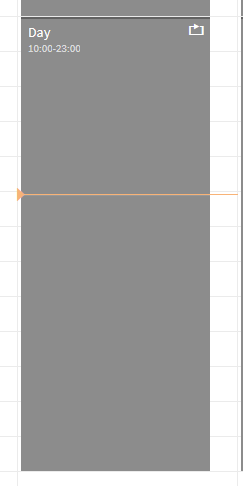
Unit State
The current shift table shows the unit state cell color of the column header with the unit name:

You can read more about unit's state here How to see a unit's current state
Period use unit's local time
The OEE for a period is shown accordingly to the unit's local time. For example, if an OEE of 77% is shown in the Hour column of the period row 10-11 on unit Demo 1. Then it is Demo 1's local time from 10 to 11, that the OEE number is 77% and not your browser's local time. You can see the timezone for a unit in Configuration->Units.