Introduction
- This guide describes how you can see what the current state of a unit is.
States
There are the following states:
- Running: The unit is running and producing products.
- ScheduledLoss: The unit is not scheduled for production at the current time.
- Info Stop: The unit is running but can't produce products because of an outside cause, like the unit hasn't received the necessary materials.
- Planned stop: The unit is stopped because of an planned event like a service check.
- Unplanned stop: The unit is stopped because of an unplanned event like a power shortage.
States affect on OEE
- Running: Doesn't affect the OEE calcuation.
- ScheduledLoss: Exclude the period from the OEE calculation.
- Info Stop: Affects the Performance aspect of the OEE calculation. The unit is excepted to produce in this period, but it doesn't.
- Planned stop: Affects the Availability aspect of the OEE calculation. The unit isn't running even though the stop is planned, it still lost time in the production window.
- Unplanned stop: Affects the Availability aspect of the OEE calculation. The unit isn't running when it is excepted to run.
States colors
On the OEE site, where are several places where the unit state is shown, these places uses colors to represent the state of the unit.
There are the following colors:
Green: Running

Gray: Scheduled Loss

Yellow: Info Stop

Red: Planned stop, Unplanned stop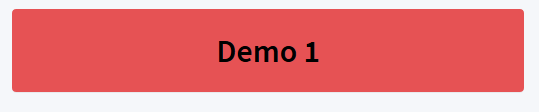
Site that shows a unit's current state
- Views->FactoryView:
- Line
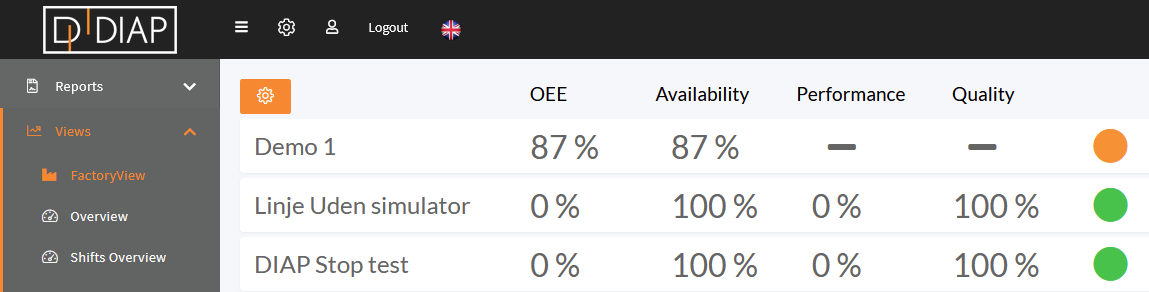
- Grid
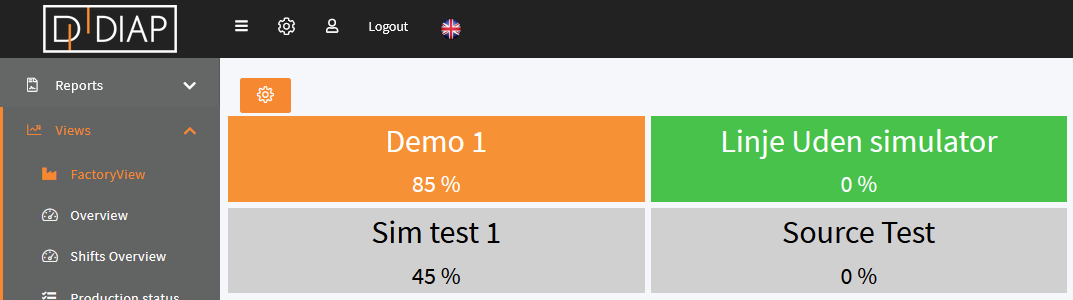
- Line
- Views->Shifts Overview:

- Views->Operator:
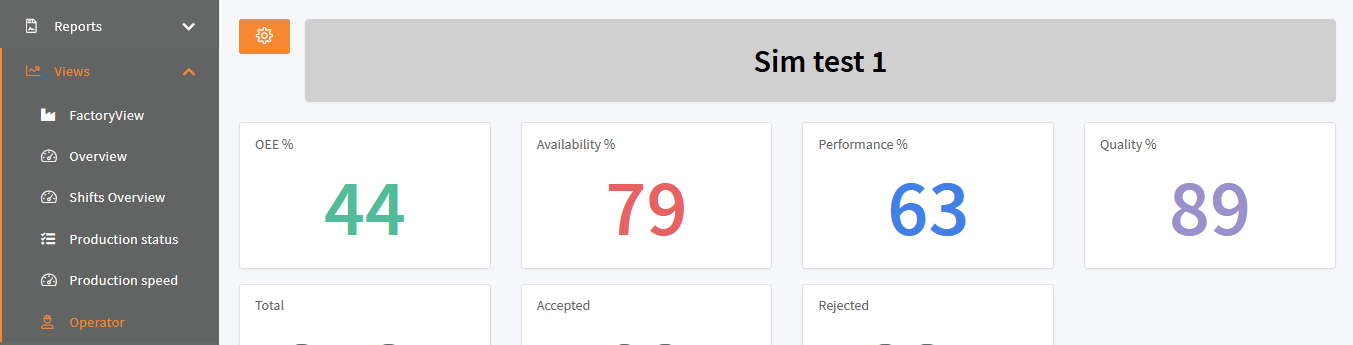
Use a stop cause's color as unit state color
You can use a stop cause's color as the unit state color, when the unit is in a stop of that type.
- In Configuration->Stop causes, a stop causes has a Use as state color value, set this to Yes:
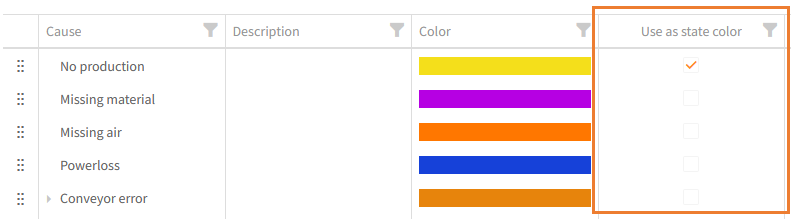
And now you can see the stop cause color in the unit state:
(Operator)
(Line)
(Grid)
(Shift Overview)
