This guide assumes, that you know about calculated inputs, if you don't you can read more about them here: calculated inputs
Creating a multi source tag
You can use calculated input as selector for which tag data should be used. This calculated input will switch between tags. This can be achieved with 3 tags:
| Tag name | data type | Description |
| Switch | bit/int/float (a number) | The switch, which decide which source will be used |
| Source1 | bit/int/float (a number) | First data source |
| Source2 | bit/int/float (a number) | Second data source |
The tag setting for the switch, could look like this:
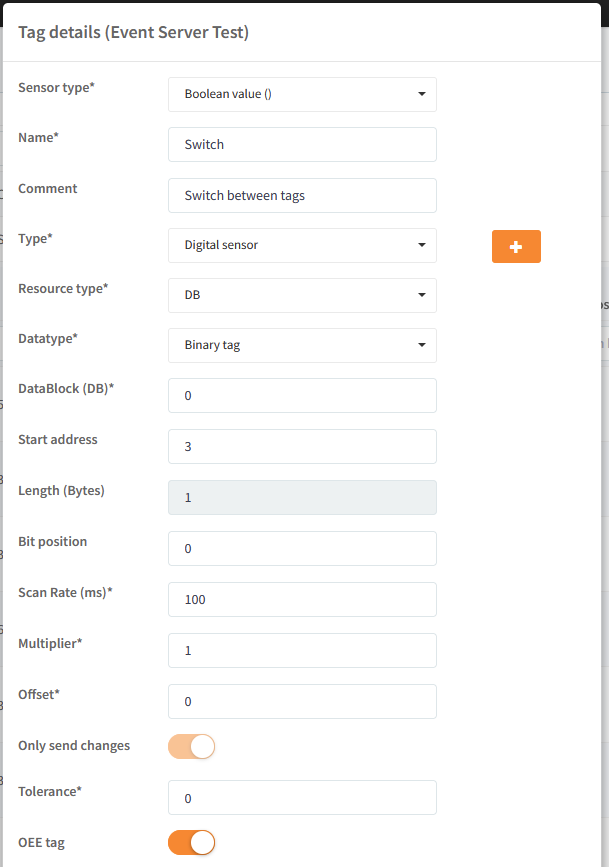
and a tag setting for one of the source tags, could look like this:
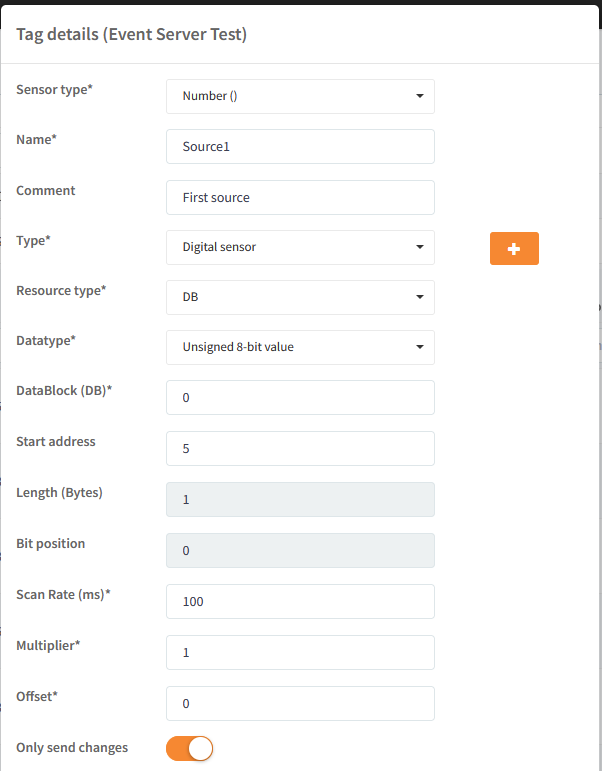
With these tags, you can make an expression in a calculated input, which will switch between 2 tags:
Source1 * Switch + Source2 * not Switch
Example:
Switch = 0
Source1 = 7
Source2 = 2
7 * 0 + 2 * not 0 = 0 + 2 * 1 = 2
Switch = 1
7 * 1 + 2 * not 1 = 7 + 2 * 0 = 7
The calculated input setting for this expression could look like this:
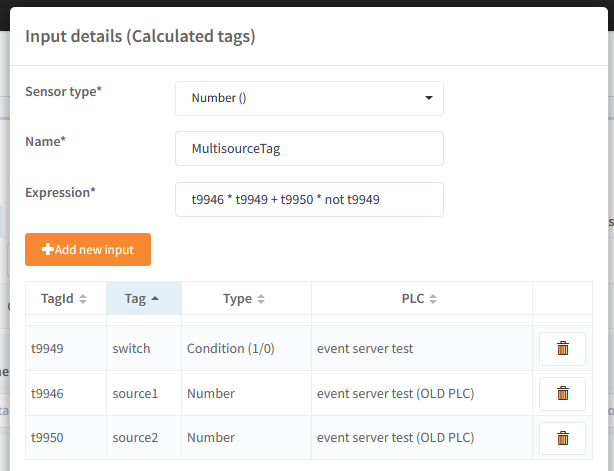
Creating a multi source tag with only 2 tags
You can make the multi source tag, which only uses 2 tags:
| Tag name | data type | Description |
| Source1 | bit/int/float (a number) | First data source, is 0 when not active |
| Source2 | bit/int/float (a number) | Second data source, is 0 when not active |
The big difference between this setup and the one with the switch tag, is that when a tag shouldn't be used, it is set to 0. With this setup, you make the following expression in a calculated input, which will switch between 2 tags:
Source1 + Source2
Example:
Source1 = 7
Source2 = 0 (not active)
7 + 0 = 7
Source1 = 0 (not active)
Source2 = 2
0 + 2 = 2
The calculated input setting for this expression could look like this:
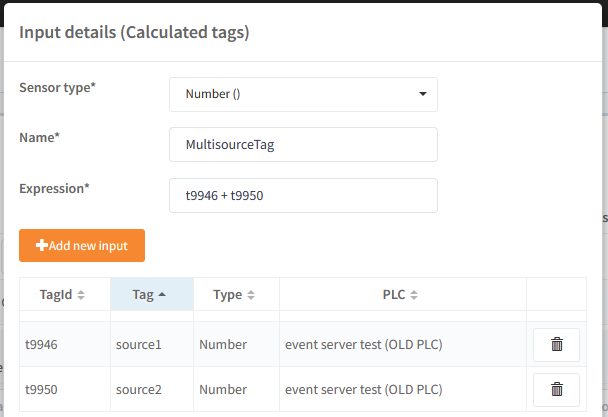
Use multi source tag in OEE.
You can these multi source tag as the data source for the production on a OEE unit:
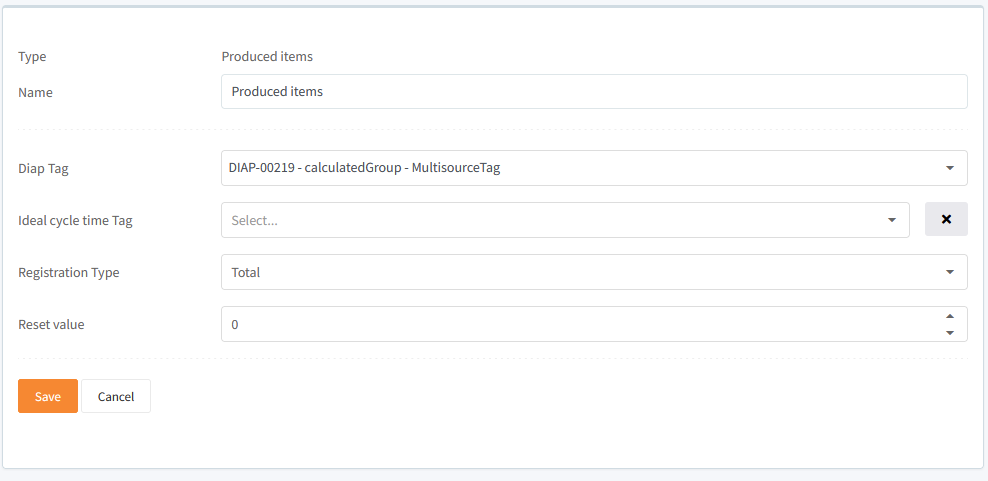
(you can read more about OEE production here Setup registration of production counters)
