Introduction
This guide describes how to setup the registration of a Good, Bad, Total or Rework production counter.
Setup Data source
Go to the Configuration->Datasource page:
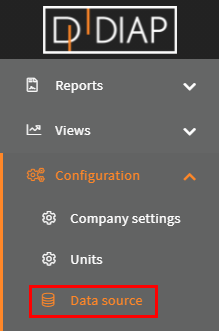
Select the unit you wish to setup the registration for(The units here are examples and are different from yours):
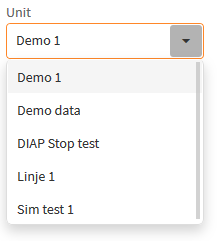
Click the Add button:
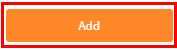
Select Produced items:
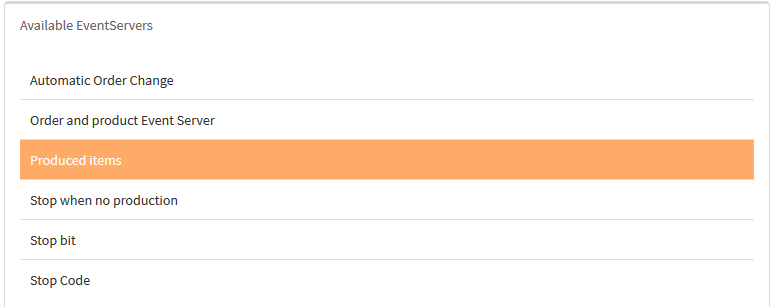
Configuration of Produced items
- Name: The name of the event server, that is collecting the data.
- Diap Tag: The Diap tag is where the production count is collected from. The structure of the name is [DIAP]-[PLC]-[Tag]
- Ideal cycle time Tag: The Ideal cycle time tag cabn be used when you can get the ICT from a live tag. The structure of the name is [DIAP]-[PLC]-[Tag].
The unit is sec./pcs. - Registration Type: The production type that is used. There are the following type:
- Good: This type represent the good produced items, that passed quality check and are ready to be used.
- Bad: This type represent the bad produced items, that failed quality check and are to be discarded.
- Rework: This type represent the bad produced items, that failed quality check and are to be reworked.
- Total: This type represent the sum of all production types including Good, Bad and Rework into one count(The Diap tag has the responsibility, that this counter is the sum of all types).
- Reset value: This is the value, that the configuration should expect, when the Diap tag reset its value.
Diap tag data type
- Type: Double
Ideal cycle time tag data type
- Type: Double
The expected data type is decimal numbers like : 0.0, 0.1,1.0, 1.2
Example - Configure a good production counter
Select a name for the event server, that is collecting the data. Here we called it "Good produced items":
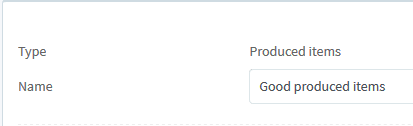
Select the Diap tag, where the data comes from. Here we selected "dev-00634-LINE_PLC-Line-Deposit Good Counter":

(You can type in this box to quicker search for the tag):
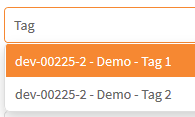
Set the registration type to "Good":

Set the reset value to the expected value, that the Diap tag resets to, when the count is reset. Here we set it to 0:
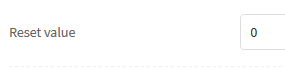
When you are done, the configuration should look something like this (But with your own values):
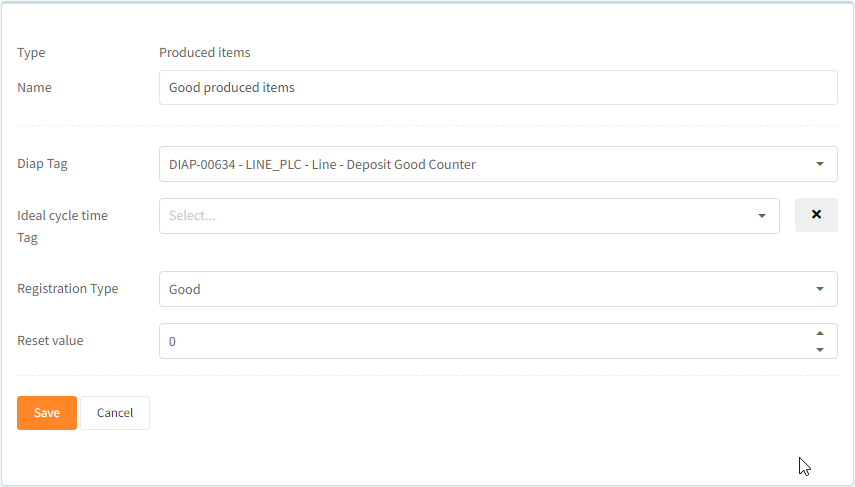
Click Save to save the configuration:

Now you have a configuration for one data entry on a unit, if you want more, then you have to configure one for each data entry you want, like for example if you want one for good production items and one for bad production items, then you need a configuration for the good one and one configuration for the bad one.
Start collecting data
When you have made your configurations in the Data source, then you need to start the event server for the configuration, so the data get collected.
Go to the Configuration->Data source status page:
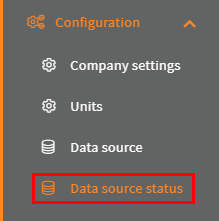
Select your unit:
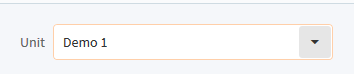
Click the switch for the event server with the configuration:
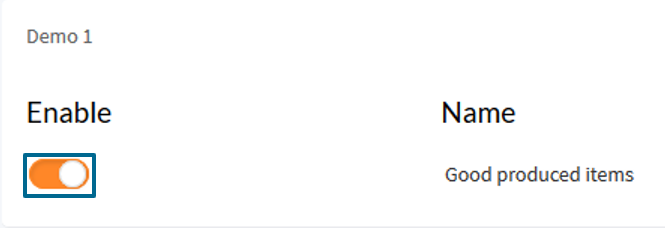
Then the light turns green and the Last run timestamp is updated, when your event server has run your configuration for the first time:
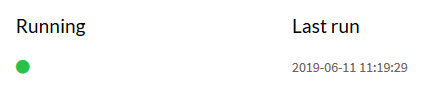
That it. Now your configuration are done and you are collecting data.
