Introduction
This guide describes how to setup the registration of a Good, Bad, Total or Rework production counter for the current registered product. The current registered product affects the weight of the current produced items from the registered production based on the product's ICT. A product with a big ICT, gives a produced item a big active production period.
The math is active production period(seconds) = product's ICT * produced item
This is used for measuring performance, which you can read more about here Getting started with OEE under the Performance section.
Setup Data source
Go to the Configuration->Datasource page:
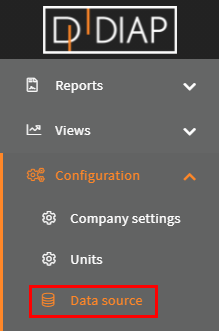
Select the unit you wish to setup the registration for(The units here are examples and are different from yours):
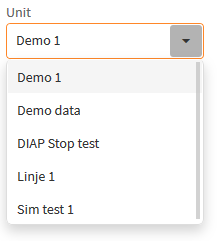
Click the Add button:
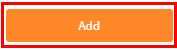
Select Produced items on Product no.:
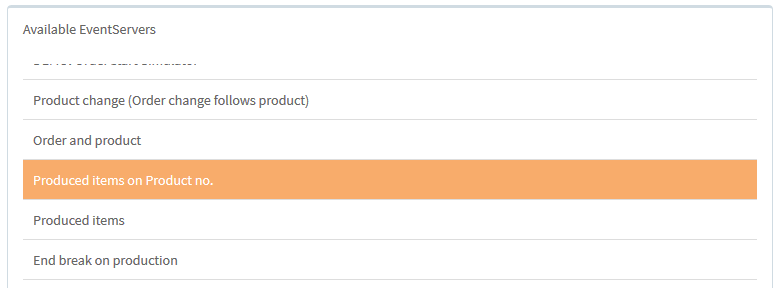
Configuration of Produced items on Product no.:
- Name: The name of the event server, that is collecting the data.
- Counter Tag: The Counter tag(This is a tag from the DIAP) is where the production count is collected from. The structure of the name is [DIAP]-[PLC]-[Tag]
- Product no. Tag: The Product no. tag(This is a tag from the DIAP) is where the name of current produced product is collected from. The structure of the name is [DIAP]-[PLC]-[Tag]
- Registration Type: The production type that is used. There are the following type:
- Good: This type represent the good produced items, that passed quality check and are ready to be used.
- Bad: This type represent the bad produced items, that failed quality check and are to be discarded.
- Rework: This type represent the bad produced items, that failed quality check and are to be reworked.
- Total: This type represent the sum of all production types including Good, Bad and Rework into one count(The DIAP tag has the responsibility, that this counter is the sum of all types).
- Reset value: This is the value, that the configuration should expect, when the Counter tag reset its value.
Counter tag data type
- Type: Double
The expected data type is decimal numbers like : 0.0, 0.1,1.0, 1.2
Product no. tag data type
- Type: String
The expected data type is text like : Product1, AB33, 50000.
Example - Configure a good production counter
Select a name for the event server, that is collecting the data. Here we called it "Good Produced items on Product no.":
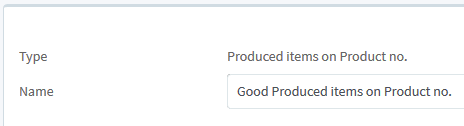
Select the Counter tag, where the production count data comes from. Here we selected "dev-00225-2 - Demo - Tag 1":

Select the Product no. tag, where the current produced product data comes from. Here we selected "dev-00225-2 - Demo - Tag 2":

(You can type in the Counter tag and Product no. tag boxes to quicker search for the tag):
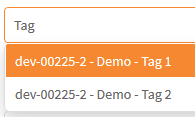
Set the registration type to "Good":

Set the reset value to the expected value, that the Counter tag resets to, when the count is reset. Here we set it to 0:
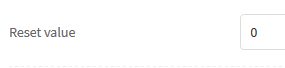
When you are done, the configuration should look something like this(But with your values):
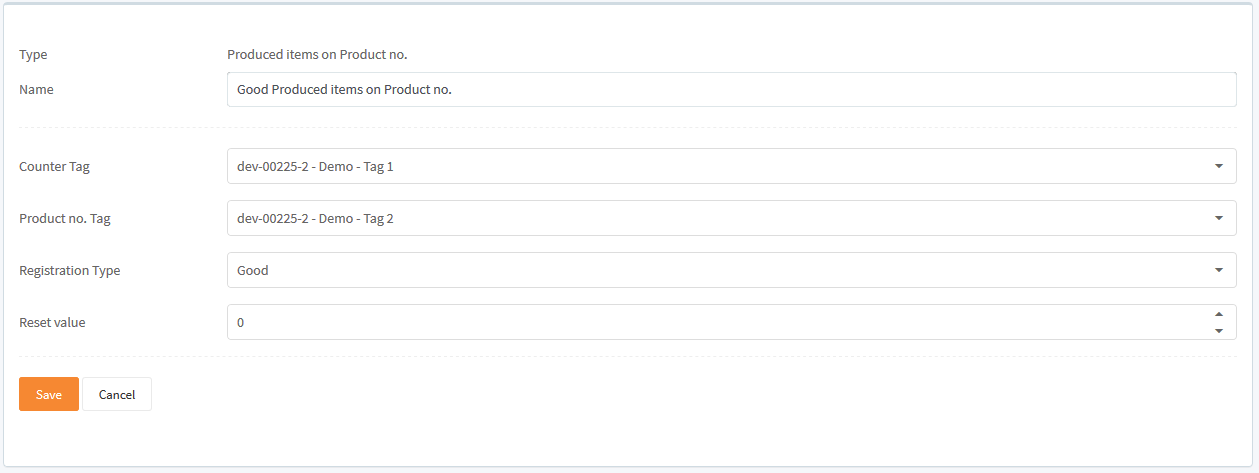
Click Save to save the configuration:

Now you have a configuration for one data entry on a unit, if you want more, then you have to configure one for each data entry you want, like for example if you want one for good production items and one for bad production items, then you need a configuration for the good one and one configuration for the bad one.
Start collecting data
When you have made your configurations in the Data source, then you need to start the event server for the configuration, so the data get collected.
Go to the Configuration->Data source status page:
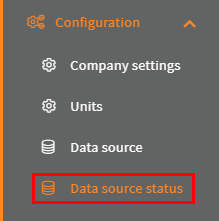
Select your unit:
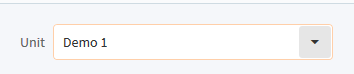
Click the switch for the event server with the configuration:

Then the light turns green and the Last run timestamp is updated, when your event server has run your configuration for the first time:
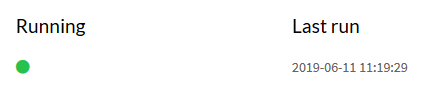
That it. Now your configuration are done and you are collecting data.
