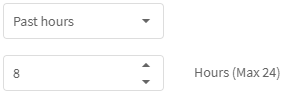Introduction
- This guide describes how you can get a overview of all your units.
Factory view
This view is meant for the big picture overview of your factory, where you can quickly and easily see how things are going over all your units.
Go to Views -> FactoryView:
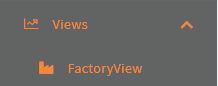
Click the configure button:
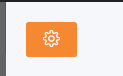
Now drag and drop the units from the Available units list to the Show units list, that you wish to be shown in the view.
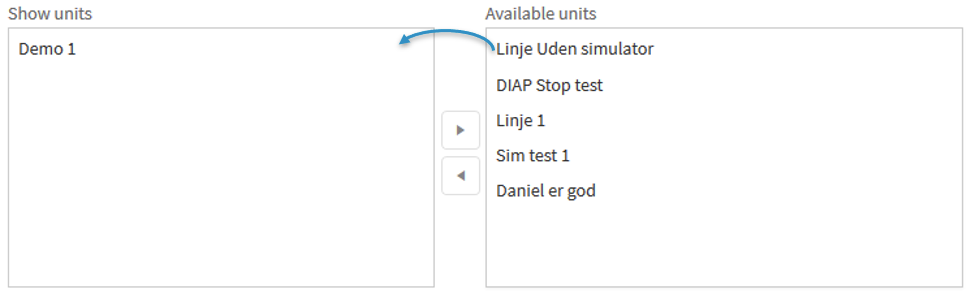
The order of the units in the Show units affects, which units are shown first, the order is from top to bottom.
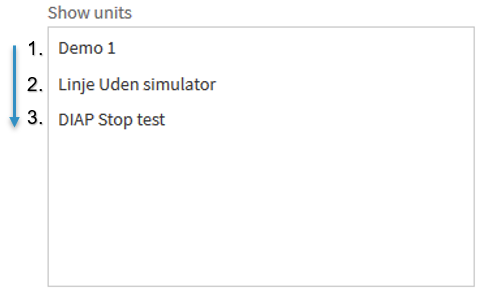
You can hide the side and top menus on the side for this view, by clicking Full screen.
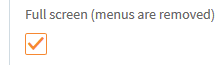
Not full screen:
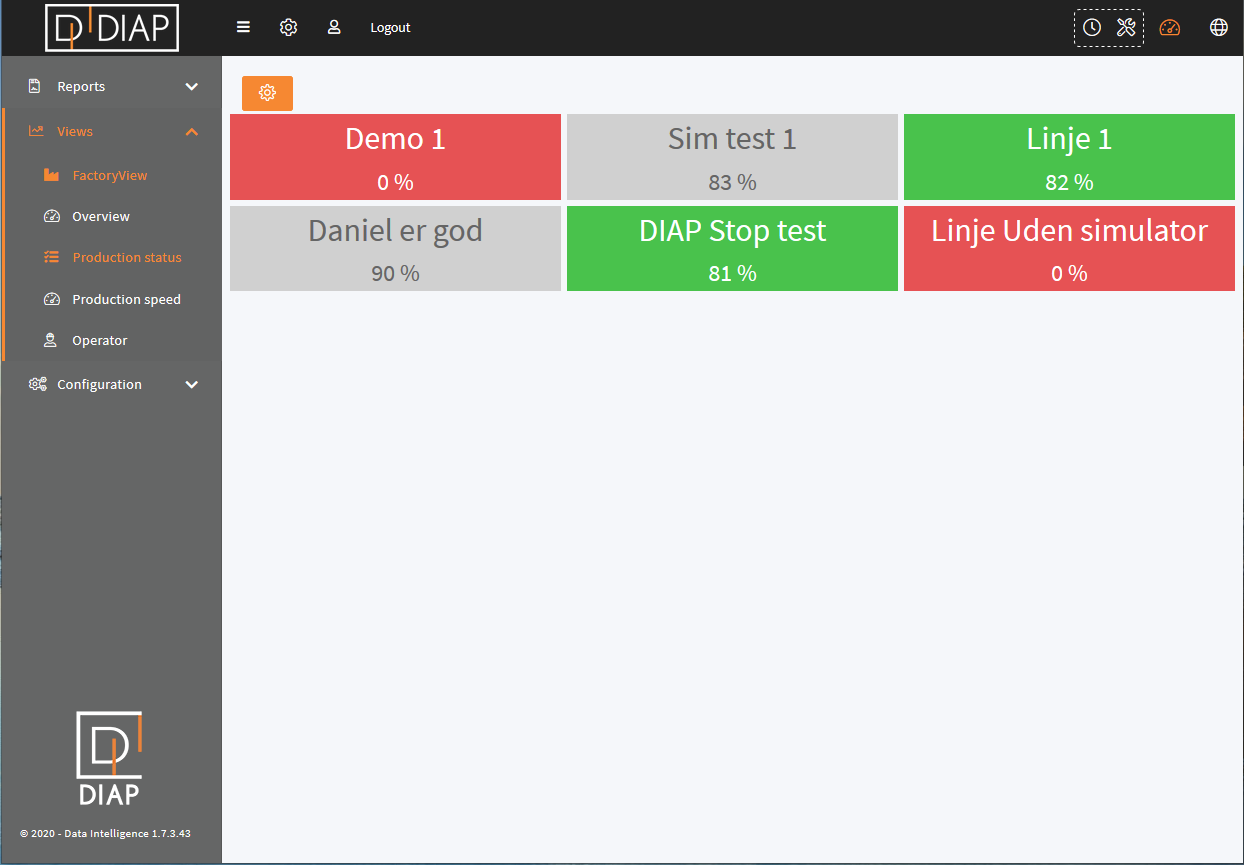
Full screen:
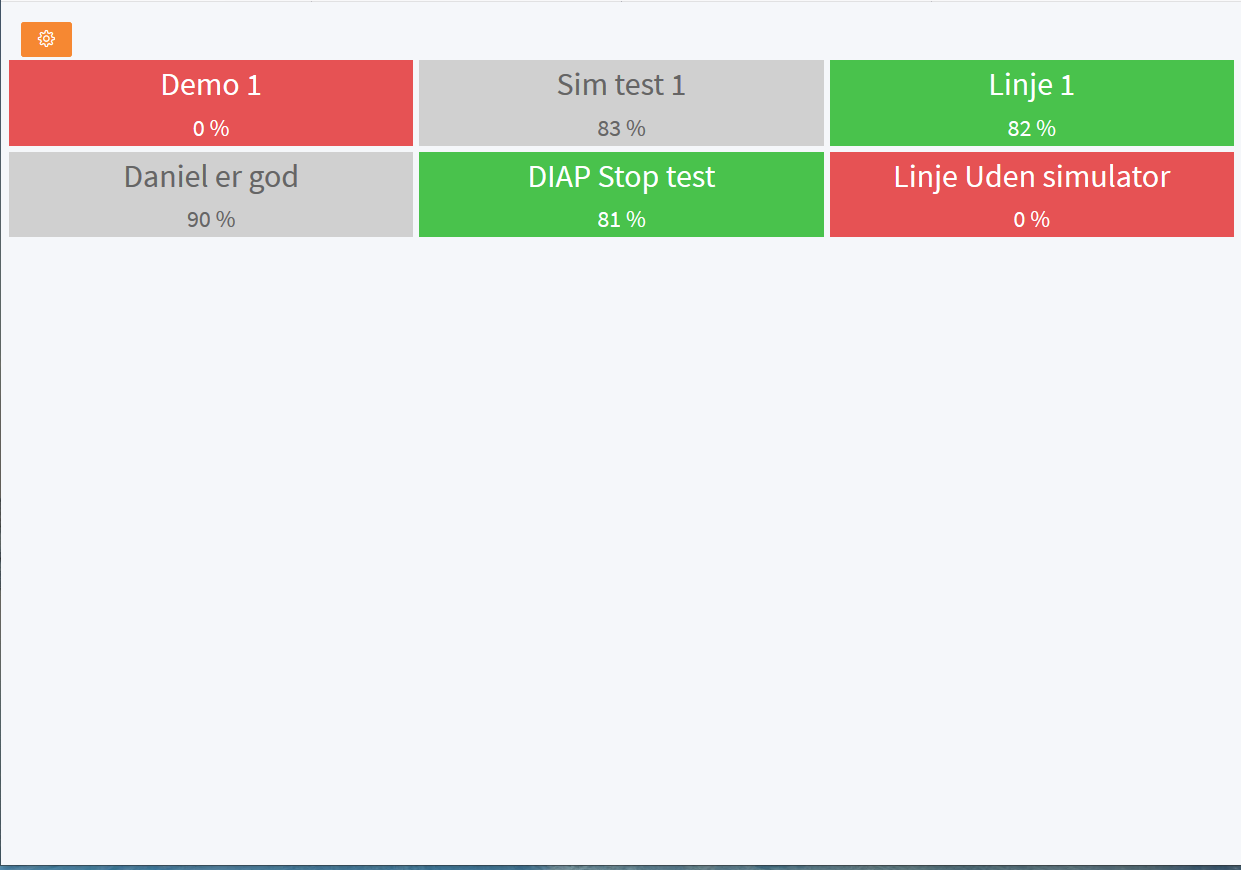
You can select a background color for the Factory View:
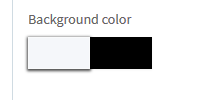
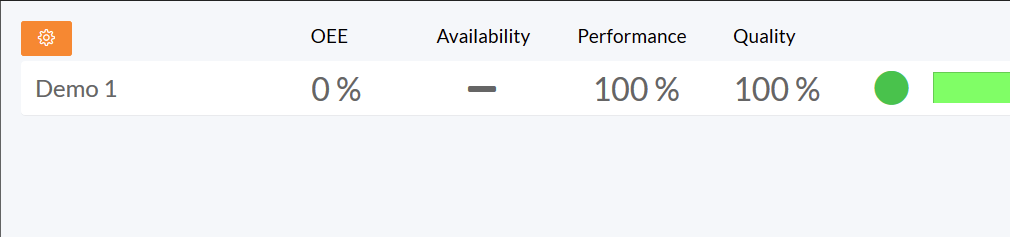
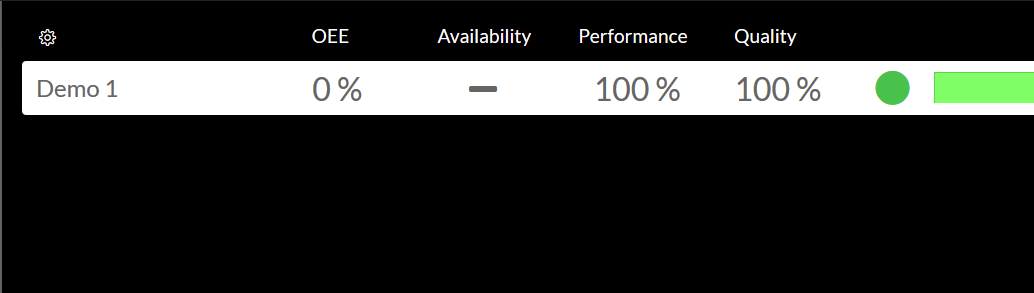
You use a fixed period to view the OEE:
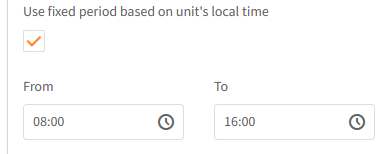
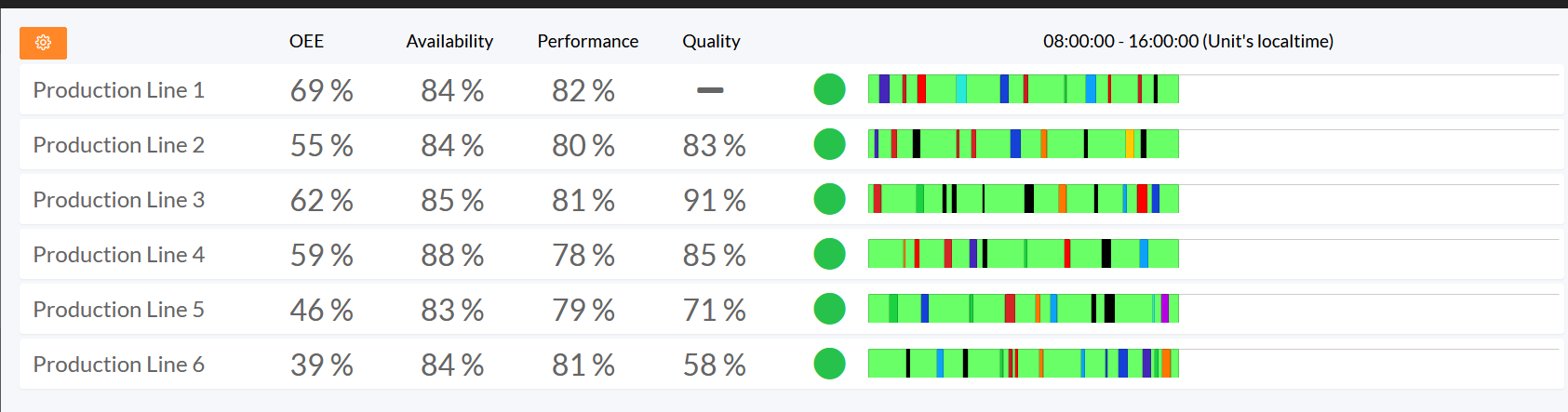
Line view
Have the units presented in a line per unit, by selecting Line in Present units in:
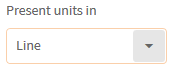
There is a timeline for each unit in this view that depends on the View OEE for selection.
Click the Apply button:

This view shows the following information per unit:
- Unit name
- OEE
- Availability
- Performance
- Quality
- Current unit status
- Timeline
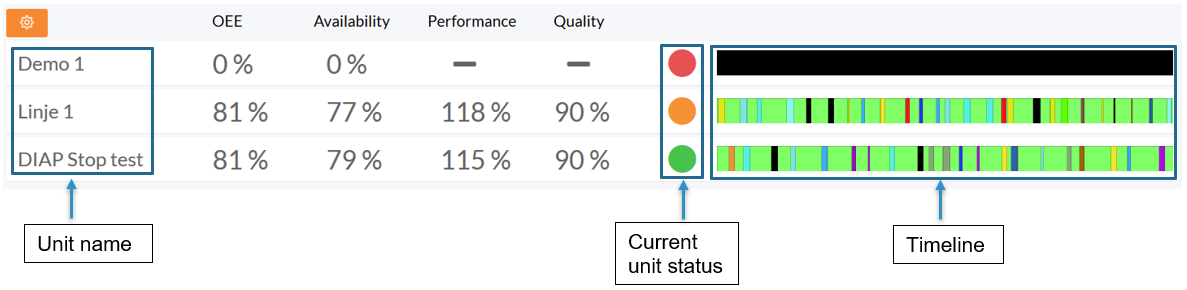
The Current units status is colored based on the current status of the unit.
- Green: Running, the unit is running.

- Gray: ScheduledLoss, the unit is not scheduled for production at the current time.

- Yellow: Info Stop, the unit is in a stop, that affects performances aspect.

- Red: Planned stop, Unplanned stop, small stop, the unit is in a stop, that affects availability aspect.

The timeline shows the state the unit was in at the given period. These periods are color coded to the colors of the stop causes.

You can see in Getting started with OEE under section Availability Setup, how to bind colors to stop causes.
The timeline covers the period chosen in the View OEE for selection.
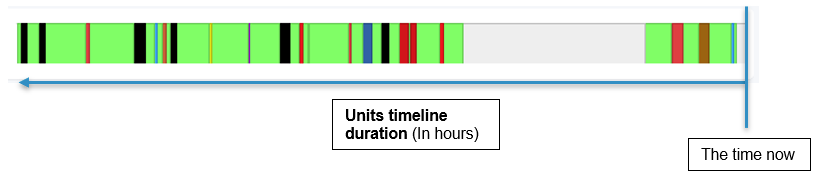
Grid view
Have the units presented in a grid, by selecting Grid in Present units in:
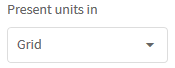
You can select how many units per row, that should be shown, ranging from 1 to 4:
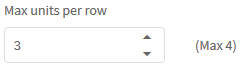
Click the Apply button:

This view show the following information per unit:
- Unit name
- OEE
- Current unit status
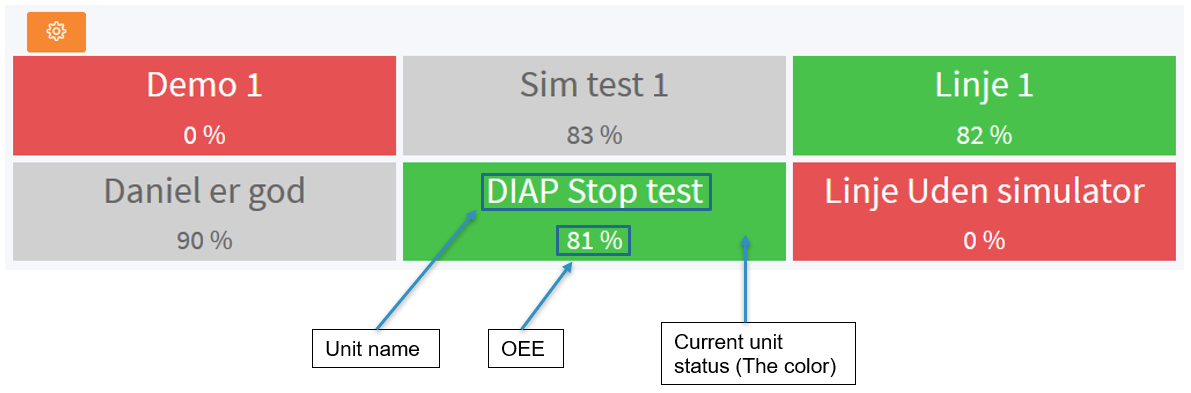
The Current units status here uses the same colors as shown in Line view.
The grid view orders the units from left to right on a row, when the row is full, the next unit is moved to the next row:
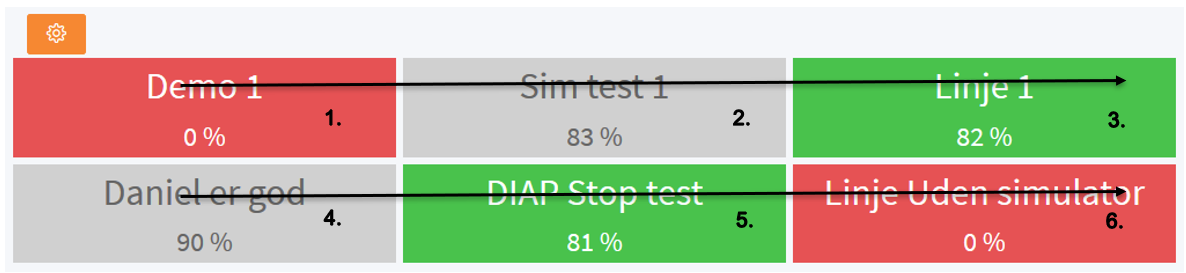
View OEE for
There are three different OEE view modes for the timelines and OEE calculation in the Grid view:
Current order: The current orders for the unit.
Current shift: The current shifts for the unit.
Past hours: How many hours backwards from now to display.