Introduction
- This guide describes how to setup the demo simulation of OEE data. This is used when one wants to generate OEE data to simulate a machine. If this is used then no other data source must be active
Setup
Go to the Configuration->Datasource page:
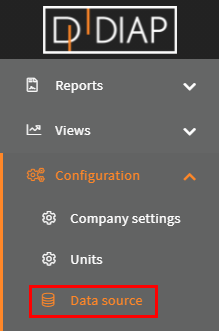
Select the unit you wish to setup the simulation for(The units here are examples and are different from yours):
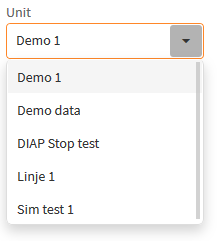
Click the Add button:
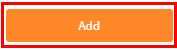
Select Demo: Simulator:
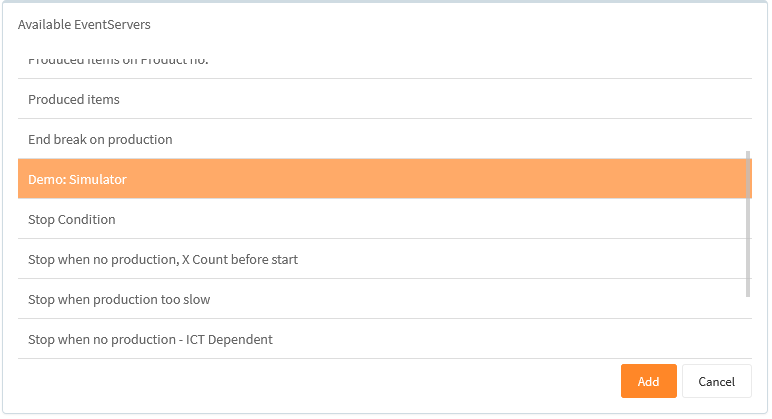
Configuration of Demo: Simulator
- Name: The name of the event server, that is collecting the data.
- Small stop time: This is how long a small stop can last in seconds. A stop is consisted a small stop as long as it hasn't lasted longer than this period.
- Small Stop Reason: This is the stop reason that is used with small stops.
- Minimum stop interval: The minimum seconds between a stop ends and the next stop is started.
- Maximum stop interval: The maximum seconds between a stop ends and the next stop is started.
- Minimum stop duration: The minimum duration in seconds a stop can be.
- Maximum stop duration: The maximum duration in seconds a stop can be.
- Minimum production interval: The minimum seconds between an item is produced.
- Maximum production interval: The maximum seconds between an item is produced.
- Minimum order change interval: The minimum seconds between an order is changed.
- Maximum order change interval: The maximum seconds between an order is changed.
- Discarded unit probability: The probability a production is a discarded (bad) production. 1 means all productions are discarded. 0.1 means one out of ten are discarded productions.
- Generate uncategorized stops: Generate stops, that are uncategorized.
Example - Configure a Demo: Simulator
Select a name for the data collector, that is collecting the data. Here we called it "Demo: Simulator 1":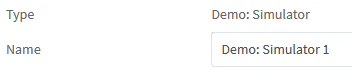
Set how long a small may last in seconds. Stops that last to this period and not longer, are consisted small stops. Here we sat it to 30 seconds:

Select a small stop reason, when a small stop is created, it uses this stop reason. Here we used "Small stop":

All the other settings does not need to be altered. But you can alter them to better suit your needs.
When you are done, the configuration should look something like this(But with your values):
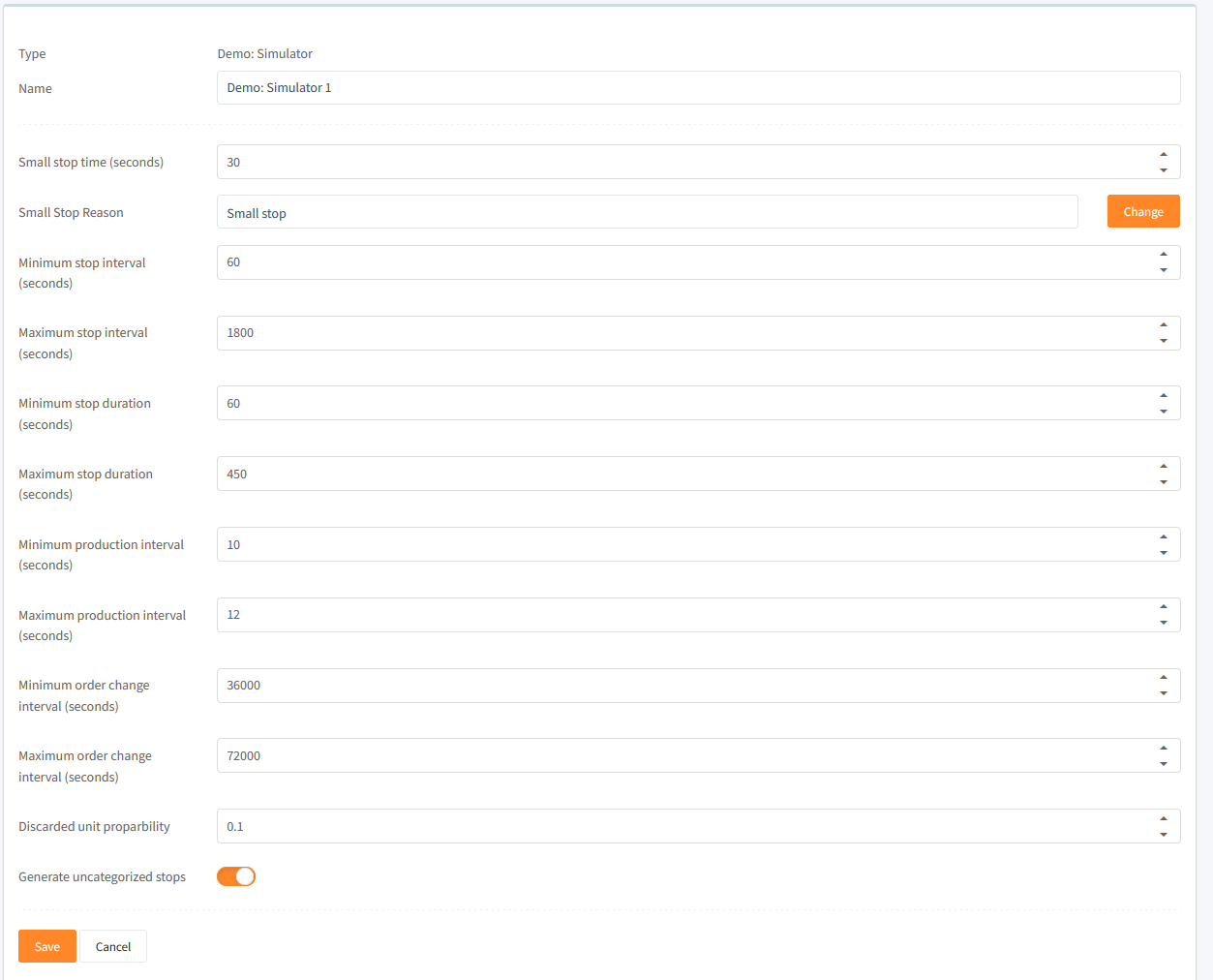
Click Save to save the configuration:

Now you have a configuration for a "Demo: Simulator", which generates OEE data.
Start collecting data
When you have made your configurations in the Data source, then you need to start the event server for the configuration, so the data get collected.
Go to the Configuration->Data source status page:
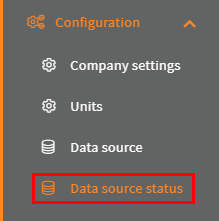
Select your unit:
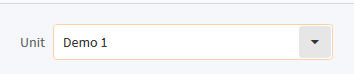
Click the switch for the event server with the configuration:

Then the light turns green and the Last run timestamp is updated, when your event server has run your configuration for the first time:
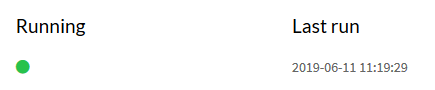
That it. Now your configuration are done and you are simulating data.
