Introduction
- This guide describes how to setup the registration of stop codes. This is used when one has a state code describing the state of the production.
Setup
Go to the Configuration->Datasource page:
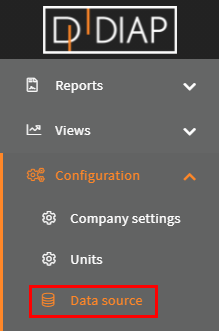
Select the unit you wish to setup the registration for(The units here are examples and are different from yours):
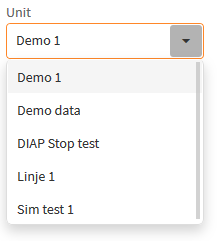
Click the Add button:
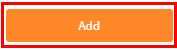
Select Stop Code:
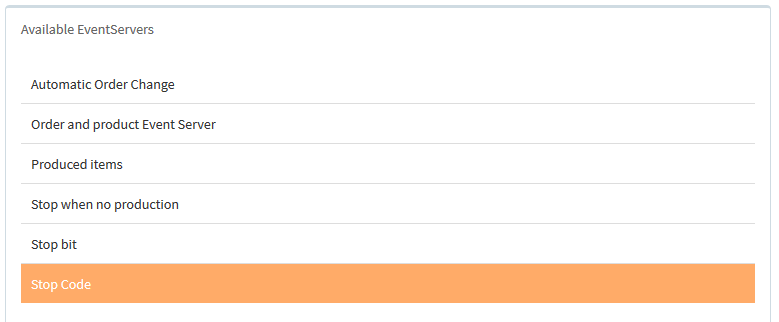
Click Save, to add the event server:
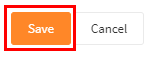
Configuration of Stop Code
- Name: The name of the event server, that is collecting the data.
- Small stop time: This is how long a small stop can last in seconds. A stop is consisted a small stop as long as it hasn't lasted longer than this period.
- Small Stop Reason: This is the stop reason that is used with small stops.
- Registration Type: The registration type that is used. There are the following type:
- Keep stop reason: This type keeps the first registered stop reason between run registrations. Use this type when the first stop code should represent the stop.
- Start new stop: This type starts a new stop reason for each different stop codes registered between run registrations. Use this type when each stop code registered in a stop should have a representation of the stop(as a series of stops adjacent to each other).
- Change stop reason: This type uses the last registered stop reason between run registrations. Use this type when the last stop code should represent the stop.
- Diap Tag: The Diap tag is where the stop codes are collected from. The structure of the name is [DIAP]-[PLC]-[Tag]
- Run Code: The code, that is used to state, that the unit is running.
Diap tag data type
- Type: Double(It gets converted into int)
The expected data type is hold numbers like : 0, 1, 2, 3, 5.
Example - Registration Type, Keep stop reason:
Run Code = 1.
A unit is running, then it receives the stop code 12, then 17 and last 20, with registration type set to Keep stop reason, the first stop code is used to represent the stop:
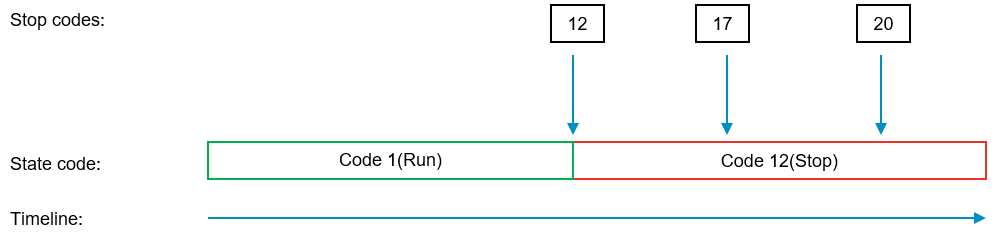
Example - Registration Type, Start new stop:
Run Code = 1.
A unit is running, when it receives the stop code 12, then 17 and last 20, with registration type set to Start new stop, all of the stop codes are used to represent the stop as more stops adjacent to each other:
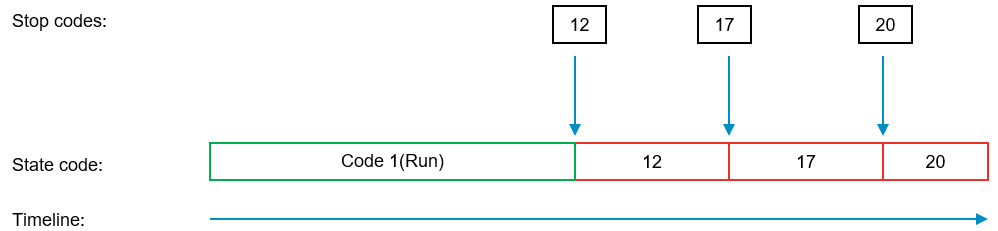
Example - Registration Type, Change stop reason:
Run Code = 1.
A unit is running, when it receives the stop code 12, then 17 and last 20, with registration type set to Change stop reason, the last stop code is used to represent the stop:
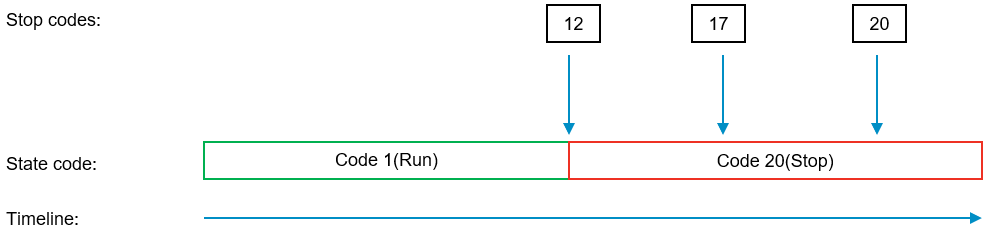
Codes Setup:
You can bind a code to a stop cause for a unit in Configuration->Units:
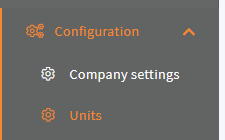
Select your unit:
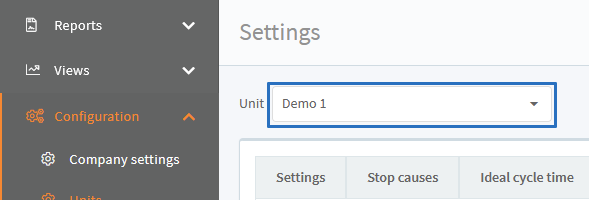
Click tab Stop codes:
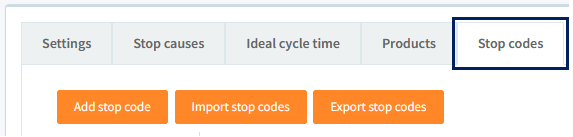
Click Add stop code:
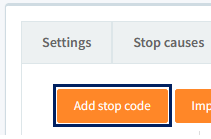
Enter your code:
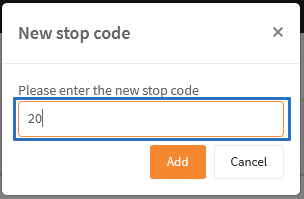
Click Add:
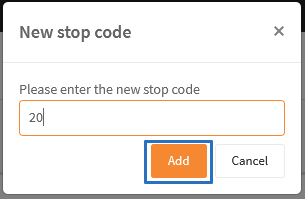
Click the edit icon on the row of your stop code:
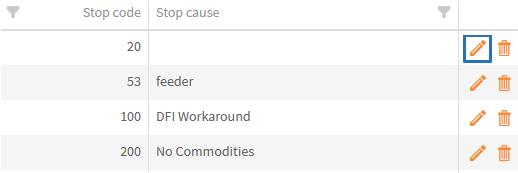
Select a stop cause:
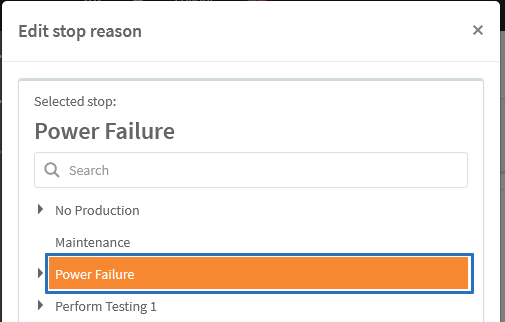
Click Change:
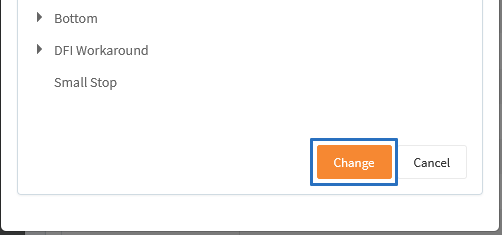
Now your code is bind to a stop cause for the selected unit(Here we bind code 20 to stop cause Power Failure for unit Demo 1):
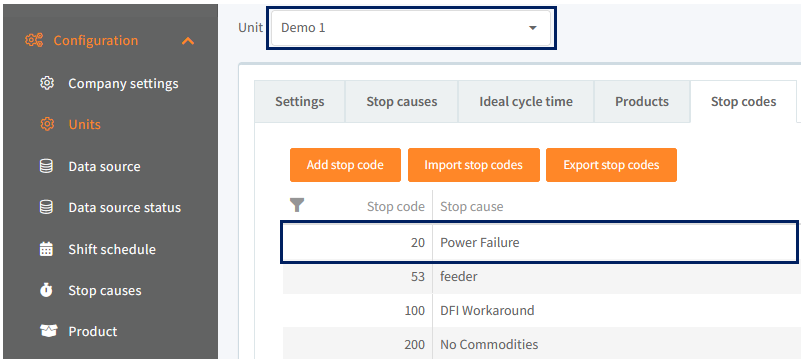
Example - Configure a state code
Select a name for the event server, that is collecting the data. Here we called it "State":
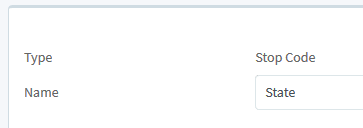
Set how long a small may last in seconds. Stops that last to this period and not longer, are consisted small stops. Here we sat it to 30 seconds:
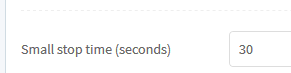
Select a small stop reason, when a small stop is created, it uses this stop reason. Here we used "Small Stop":

Select a registration type, this decide whether the first stop code(Type Keep stop reason), all of the stop codes(Type Start new stop) or the last stop code represent the stop(Type Change stop reason), Here we used "Change stop reason":

Select the Diap tag, where the data comes from. Here we selected "dev00225 - Demo - Tag 1":

(You can type in this box to quicker search for the tag):

Set the Run code, Here we set it to 1:

When you are done, the configuration should look something like this (But with your values):
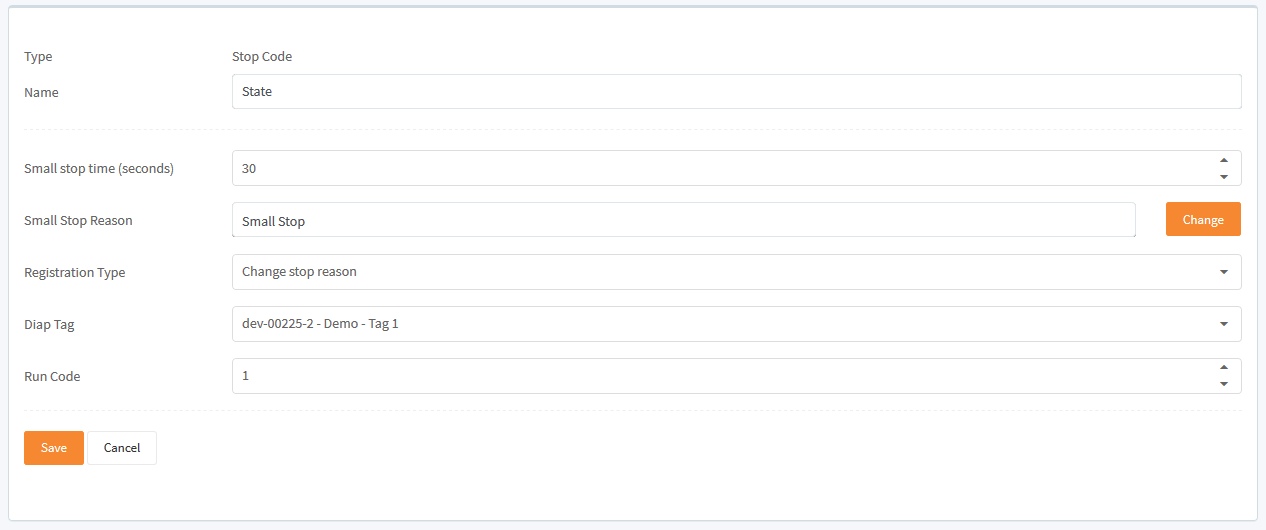
Click Save to save the configuration:

Now you have a configuration for state code signal on a unit, which represent the current state of the unit.
Start collecting data
When you have made your configurations in the Data source, then you need to start the event server for the configuration, so the data get collected.
Go to the Configuration->Data source status page:
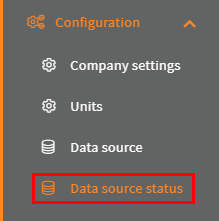
Select your unit:
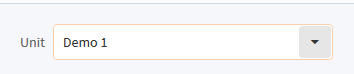
Click the switch for the event server with the configuration:
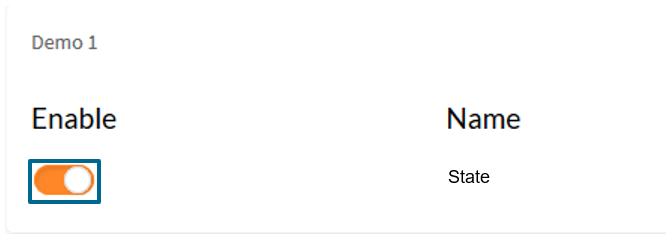
Then the light turns green and the Last run timestamp is updated, when your event server has run your configuration for the first time:
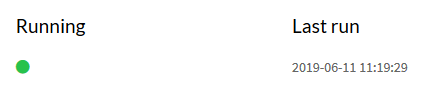
That it. Now your configuration are done and you are collecting data.
