Introduction
- This guide describes how to setup the registration of products for a unit, where orders changes follows the product changes. This is used, when one has a signal telling which product is being produced.
Setup
Go to the Configuration->Datasource page:
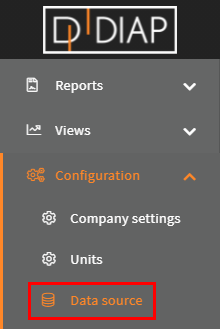
Select the unit you wish to setup the registration for(The units here are examples and are different from yours):
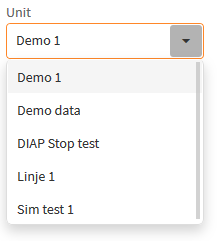
Click the Add button:
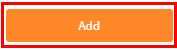
Select Product change (Order change follows product):
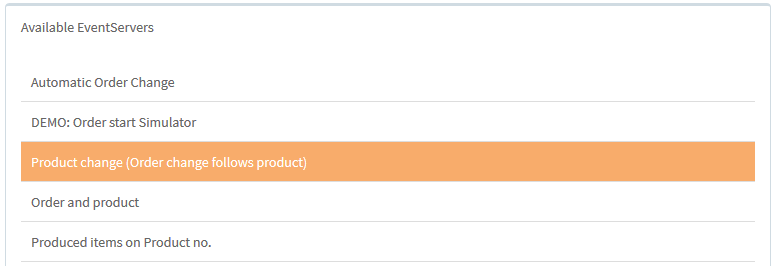
Configuration of Order and product Event Server
- Name: The name of the event server, that is collecting the data.
- Product DIAP Tag: The DIAP tag where the products are collected from. The structure of the name is [DIAP]-[PLC]-[Tag]
- Operator Diap Tag: The Diap tag where the user defined operator is collected from. The structure of the name is [DIAP]-[PLC]-[Tag]
DIAP tag data type
- Type: String
For Product Diap Tag the expected data type is string containing the product name like : Product1, Cars, Computers and Blue shirts.
For Operator Diap Tag the expected data type is string containing the operator. It can be initials, employee number or name, like : THA, 0109 or John.
Note that the value "0" (zero) is ignored for both tags.
Matching Product
The product name received from Product DIAP tag is compared to the products found in Configuration->Product page:
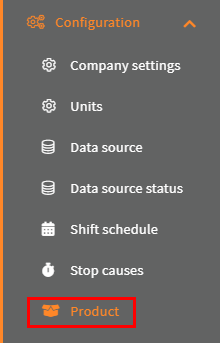
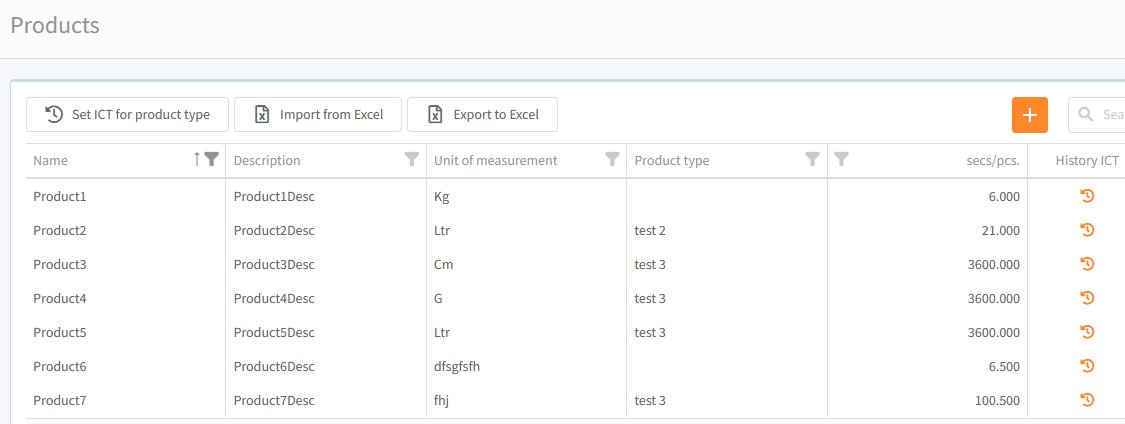
For example if Product1 was received from the Product DIAP tag, then Product1 is found from the table, and the OEE system, now has the information about the product like which Ideal cycle time should be used in the OEE calculation. If no product exists with the name then a new product is created and used.
Order change follows product change
Every time you change the product, the order changes and the order name will match the product name from the Product DIAP tag.
Example - Configure product change (Order change follows product)
Select a name for the event server, that is collecting the data. Here we called it "Products (Order follows product)":
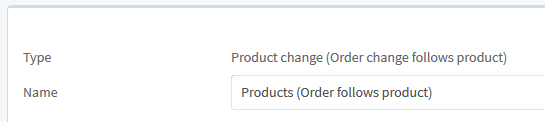
Select the DIAP tag, where the products comes from. Here we selected "dev00225 - Demo - Tag 2":

(You can type in these box to quicker search for the tags):
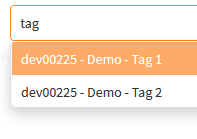
When you are done, the configuration should look something like this (But with your values):
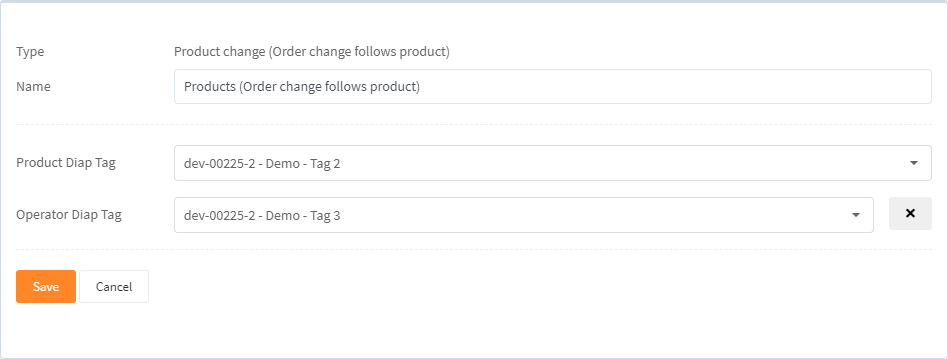
Click Save to save the configuration:

Now you have a configuration for collecting product changes.
Start collecting data
When you have made your configurations in the Data source, then you need to start the event server for the configuration, so the data get collected.
Go to the Configuration->Data source status page:
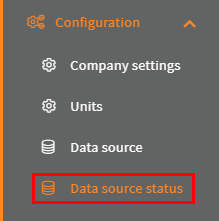
Select your unit:
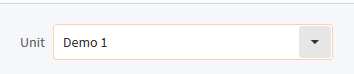
Click the switch for the event server with the configuration:

Then the light turns green and the Last run timestamp is updated, when your event server has run your configuration for the first time:
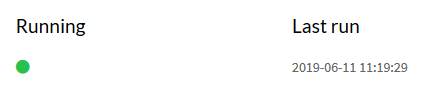
That it. Now your configuration are done and you are collecting data.
