Introduction
- This guide describes how to setup automatic order change for a unit. This is used, when one wants the OEE system to automatic change the order.
Order change
- Date time the order change: The order change happens, when the configured hour for the unit's timezone is reached. If the hour is set to 13:00 and the unit is in a timezone 2 hours ahead of UTC(UTC+2). Then the order change will happen at 13:00 UTC+2 or 11:00 UTC.
- The name of the order: The format the order name uses is yyyyMMdd-unitId and it is based on the UTC date. So a order change on the 8. of Jun 2019 for unitId 4,will be named 20190608-4.
- Product of the order: The new order uses the previously used product. If the previously order did not have any product, then the first product found in the database is used. If no products are found then the order will not have any product attached.
Setup
Go to the Configuration->Datasource page:
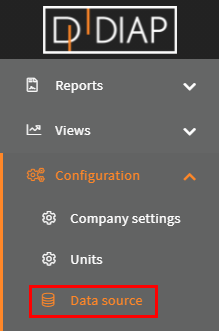
Select the unit you wish to setup the registration for(The units here are examples and are different from yours):
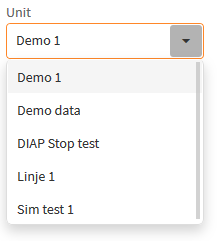
Click the Add button:
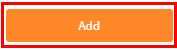
Select Automatic Order Change:
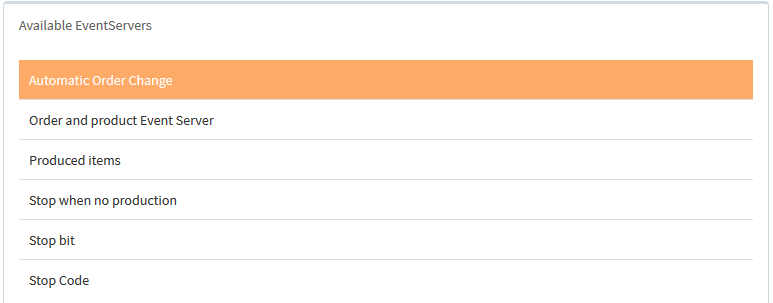
Configuration of automatic order change
- Name: The name of the event server, that is changing the order.
- The hour in the day the order changes(0-23): The hour of the day based on the unit's timezone, that the order should change.
Example - Configure automatic order change
Select a name for the event server, that is collecting the data. Here we called it "Automatic Order Change":
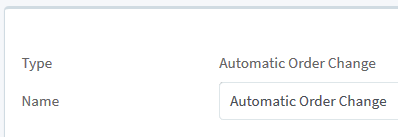
Select the hour of the day based on the unit's timezone, that the order should change:
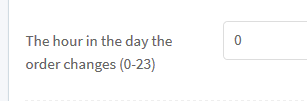
You can see the timezone for the unit in Configureation -> Units:
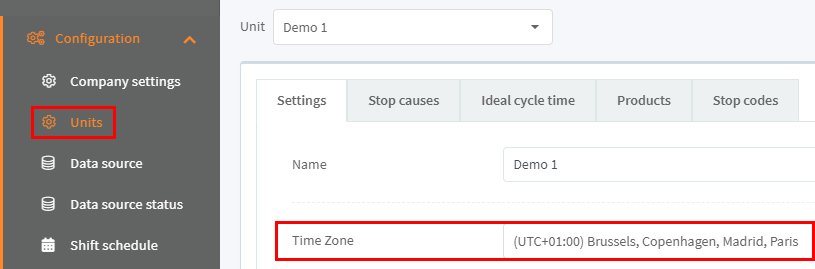
Click Save to save the configuration:

Now you have a configuration for automatic changing the orders.
Start collecting data
When you have made your configurations in the Data source, then you need to start the event server for the configuration, so the data get collected.
Go to the Configuration->Data source status page:
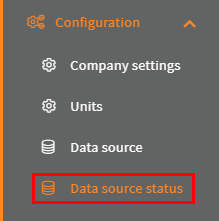
Select your unit:
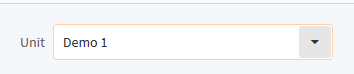
Click the switch for the event server with the configuration:
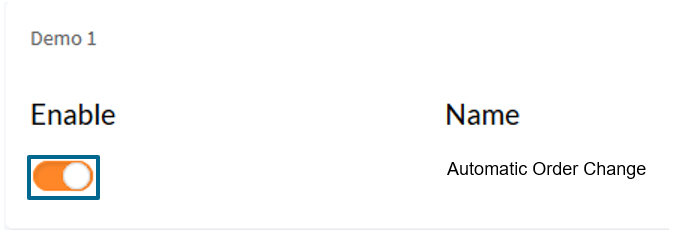
Then the light turns green and the Last run timestamp is updated, when your event server has run your configuration for the first time:
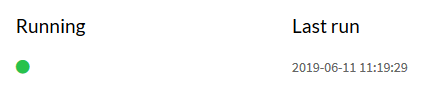
Thats it. Now your configuration are done and you are automatically changing order.
