Requirements
DIAP Remote Access application download link can be found in the next section.
Microsoft .Net Framework 4.6.1 or newer. Download from Microsoft here (opens in a new browser window) or here (using this window).
(Optional) Powershell with administrator privileges to enable the virtual adapter for mirroring the IP address of the remote device.
Installation procedure for the DIAP Remote access application
Download the DIAP Remote Access Application here:
- Download the DIAP Remote Access Application here
- Download the Interroll (DIAP) Remote Access Application here
Right click on the file "RemoteAccessClient.zip" and chose properties
put a check mark in unblock and press ok if visible ( see picture ).
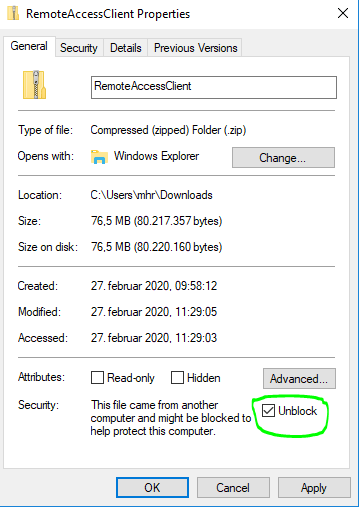
Unpack the software from the RemoteAccessClient.zip to the folder of your preference. Thereafter, open RemoteAccessClient.exe in order to use the application.
You are now ready to start using the DIAP Remote Access application.
Installation procedure for the virtual adapter service (Optional)
NOTE: The current user needs unrestricted execution policy to install the virtual adapters.
- Powershell must be above version 5.1
- Run PowerShell as administrator (It will say "Administrator: Windows Powershell" in the titlebar).
- In the shell type in: Set-ExecutionPolicy -ExecutionPolicy Unrestricted -Scope CurrentUser.
- Read the warnings, if you agree type Y (or A) and press enter.
- Check if it is Unrestricted with Get-ExecutionPolicy.
- Then type in: Install-Module -Name LoopbackAdapter.
- Read the warnings, if you agree type Y (or A) and press enter when needed.
Run PowerShell as administrator.
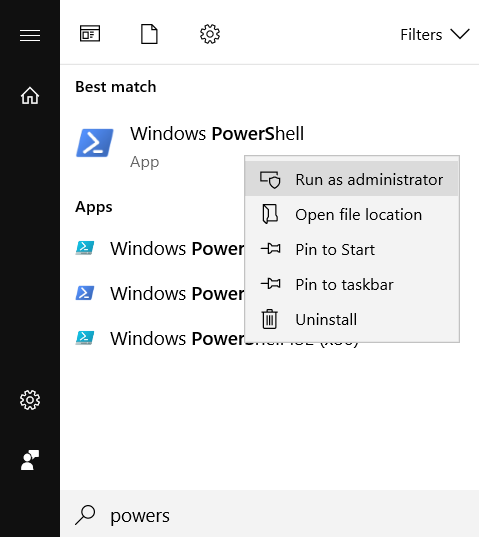
Excecute commands.
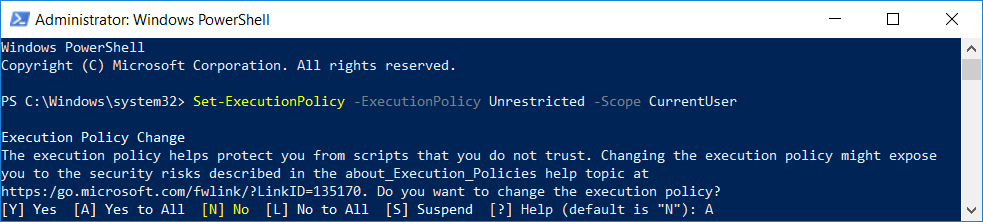
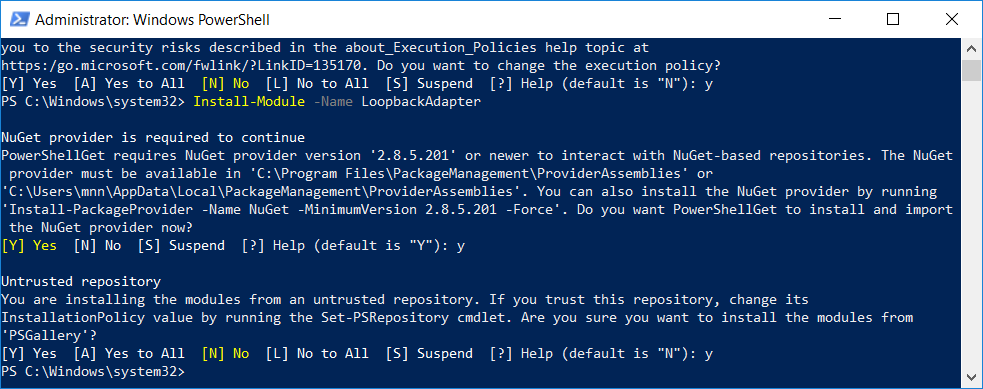
Troubleshooting
Powershell is not installed
Powershell should be installed by default. If it is not, you may need to request it from your IT department or install it manually.
Follow the Microsoft guideline here (opens in a new window)
