Export PLCs and tags:
Click the 'Cogwheel' at the left side of the top menu.
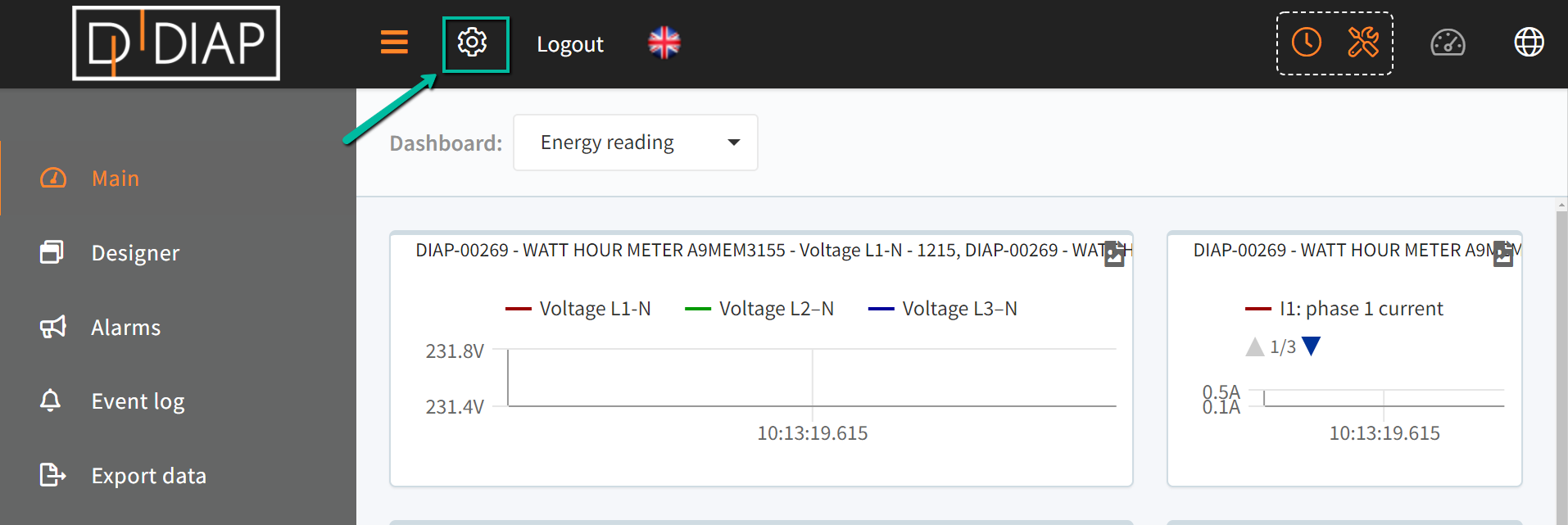
Select 'DIAPs' in the menu.
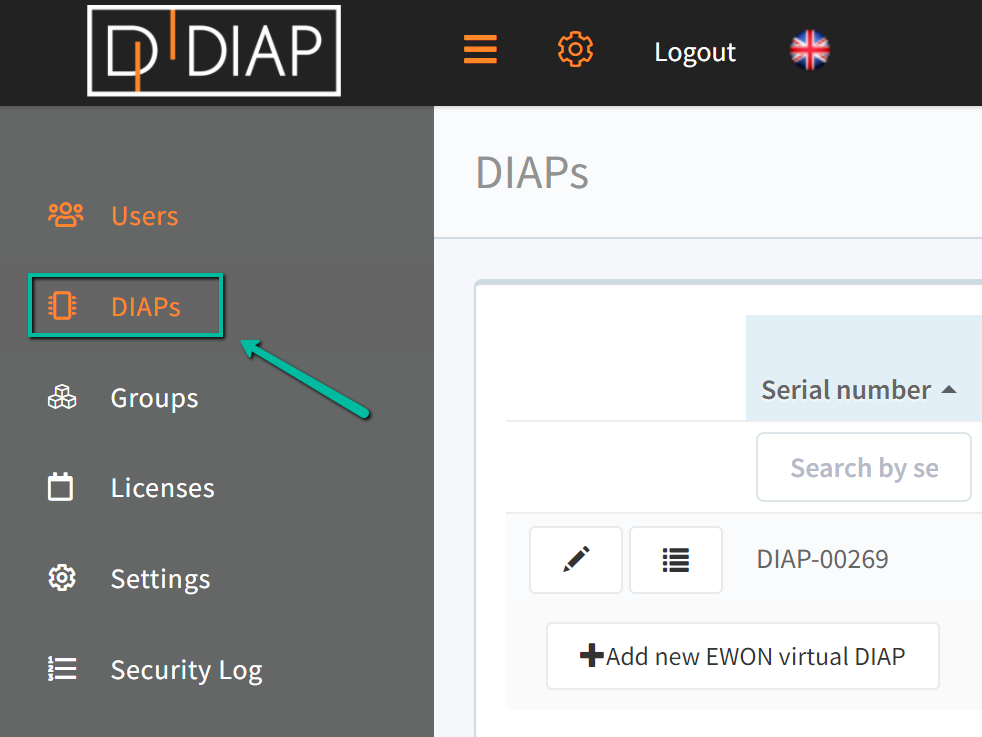
Find and select the DIAP for which you want to export/import a PLC - click the icon 
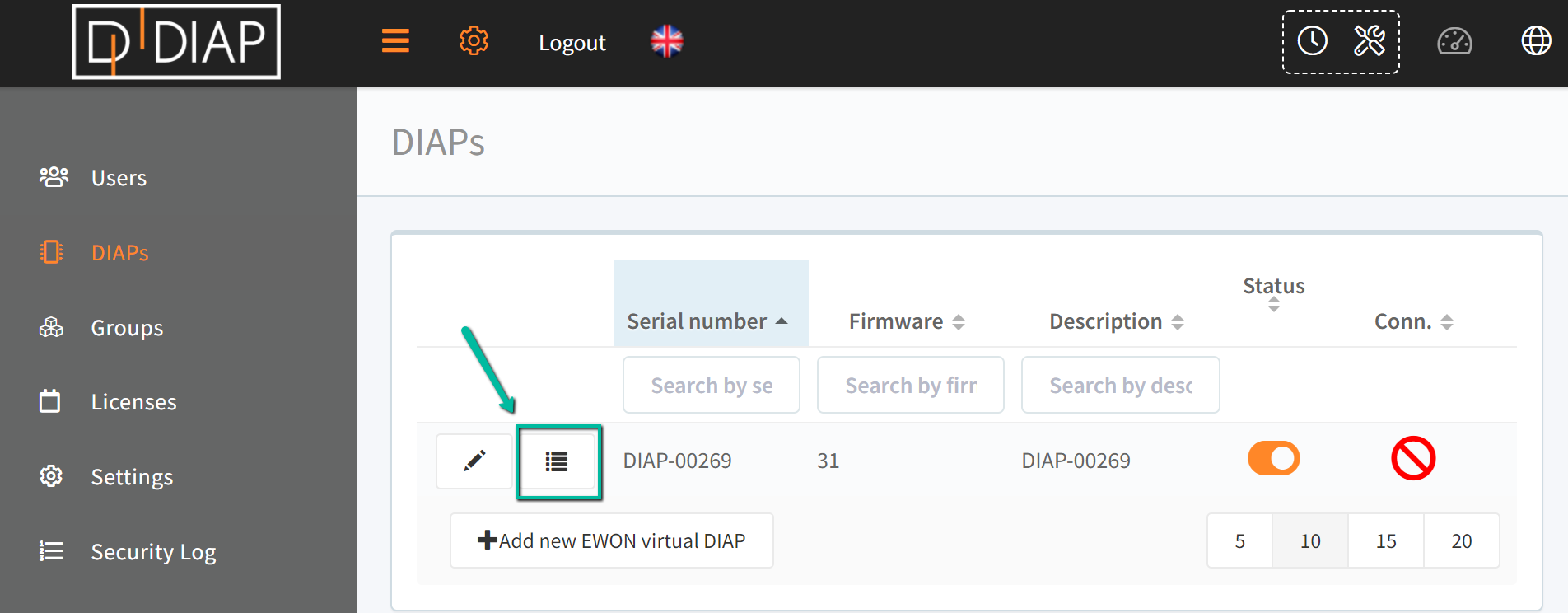
To export tags definition press the  button marked below in the green box
button marked below in the green box
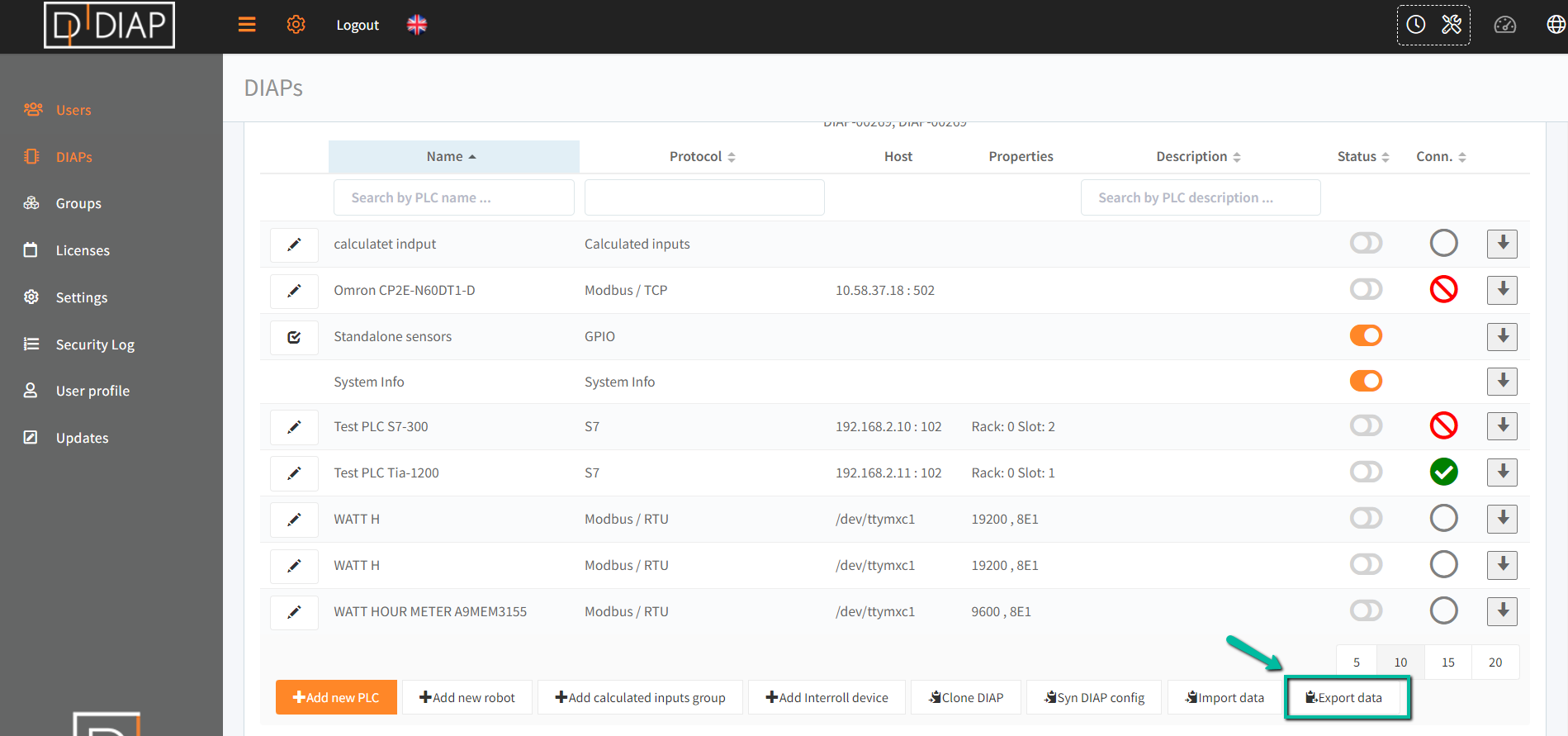
A list of PLCs and tags available on the Diap will appear, 'check' ![]() the ones you want to export, in this case only the tag "Total Active Energy Import" and the path is exported. Press
the ones you want to export, in this case only the tag "Total Active Energy Import" and the path is exported. Press 
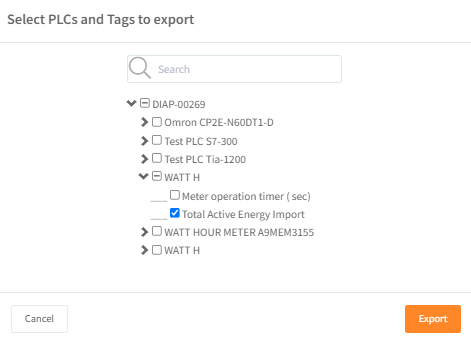
The export button will download a json file to your PC, If using chrome you can see it in the lower left corner looking like this.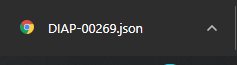
To verify the exported content use this page: jsonviewer
It is a good and simple tool. Open the exported json file and copy paste the content in to the json viewer text area.
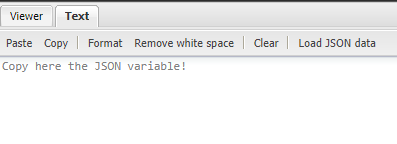
Press the viewer button and then an overview of content will be shown.

This is easy to read instead of json code.
Import PLCs and tags:
To import, you have to have a JSON file containing the content you want to import.
press the button: 
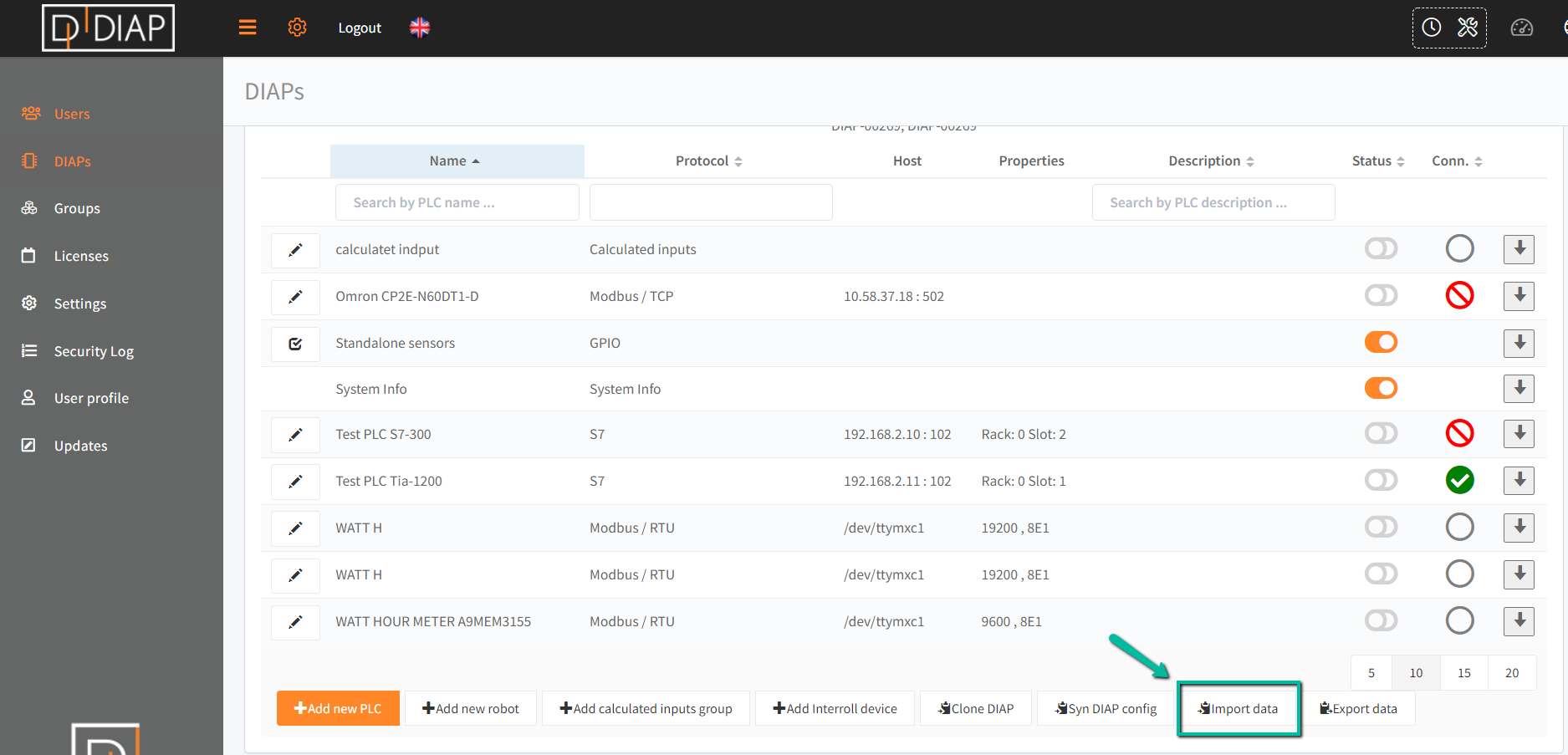
A pop up will appear where you can search the file and select it.
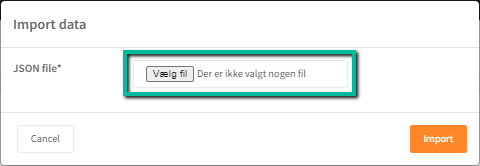
When the file has been chosen, you press  and the configuration will be imported.
and the configuration will be imported.
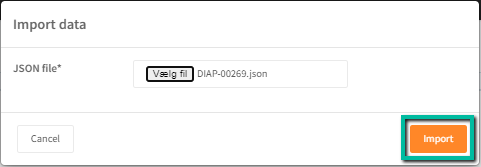
The import method creates new tree structures, it doesn’t update an existing one, look at the picture below, where the Tag "Total Active Energy Import" is imported back into to the same diap and PLC "WATT H".
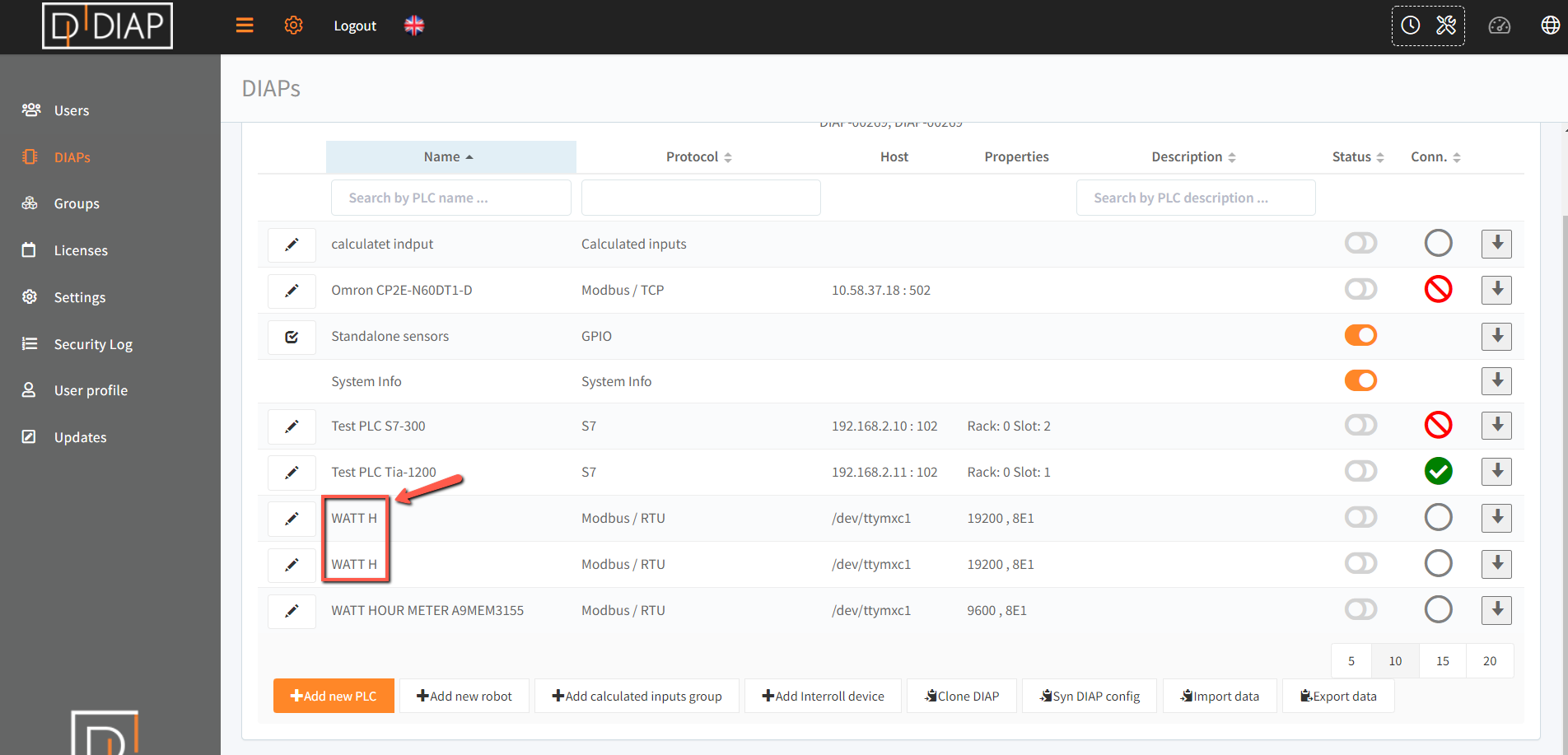
When the import is used, it creates a new tree structure. Thereby the tags will not adhere to the same structure. It leaves the existing structure intact and creates a new one.
