Introduction
- This guide describes how you can set a max duration on a stop, when it is categorized to a stop cause.
Max duration
You can set a max duration on a stop, this is useful for when one has a stop that always happen in a process, which can't be avoided. For example, say that in a startup process for a new product, you have a stop that always happens and it last 2 minutes. When you can use this function to ensure that the stop created from this process max can last 2 minutes in the OEE, if when that the stop last longer than 2 minutes, a new stop will be created, which can be categorized just like any other stop.
Set max duration on a stop cause
To set a max duration on a stop cause go to Configuration -> Stop causes:
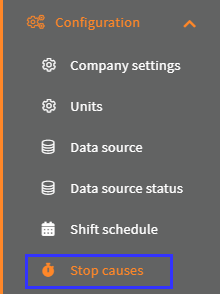
Find the stop cause and click the edit button:

Set Max duration (sec.) to the duration the stop cause may maximum last in seconds. Max duration is enabled on the stop cause when Max duration (sec.) > 0:
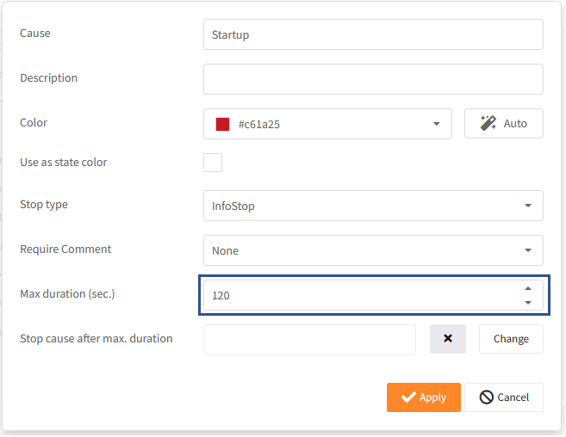
Click Apply:
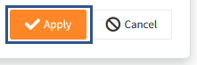
This can also be done, when you create a new stop cause.
How to use max duration in Production status
Max duration is used, when a stop is categorized to a stop cause with a max duration.
In Views -> Production status:
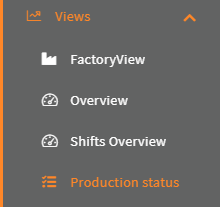
Click Stop causes (If it is grayed out, that means that there are no stops, that needs to be categorized):
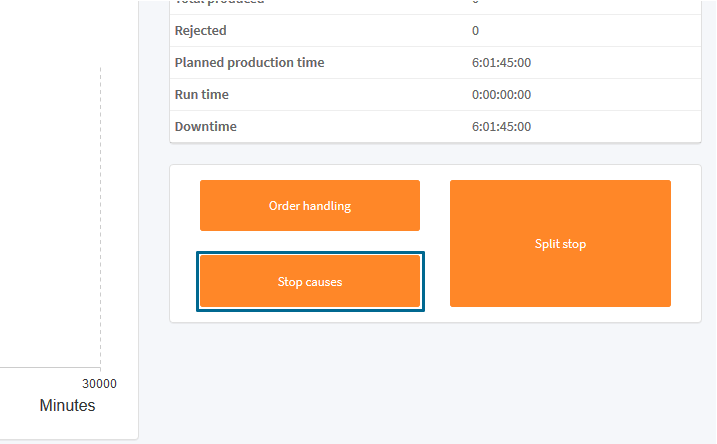
Select a stop to Categorize:

A stop cause using Max duration will have this opposite arrows icon:

Select a stop cause that has this icon: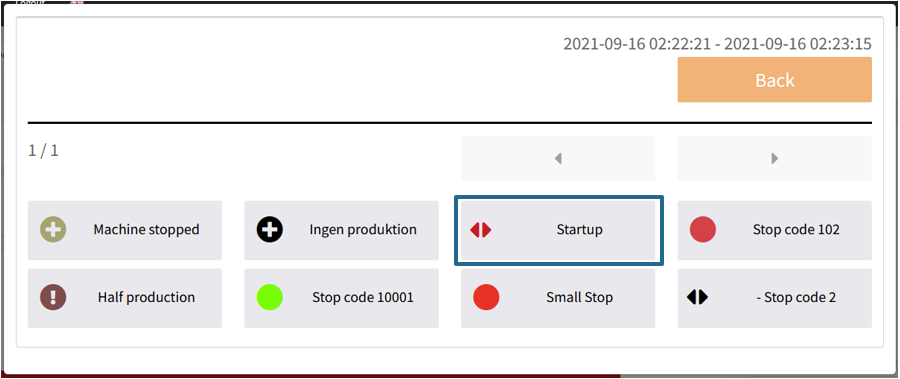
In our example Max duration(sec.) is set to 120 seconds -> 2 minutes and the stop lasted 2 minutes and 7 seconds. The stop is split and an new with the remain duration after the 2 minutes is created and ready to be categorized:

The new stop's stop cause is the original stop cause. Here is a little diagram of what happened with the stop:
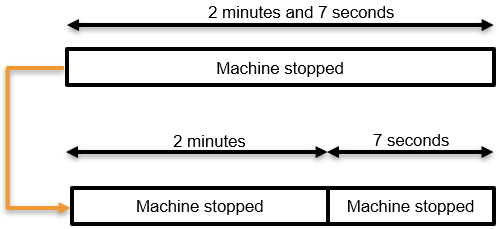
Set stop cause after max duration on a stop cause
You can setup which stop cause the new stop will have. To do this click the edit on the stop cause again:

And set a stop cause for Stop cause after max. duration, click Change:
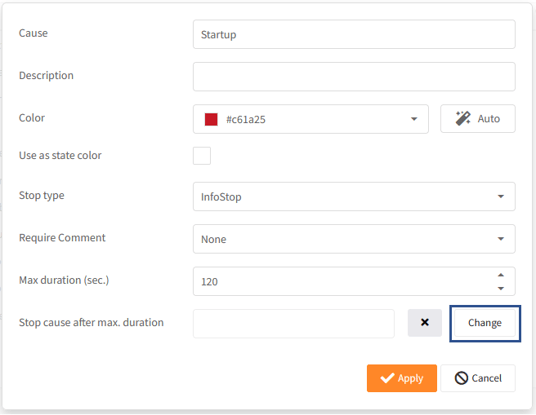
Select a stop cause:
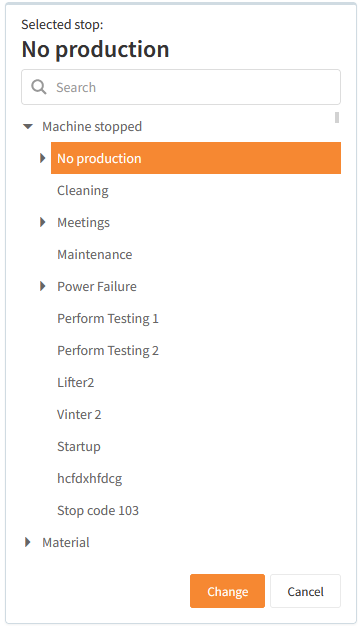
and click Change:
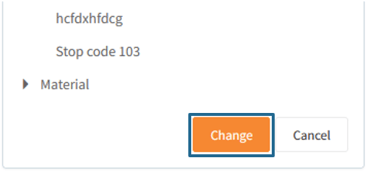
Click Update:

Now when you categorize a stop to to the stop cause:

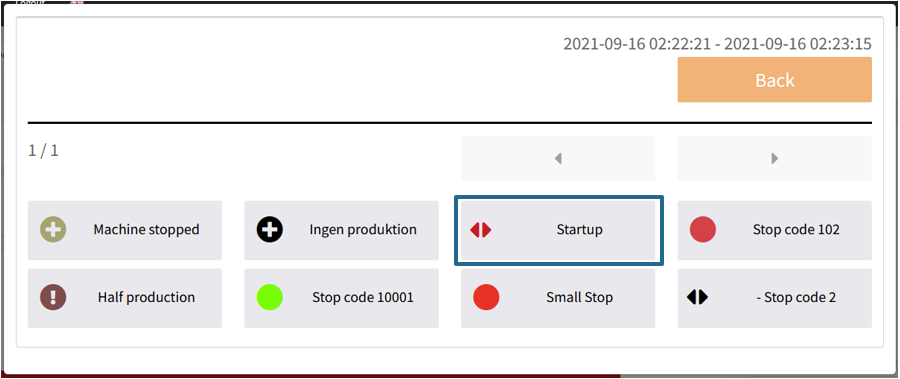
The new stop will have the stop cause set in Stop cause after max. duration:

And this is what happened to the stop:
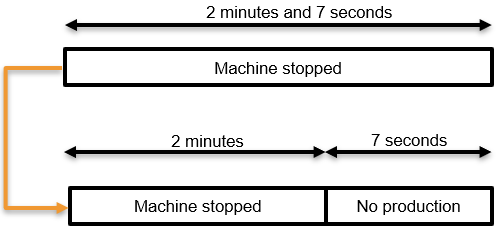
With Stop cause after max. duration set, the new stop will have the stop cause tree under the new stop cause, instead of the original stop cause, this can be used to ensure, that the new stop can't be categorized to the same stop cause the original stop was:

