Introduction
- This guide describes how to import and export Stop causes using Excel
In Configuration->Stop cause:
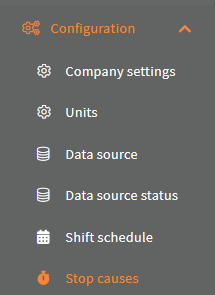
Export stop causes to Excel
To export the existing Stop causes, click the "Export to Excel" button:
(This is also useful to get the Excel template used here to import stop cause)
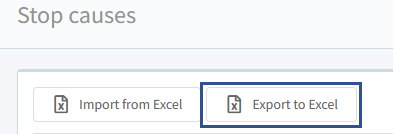
Click the "Stop Causes" button:

Now you have an Excel file with the correct headers:

Import stop causes from Excel
If you wish to import new stop causes, first export Stop causes and then just remove all the rows below the first row with the headers from the file:

And provide the new stop cause information in the file:

Use the "Import from Excel" button to import your new stop causes, and select the Excel file in the file selector:
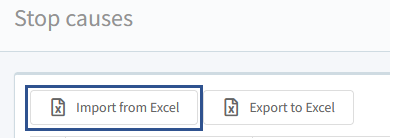
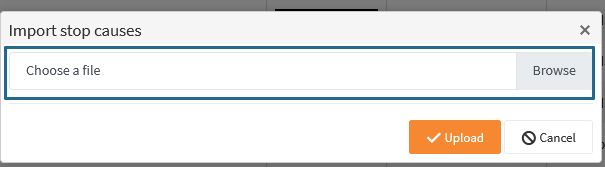

Click the "Upload" button: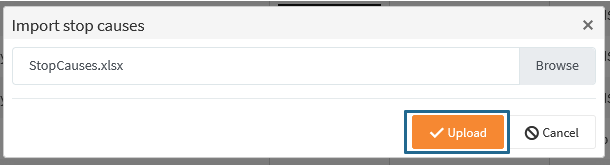
And the stop causes has now been created:

