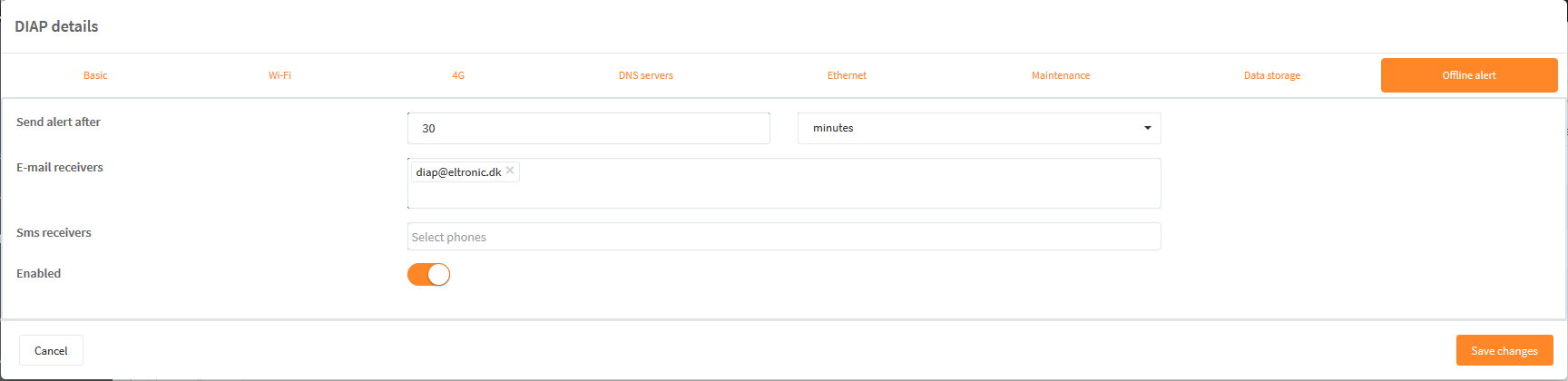This article will describe how to get a notice when a DIAP has gone offline. It will be possible to get the notice by e-mail or SMS.
Select the "cogwheel"
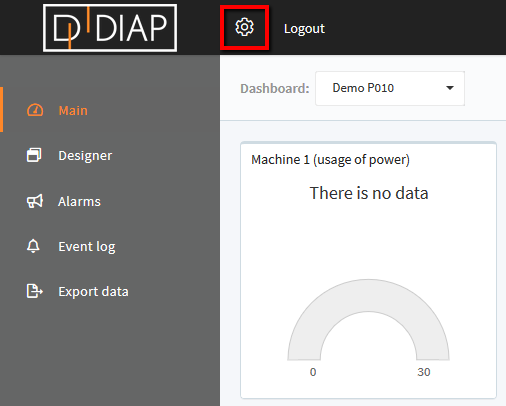
Select "DIAPs"
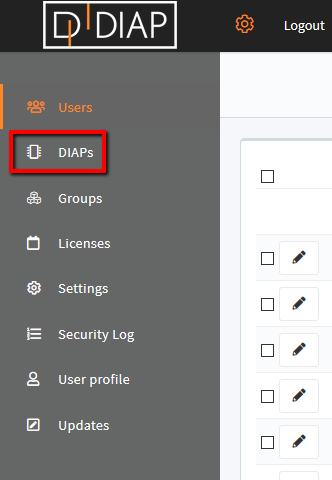
Select the DIAP which you want to get a notice when it has gone offline by using the "pencil"
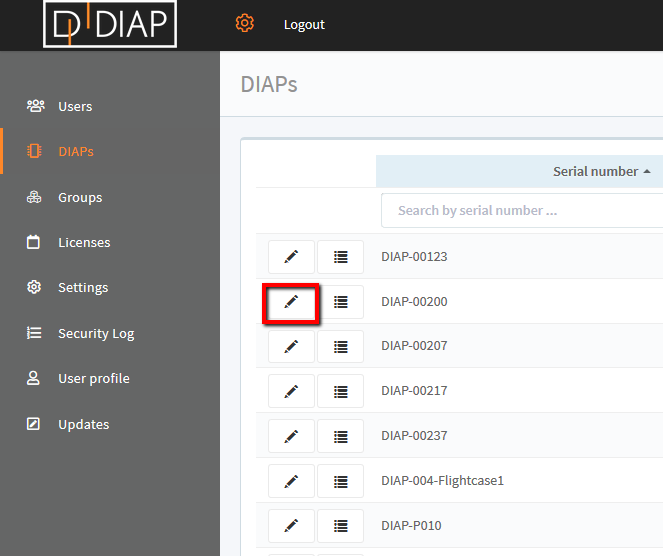
A pop-up will occur. Select "Offline alert" in the pop-up window.
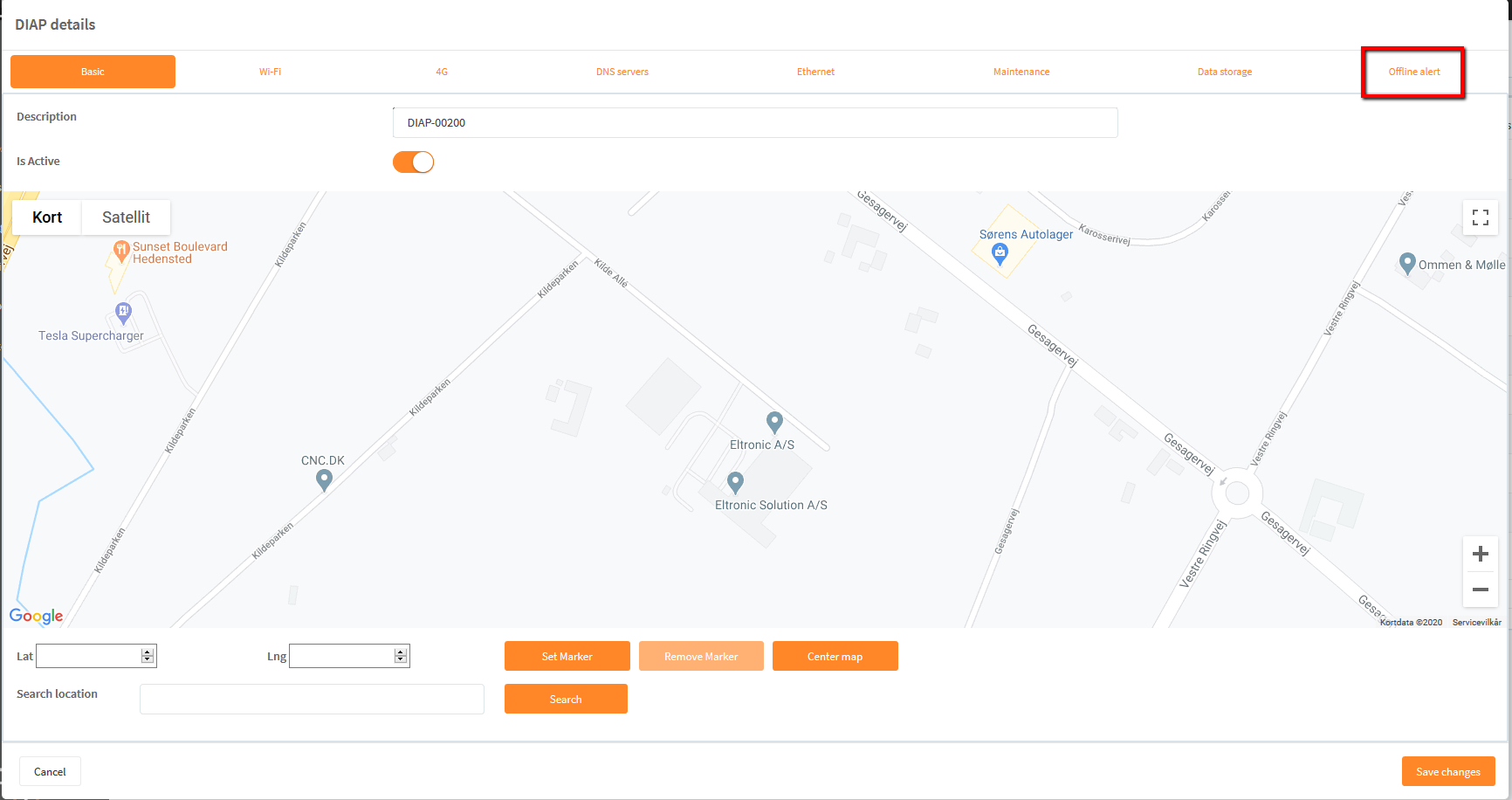
Thereafter you will see the following information, which has to be filled out:
- Send alert after: Determine how long should the notice be given by SMS or e-mail. So when the period of time has passed, then the notice will be given.
- E-mail receivers: Select the e-mail receivers of the notice. Only users in the platform can be selected.
- Sms receivers: Select the SMS receivers of the notice. Only users in the platform can be selected.
- Enabled: Select if the "Offline alert" should be active or not.
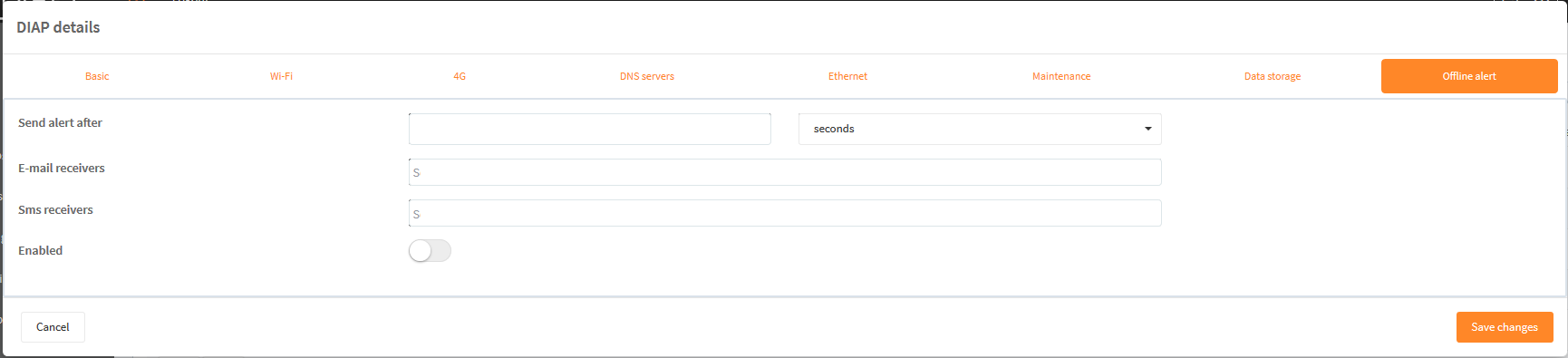
An example can be seen in the following screenshot. It has been setup to send a notice after 30 minutes.