You will need to access to the configuration at https://live.diap.online/.
- Requirement is a company and allocated administrator user by the DIAP team.
Contact DIAP support at support@dataintel.dk if there is questions to this. - Currently Argos and Talk2M is supported.
Once you have access to the DIAP platform, then you are ready to add Ewon devices.
Press the configuration button: 
Thereafter you have to press "DIAPs"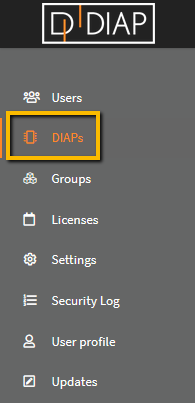
Press "+Add new EWON virtual DIAP"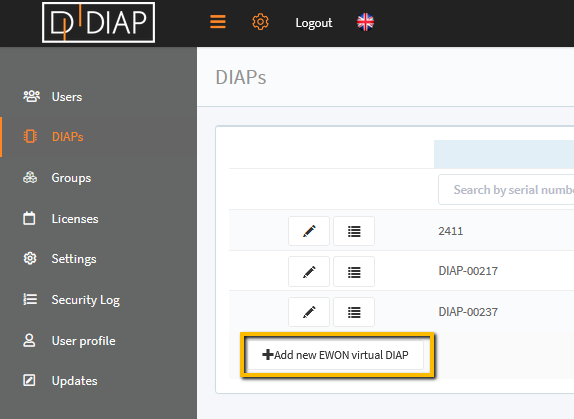
A popup will occur and it will be possible to choose Argos or Talk2M.
If Argos is chosen, then the Argos access key has to be entered and "Get projects" has to be chosen.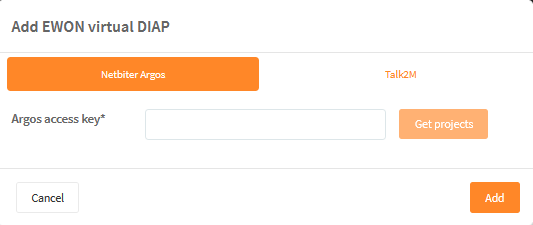
Once "Get projects" has been chosen, then a new line will occur and the project can be chosen to import. Press "Add" and the Ewon will be imported.
If Talk2M is chosen, then the following fields has to be filled: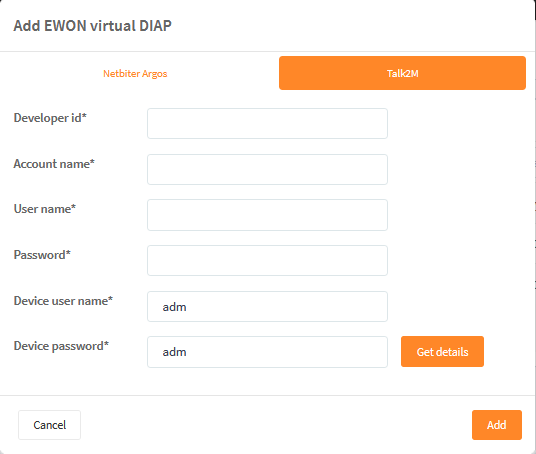
- Developer id: A developer ID has to be entered.
- Account name: The name of the account has to be entered.
- User name: An existing user name for the account has to be entered.
- Password: An existing password for the account has to be entered.
- Device user name: A user name from the device has to be entered (default value = adm)
- Device password: A device password has to be entered (default value = adm)
Once all the information has been entered, then "Get details" can be pressed and thereafter "Add"
Now you are able to collect data from the Ewon devices.
