There are two options to check if the DIAP is online or offline:
- Check the connection under configuration
- Create a Widget with internal DIAP data
Option 1: Check the connection under configuration
If you would like to check if the DIAP has connection to the Azure Cloud, then the following can be done in order to determine this.
Choose the "cogwheel" and get into the configuration
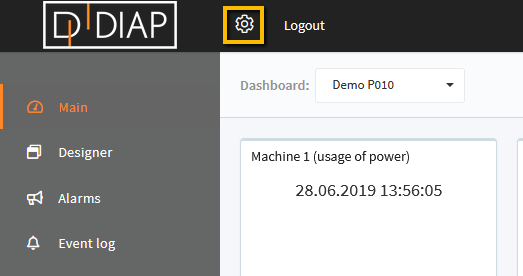
Press "DIAPs" to see an overview of all the DIAPs connected to your company
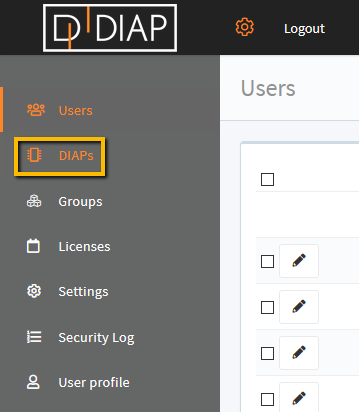
It is now possible to see under "Conn." if there is connection between the DIAP and the Cloud
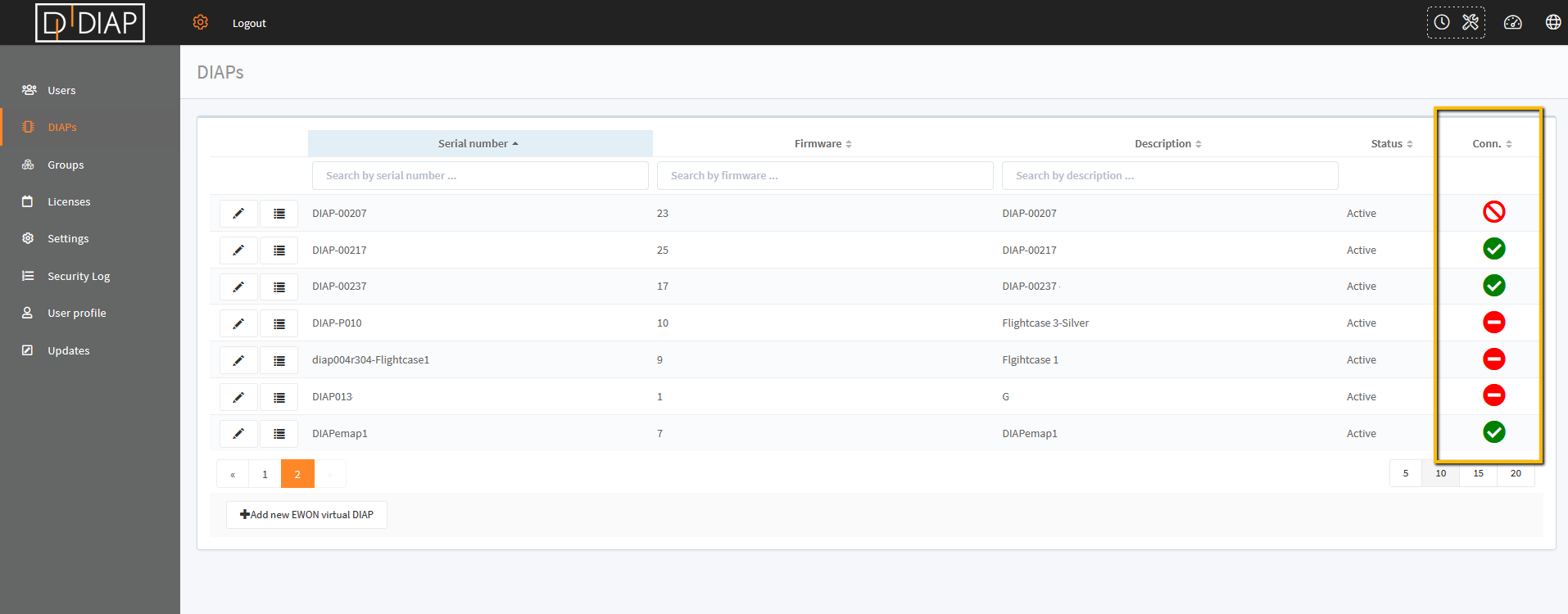
Explanation of the icons:
 The checkmark means that the DIAP is pingable from the Cloud and the DIAP has connection
The checkmark means that the DIAP is pingable from the Cloud and the DIAP has connection
 There is currently no connection, but there has been a connection. Hover over to see the latest package exchange between the DIAP and Cloud
There is currently no connection, but there has been a connection. Hover over to see the latest package exchange between the DIAP and Cloud
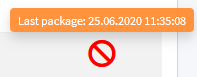
 There has been no connection between the DIAP and Cloud.
There has been no connection between the DIAP and Cloud.
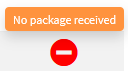
Option 2: Create a Widget with internal DIAP data
If you would like to check if the DIAP has connection to the Azure Cloud, then the following can be done in order to determine this.
Select "Designer" in the menu
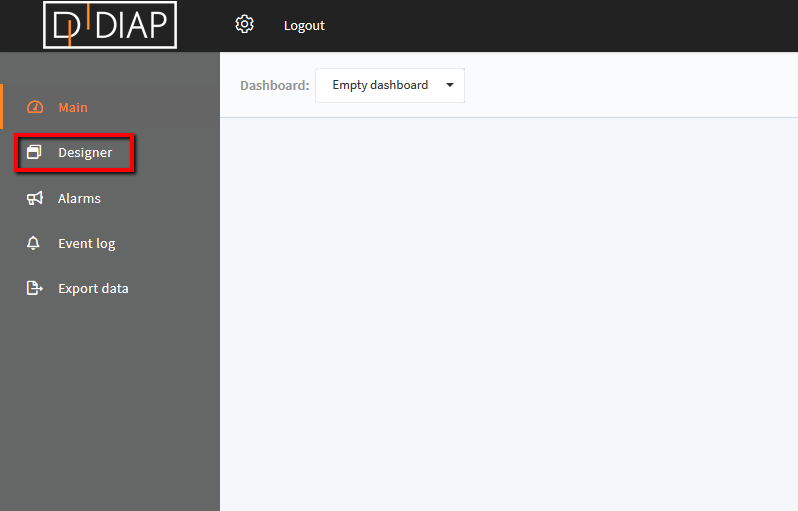
Select "+ Add widget"
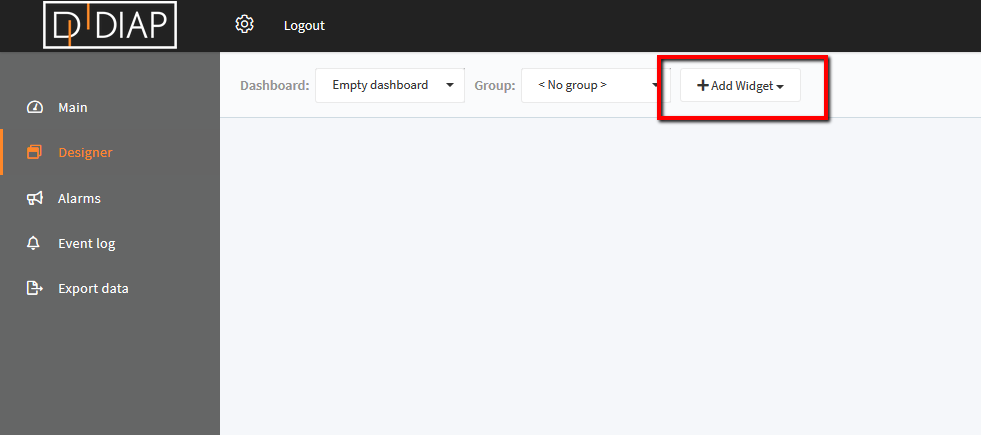
Select the "Gauge" widget
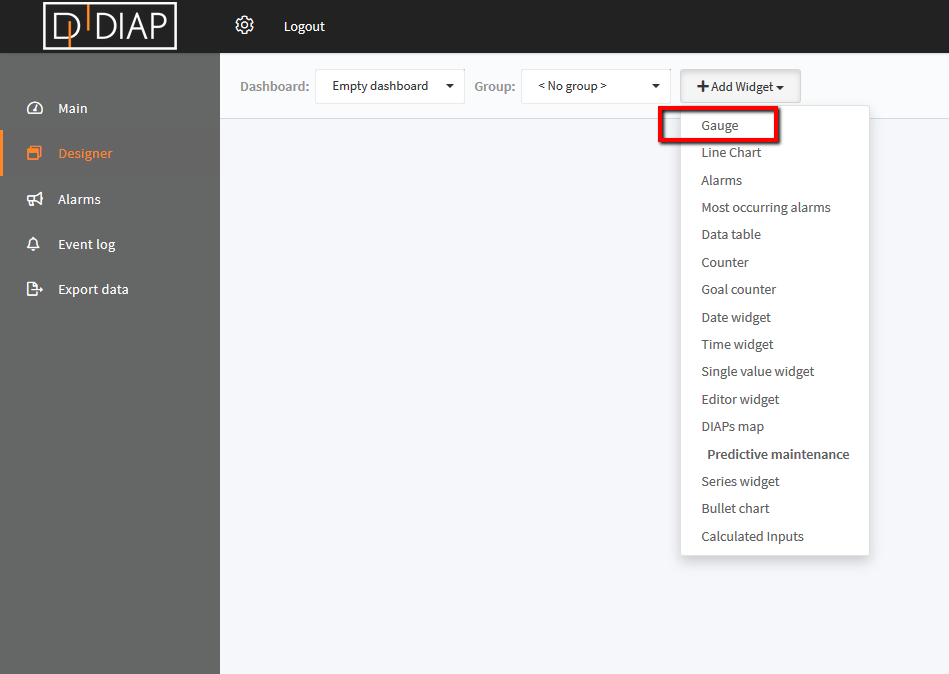
Input the following information:
- DIAP: Select the DIAP that you wish to see data from.
- PLC: Select "System Info"
- Tag: Select "CPU Usage"
- Min. value: Use the default value (any other value can also be input)
- Max. value: Use the default value (any other value can also be input)
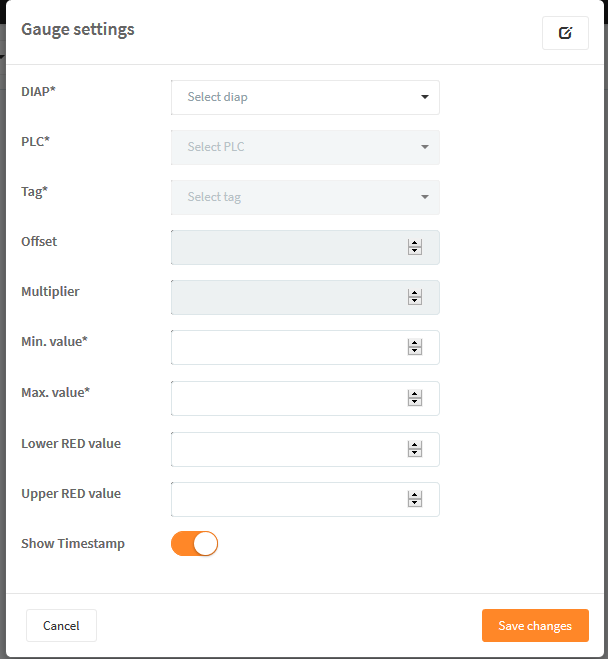
The settings should look like the screenshot below.
Press "Save" after confirmation.
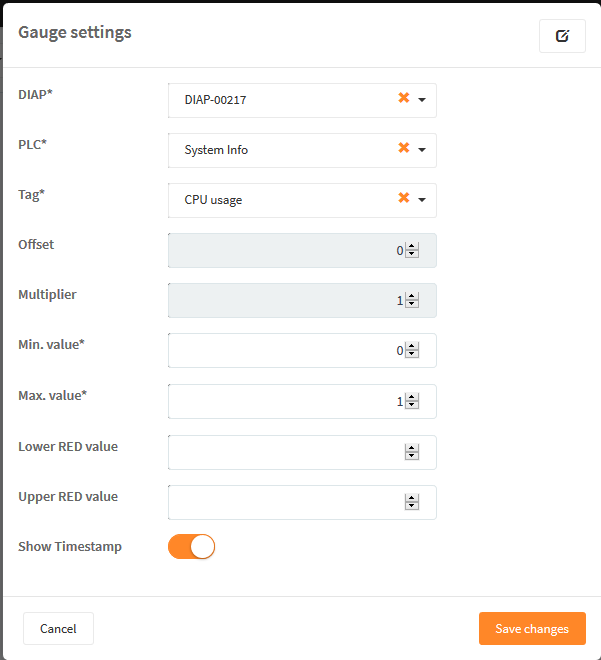
Thereafter the pop-up will close, and you will return to the dashboard.
If the widget shows green, then there is data coming through from the DIAP to the Azure Cloud.
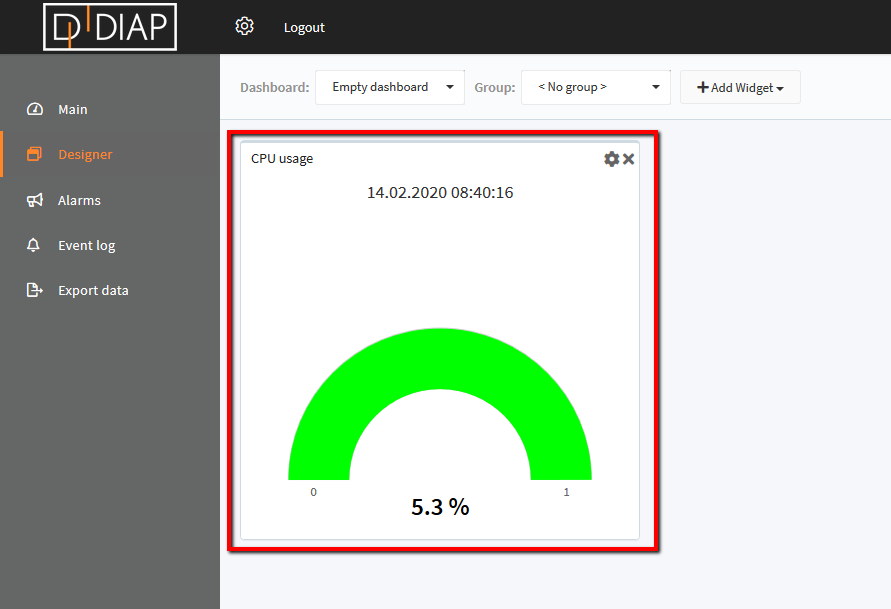
If there is no data from the DIAP to the cloud, then the widget will show the following information.
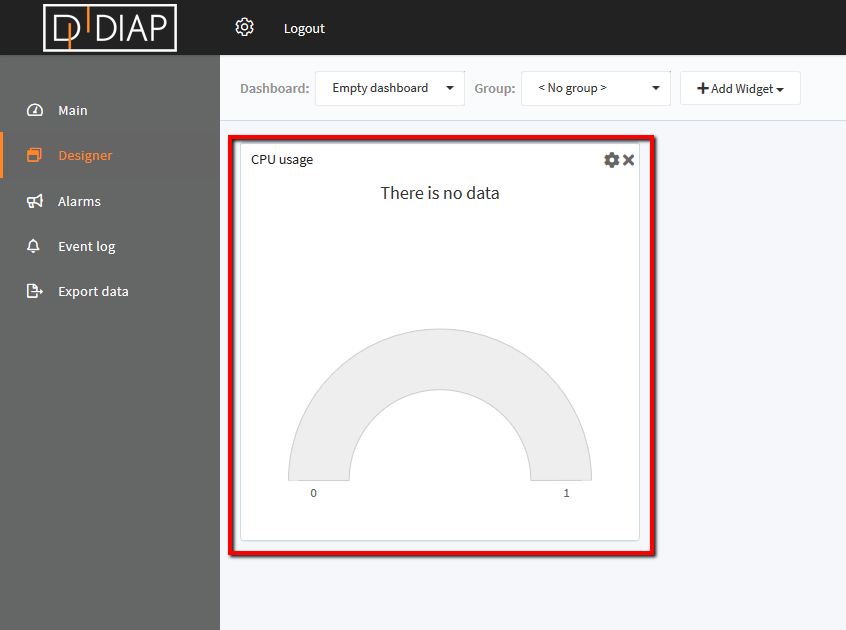
If there is no data coming through, then please recheck if the DIAP has the correct settings which provides internet access. Please see: Lost connection to your DIAP? Check communication status.
