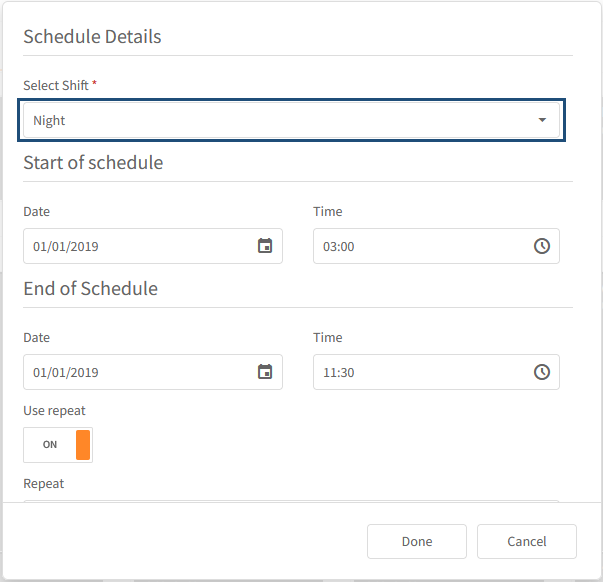You can see OEE per shift in the OEE report:
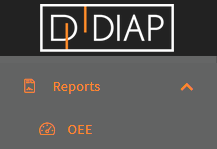
In the Bar and Lines series you can select a OEE for a shift type:
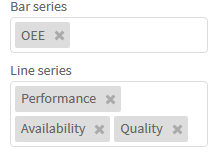
A OEE for a shift type, will be named OEE - <Shift type>:
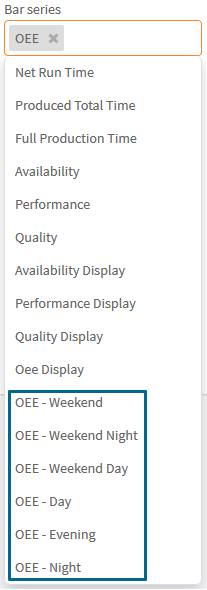
When you have selected your OEE shifts, click Apply:
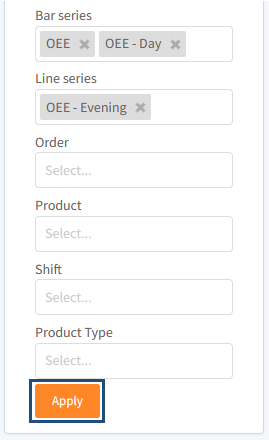
Now you can see your OEE in shifts:
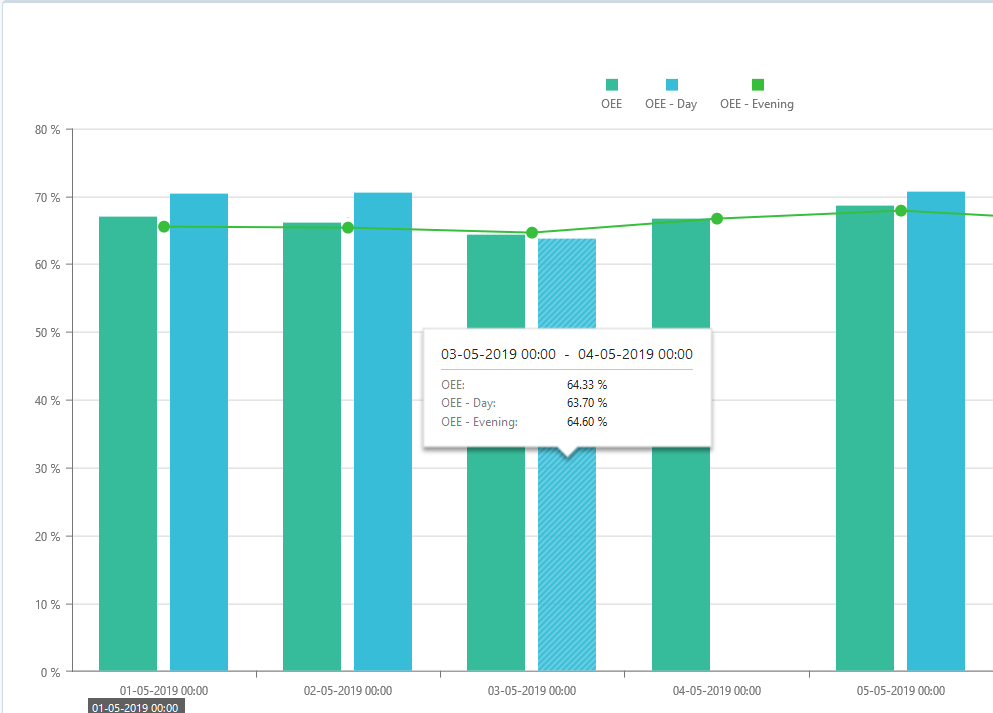
You can see the periods, that the different shifts covers in your shift schedule:

The shift type is displayed on the header of a shift in the calendar:
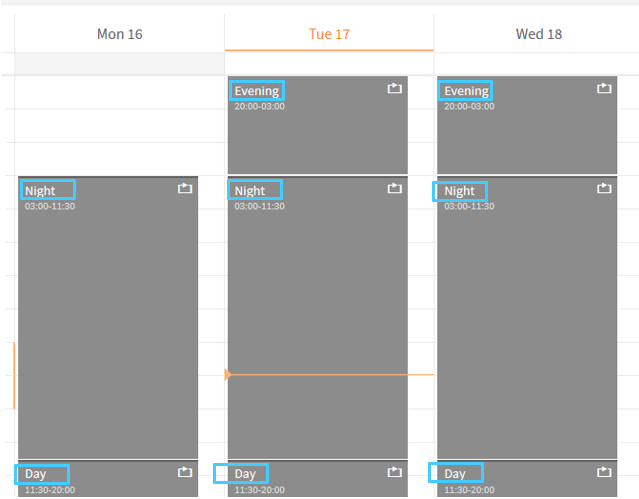
And below the shift type you can the period that the shift covers:
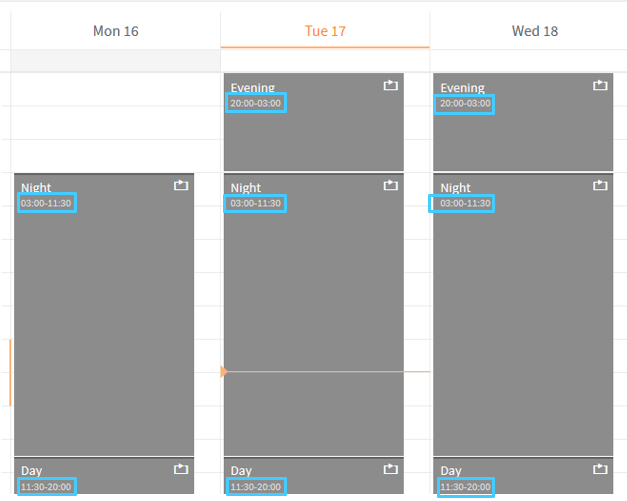
You can change the shift type for a shift, by double clicking it and select whether it is the entry or series that you want to edit. In the details of the shift, you can select the shift type: