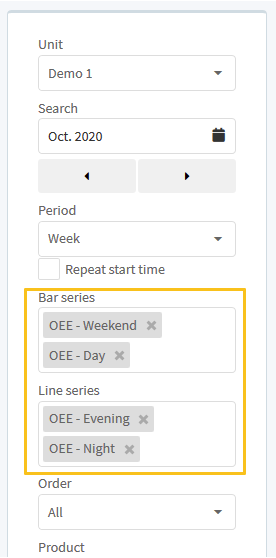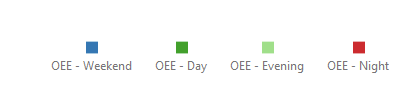The following updates have been added to OEE.
Event server Produced items
- In Configuration->Data source, The Produced Items eventServer, now has a Ideal cycle time tag. With this new setting, you can select a tag, to report in the Ideal cycle time from your DIAP(PLC, sensor etc. connected to your DIAP), that you expect from your production, instead of using the ideal cycle time from your products in Configuration->Product and ideal cycle time in Configuration -> Units.
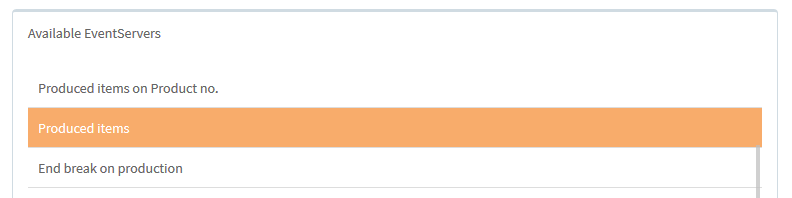
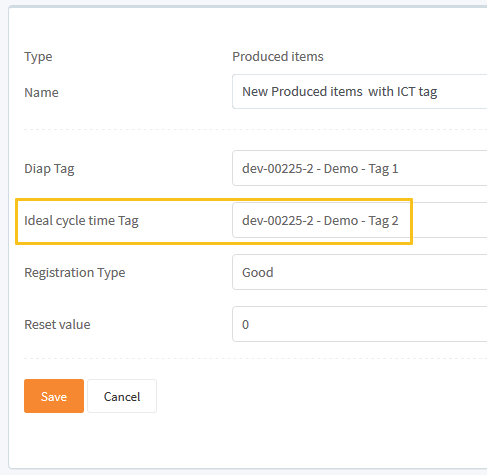
Production speed
- In Views->Production speed you can now zoom in on a chart by click and drag an area on the chart(If the gray box doesn't appear, then you have clicked outside the chart).
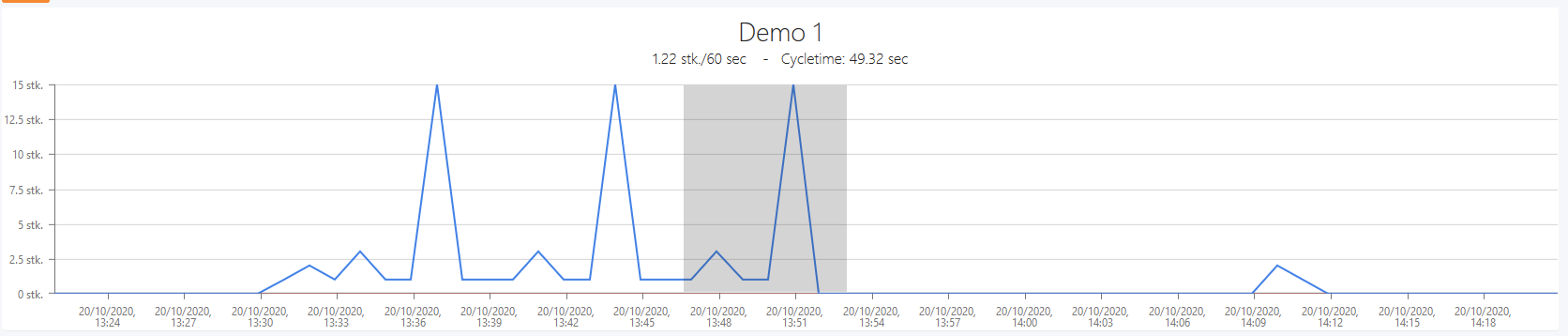
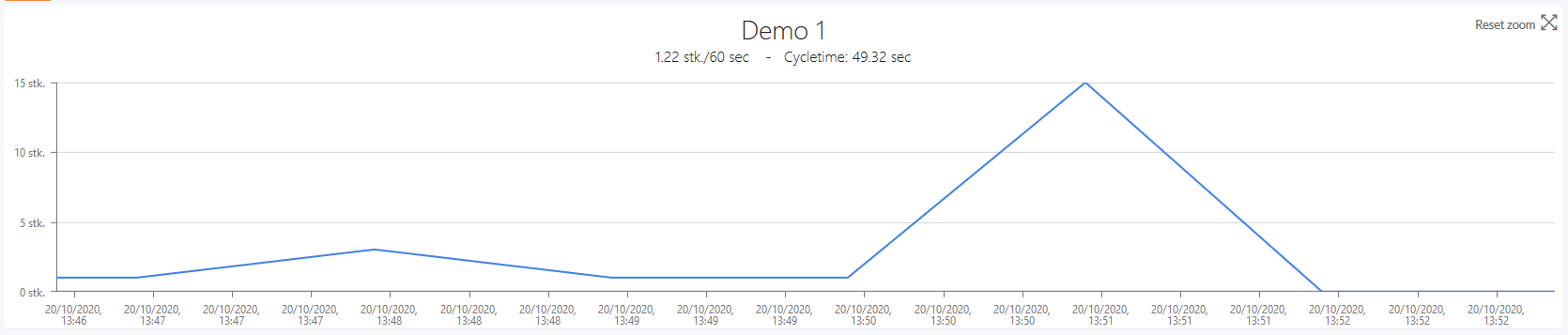
When the chart is zoomed in, it doesn't update.
You can reset the zoom, by clicking Reset Zoom icon in the top right corner of the chart.
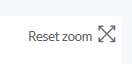
Split stop
- The new stops created from the split button in Views->Production status and Views->Operator now doesn't start with the small stop reason from the event server anymore, but with the stop reason from the stop that the split is created from.
Before:
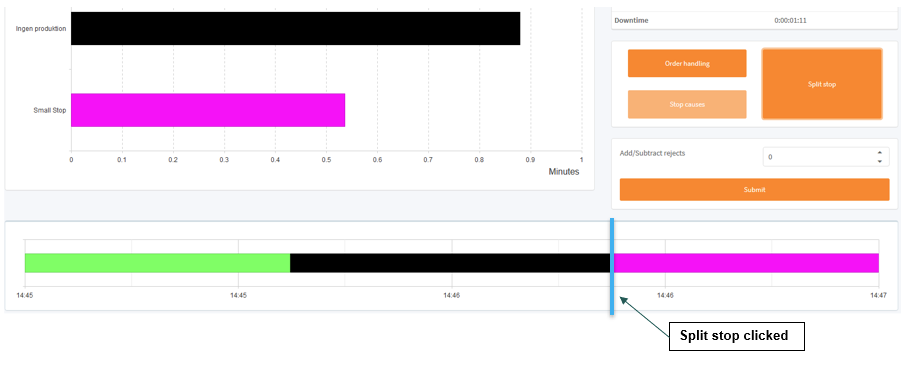
Now:
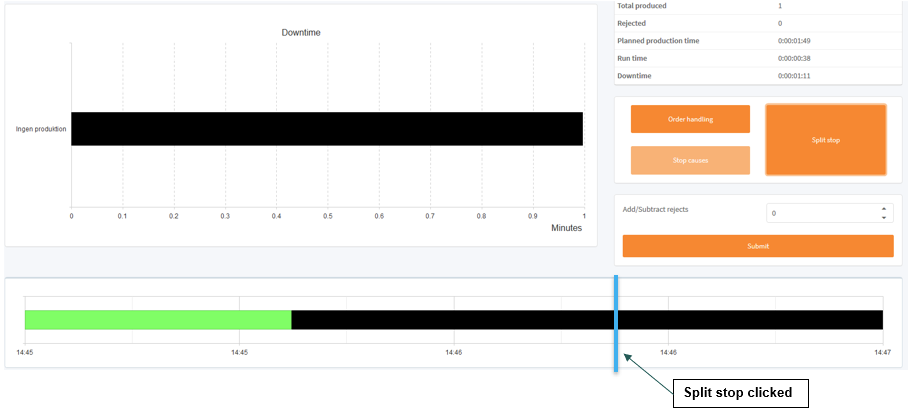
Virtual Keyboard
- The Operator handling popup in Views->Production status and Views->Operator now has a virtual keyboard to type in the operator.

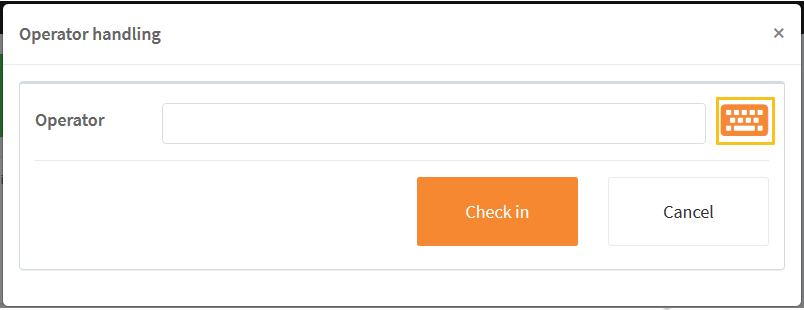
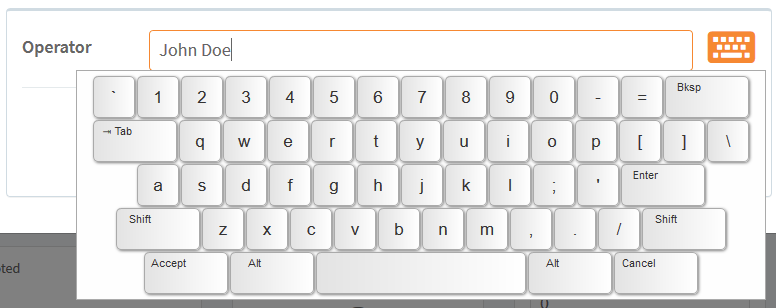
FactoryView
- The View->FactoryView now has fixed period option, with this you can view data within a period you specify for the day.
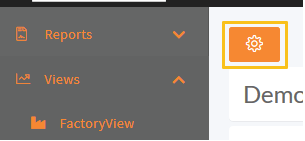
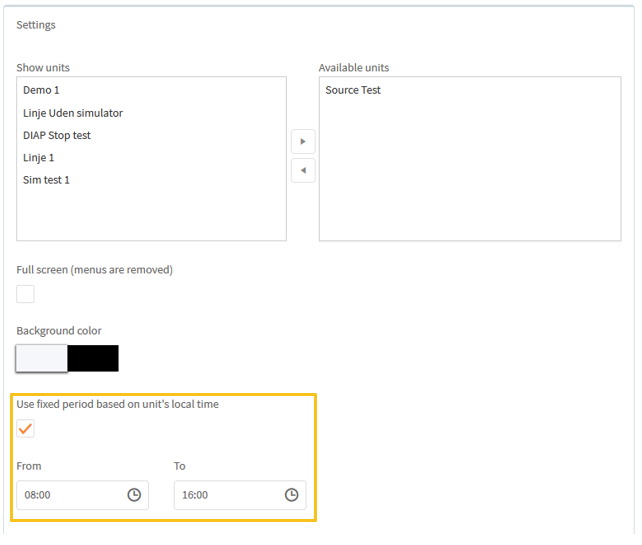
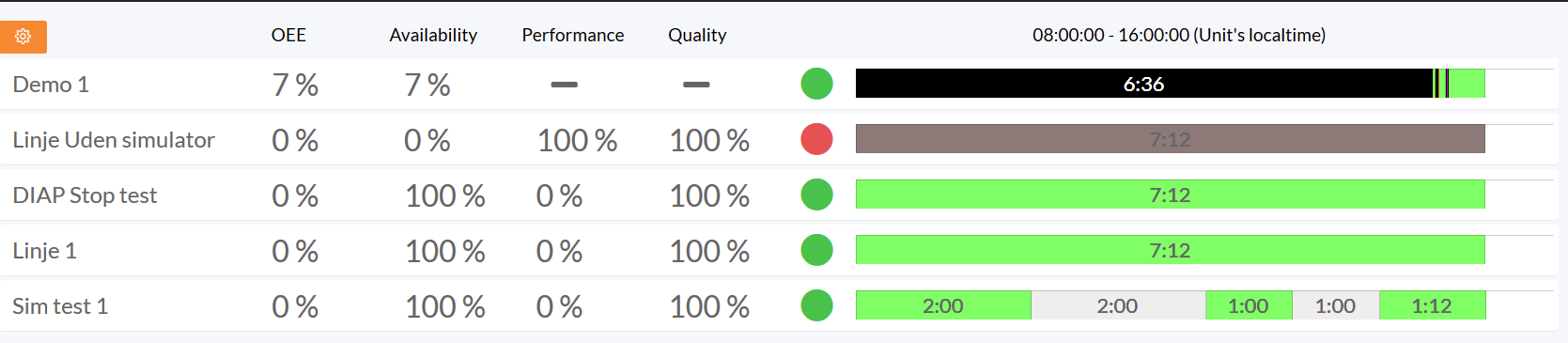
- The View->FactoryView can now show the duration of the periods within the timelines.
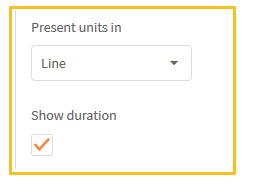

Unit Settings
- The Configuration->Units now has the option to bind stop codes to stop reasons for the specific units. These codes and stop reasons are used with EventServer Stop Code and Stop by code and when no production - ICT Dependent.
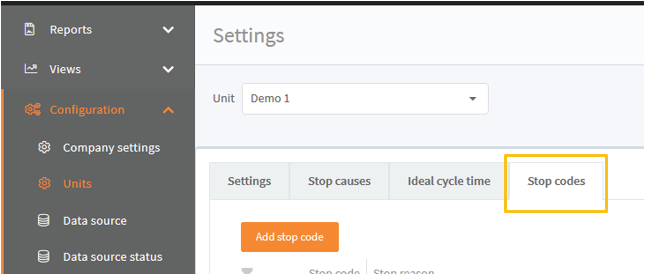
Click Add stop code.
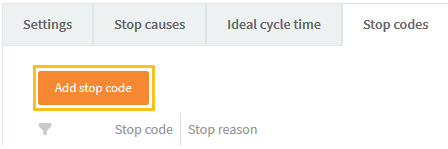
Enter the stop code and click Add.
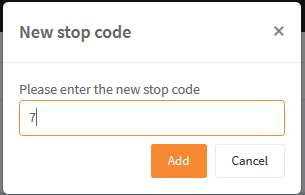
Click the edit icon to the right of the stop code, to get the list of stop reasons.
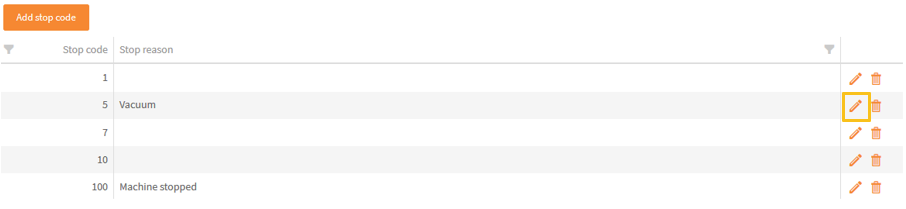

Select the stop reason and click Change.
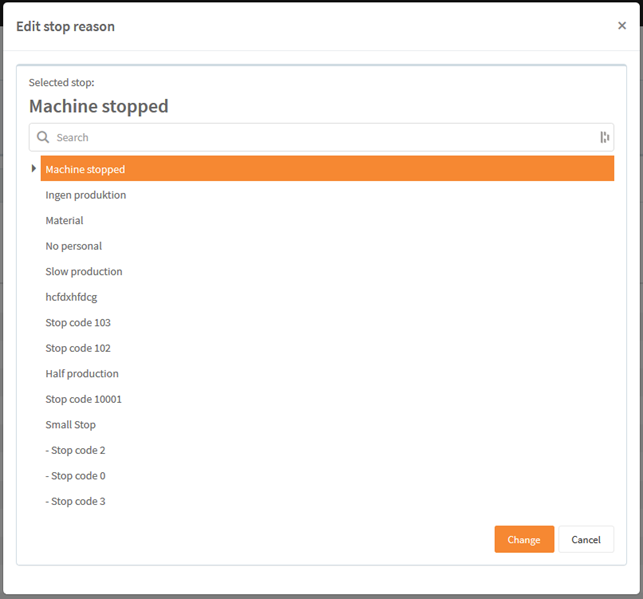
For Event server Stop Code you report the code with Diap Tag.
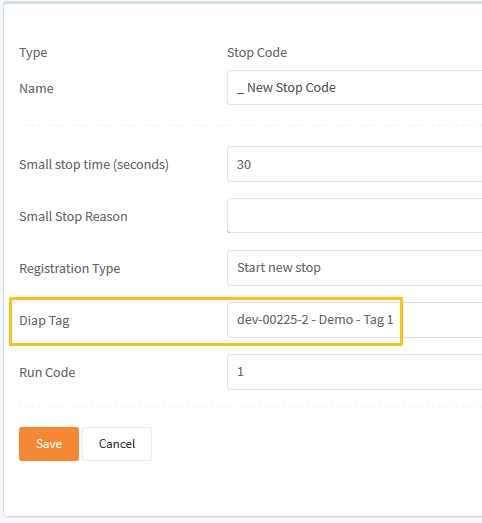
And for Event server Stop by code and when no production - ICT Dependent you report the code with Stop Code Tag.
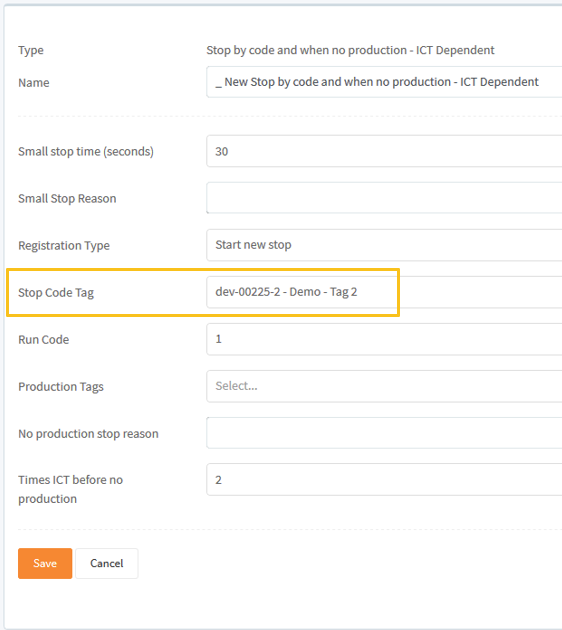
- The Configuration->Units now has the option to select stop reasons used by the unit without selecting the children of these stop reasons.
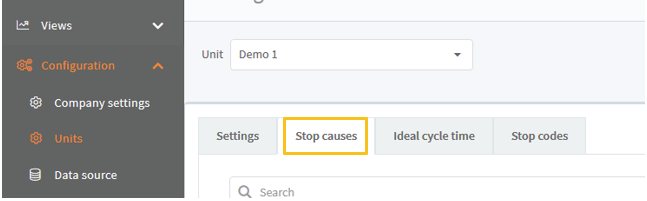
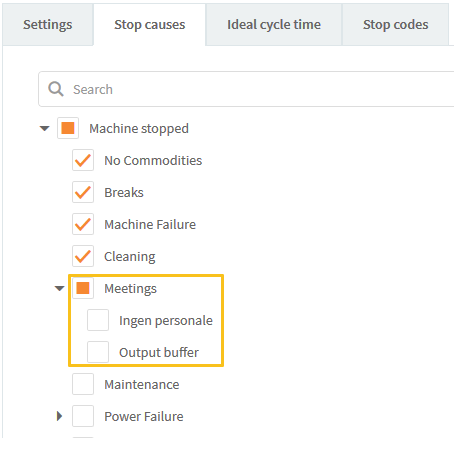
If you want to select the children, you can click the stop reason again, which will give the option to select the closest Children or all of them.
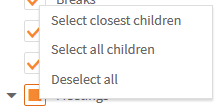
Subscription
- In Reports->Subscription the Week reports data can now be group by day instead of week.
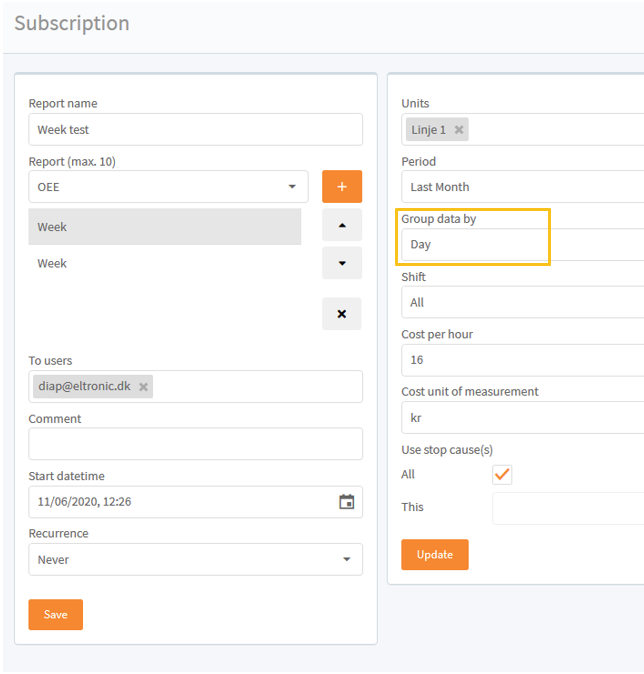
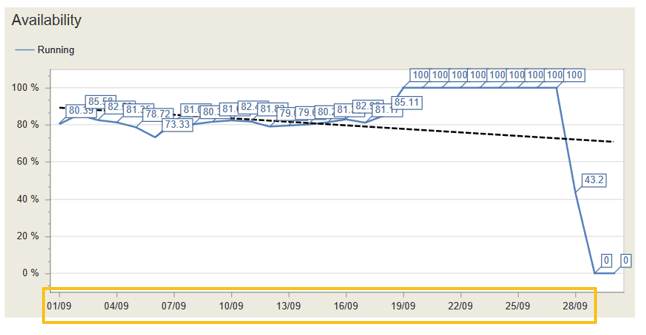
And the Top 10 stop causes show the number of stops.
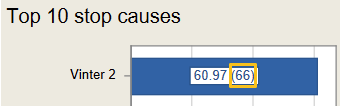
Report
- In Reports->OEE oee shifts on bar and line series, has more different colors.