A new version of the OEE application has been released
The following updates have been added to OEE application.
1. Filters has been added to the grid of period report and order report
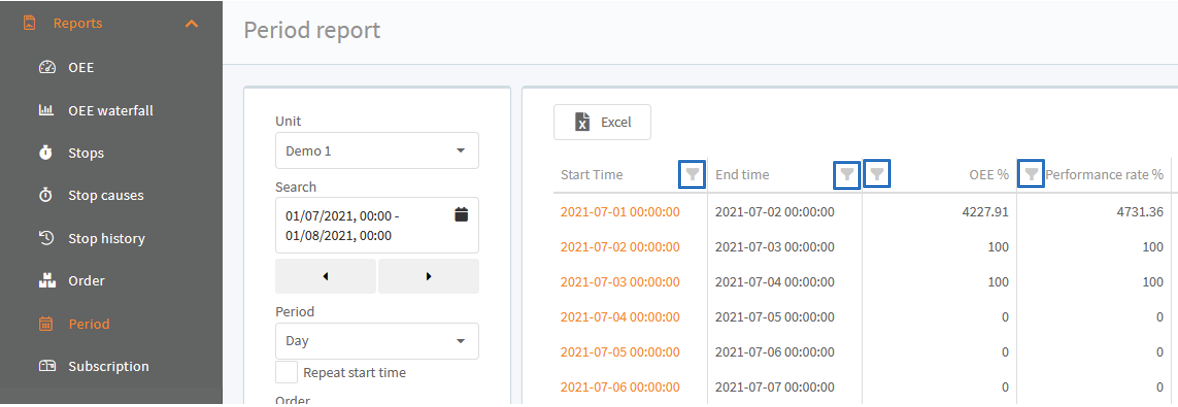
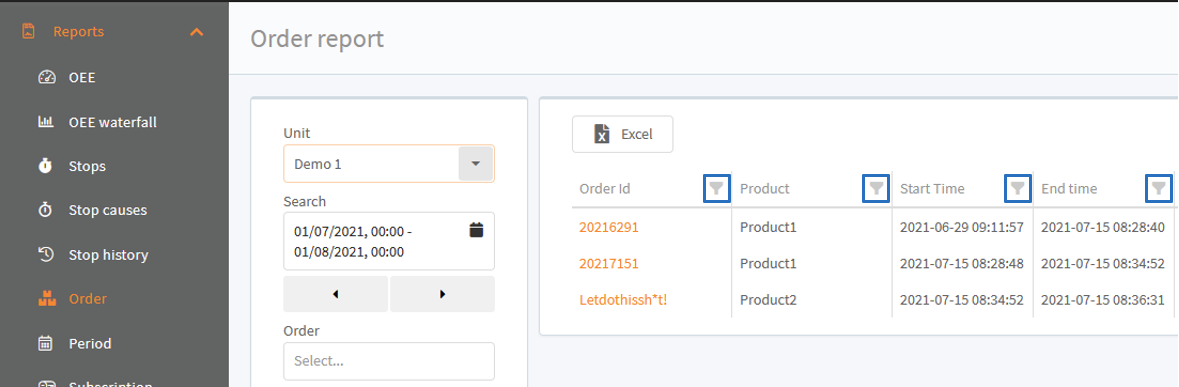
2. Timelines are removed in factory view, overview and production status, when no data is available
We remove the timelines when no data is available, because this has caused the sites to run very slowly and look like they were frozen. This can happen when one wishes to see the OEE for the current shift, but there are no shifts available.

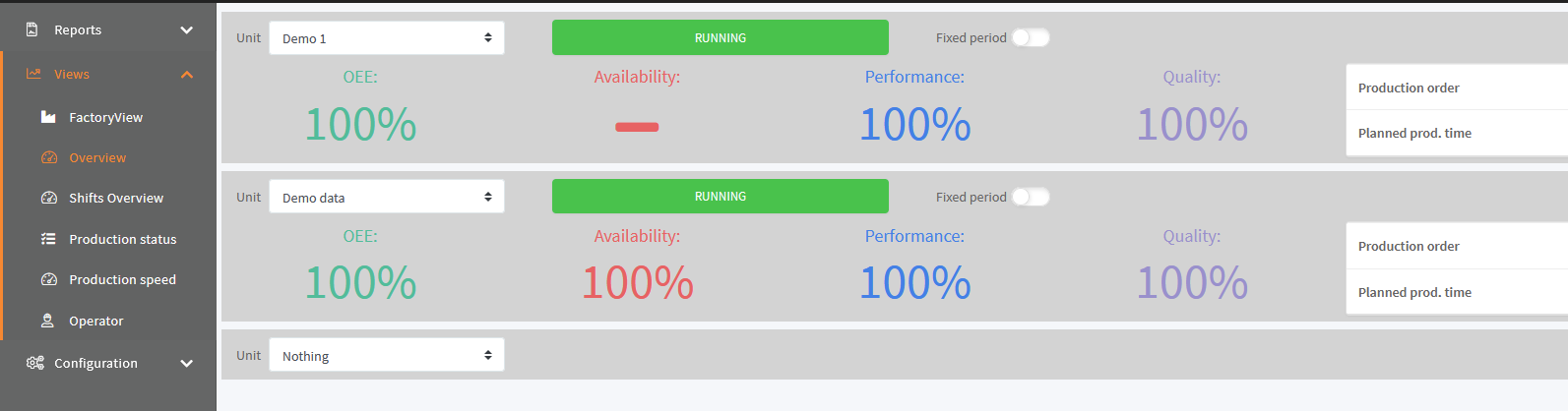
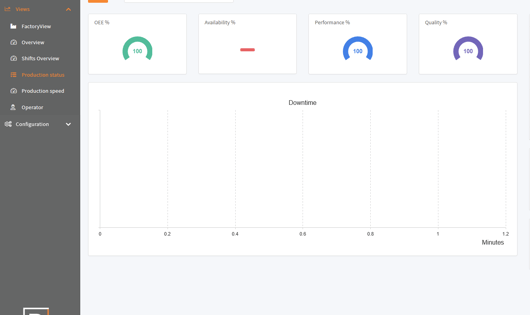
3. Runtime, total rate, accepted rate and rejected rate has been added to the grids of period report and order report
Runtime shows the duration, that the unit was up and running.
Total rate, accepted rate and rejected rate is based on the Ideal cycle time setting is company settings:

With ideal cycle time = pcs. / minute. Total rate will show how many pieces per minute has been produced. Accepted rate will show how many good pieces per minute has been produced and rejected rate will show how many bad pieces per minute has been produced.

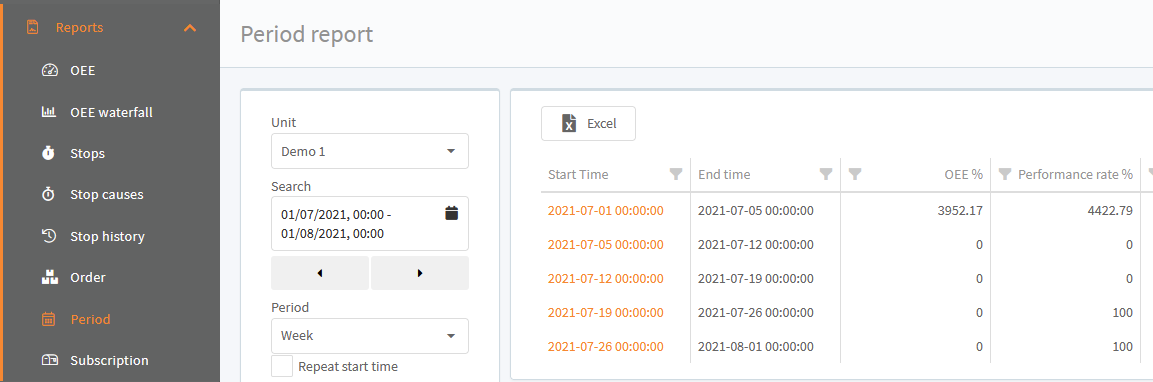
There are 3 ideal cycle time options:
- Seconds / pcs. : How many seconds per piece.
- pcs. / hour : How many pieces per hour.
- pcs./ minute : How many pieces per minute.
These new columns are also added to the excel document.
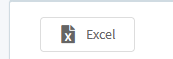

4. OEE is set to 0 % instead of 100 % in subscription reports(OEE and setpoint), when a period consists only of scheduled loss.
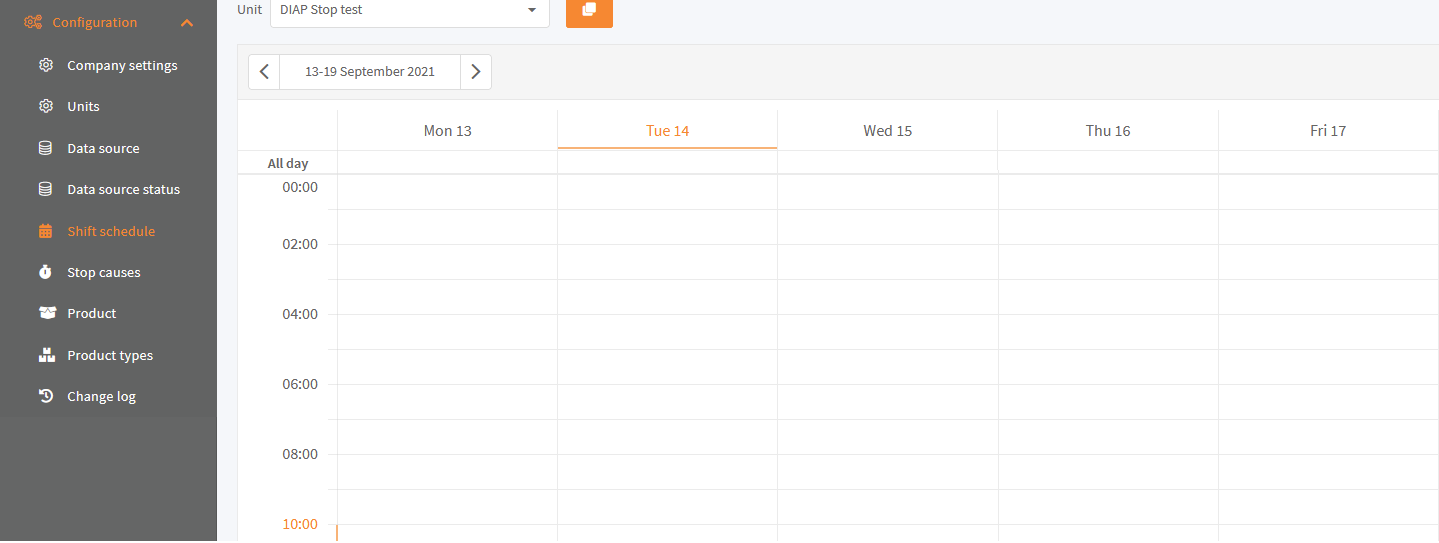
Before: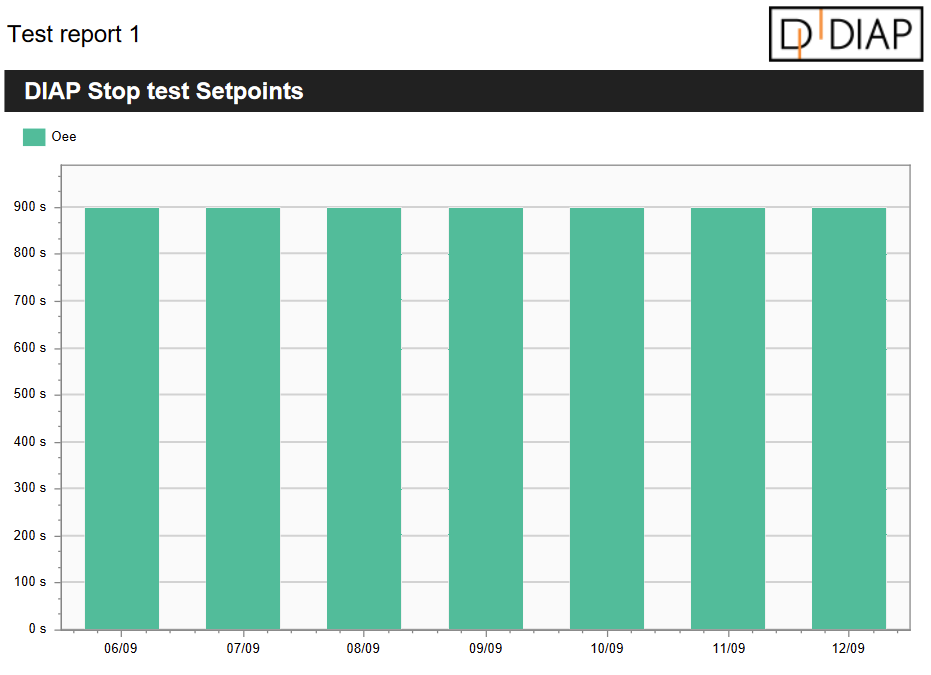
After: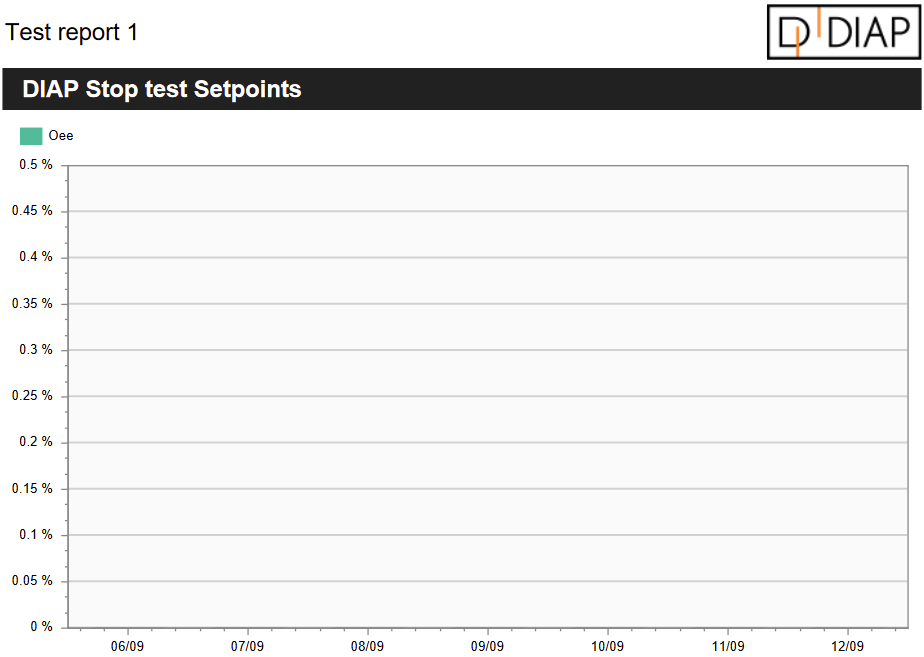
5. Subscription report setpoint changes its unit based on the max value in the graph
The is unit used in setpoint graph is based on the following:
- Max value > 2 hours : Hour is used as the unit("h").
- 2 hours <= Max value > 2 minutes: Minutes is used as the unit("m").
- Max value <= 2 minutes: Seconds is used as the unit("s").
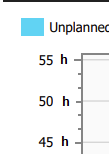
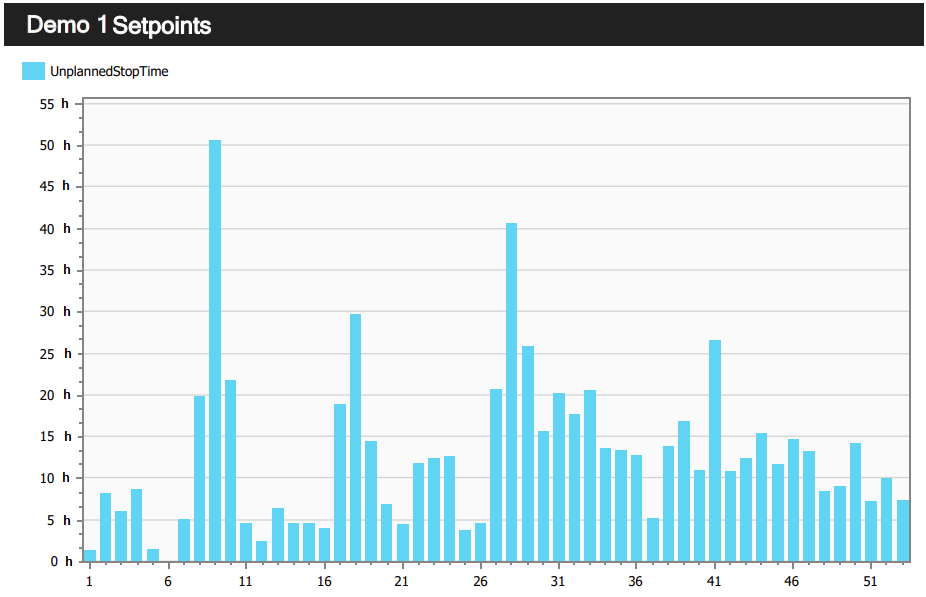
6. Subscription report week now allows for multiple stop causes to be selected in the cost part of the report
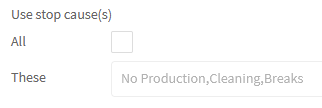
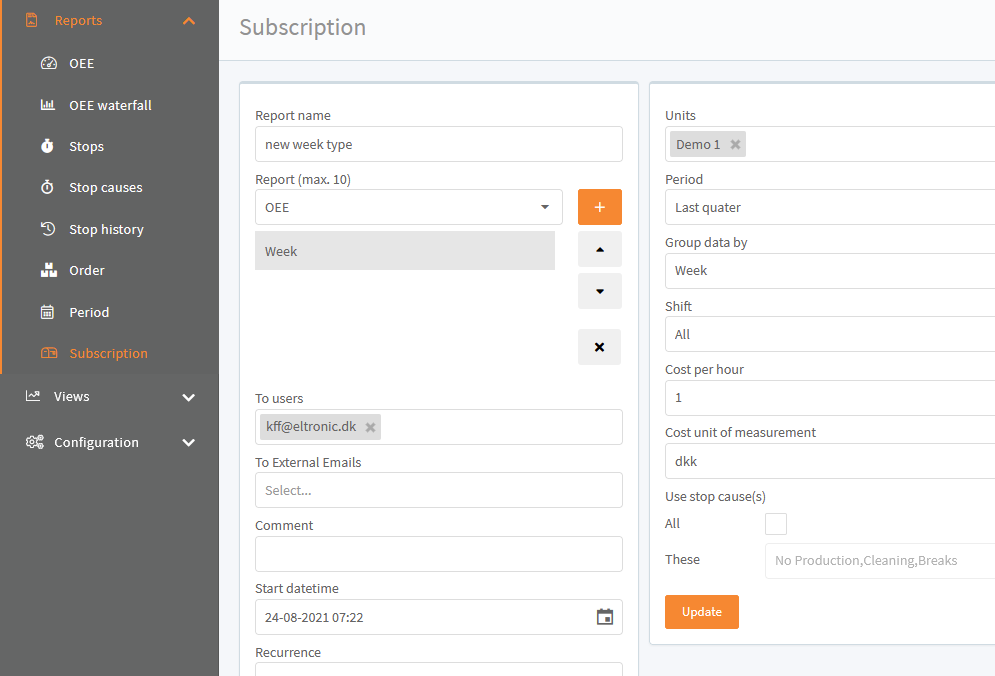
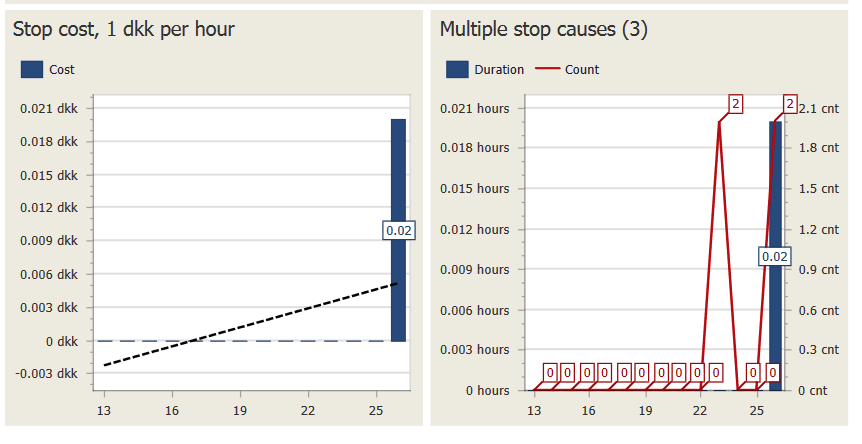
7. Added export to excel option for report OEE
Export to excel file, gives you the raw data, used for the graph.
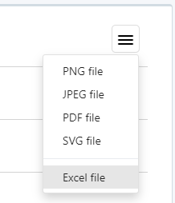
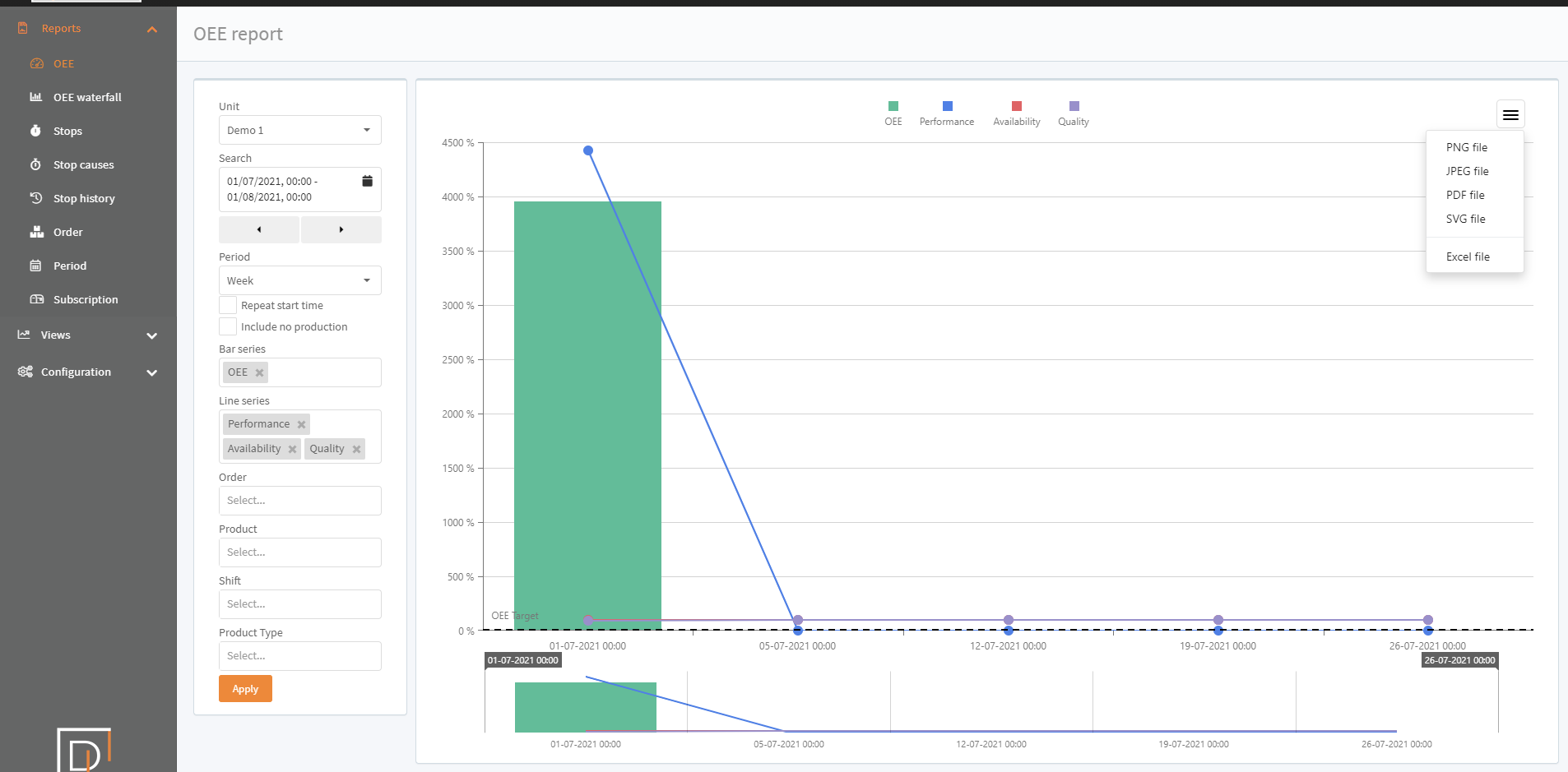

8. Site Rejected history has been added. This site is can be used be manually add, change or remove rejected production.
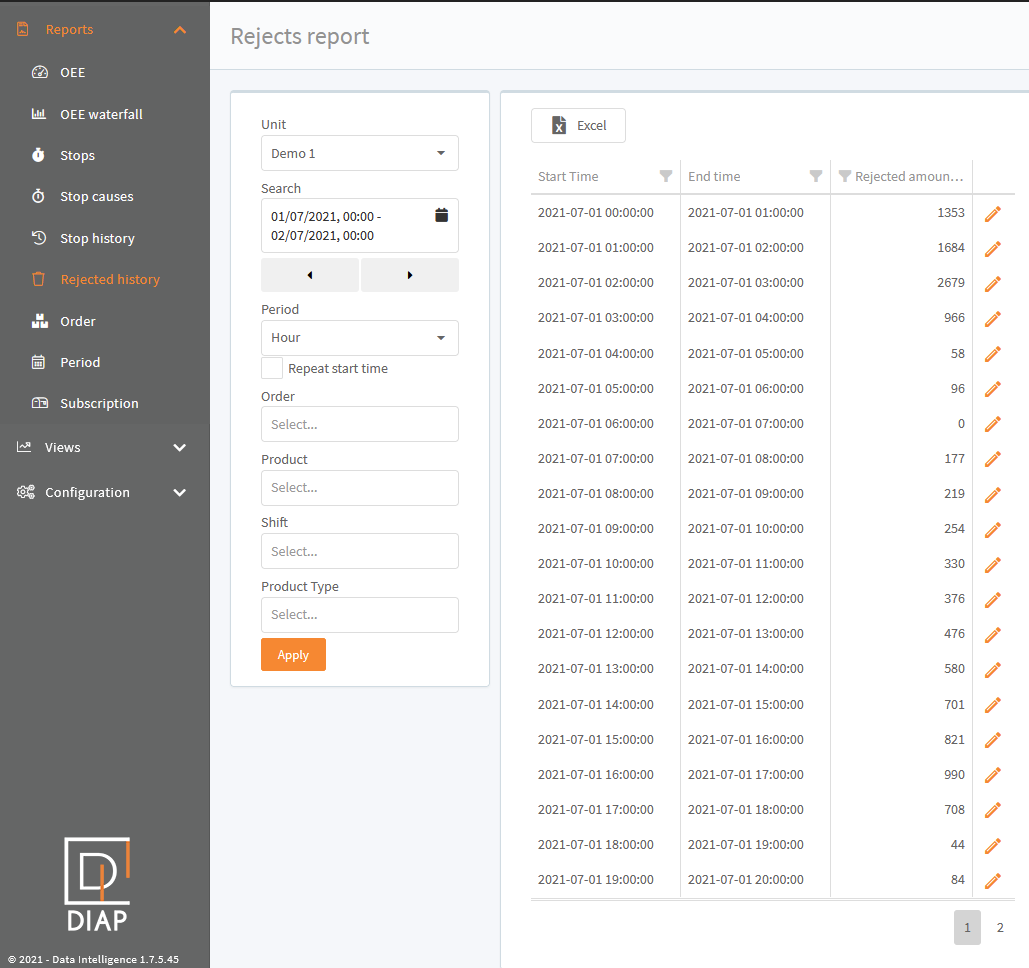
You first search for the rejects:
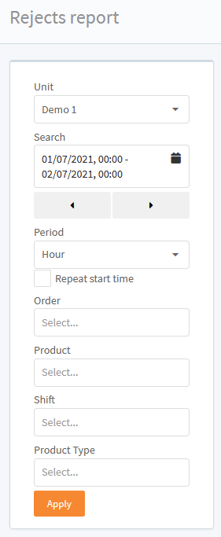
Then you click the edit icon for the period:

You can add new rejects with these controls:
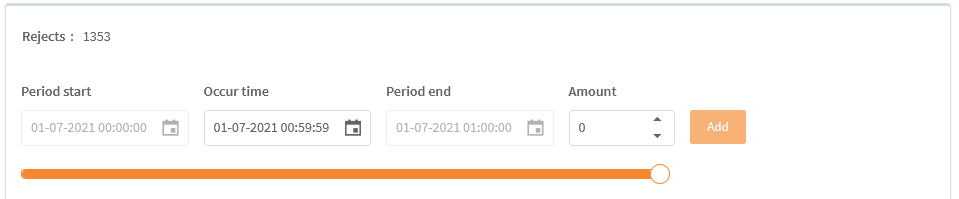
Select when the rejects occurred:
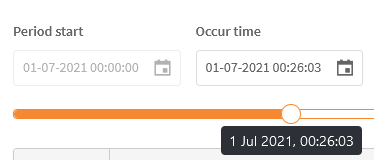
And the amount of rejects:
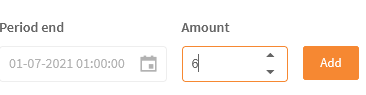
And last click the Add button:

You can also change existing rejects by clicking the edit button:
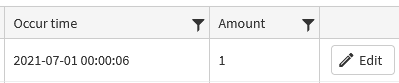
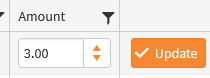
You also delete existing rejects by clicking the Delete button:

When you are finished with the changes click the save button at the bottom to apply the changes:
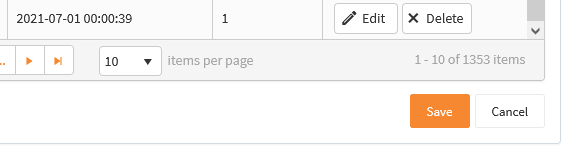
If you don't want to apply the changes, you can click the cancel button:

9. Switched total time with planned production time in report order and period(Introduced in a hotfix on 05/10-2021)
In report order and period, total time has been switched with planned production time: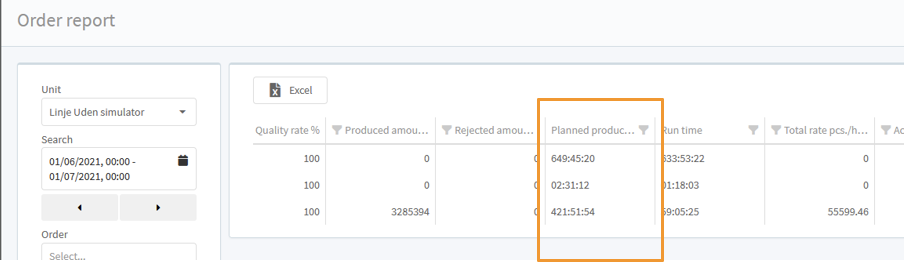
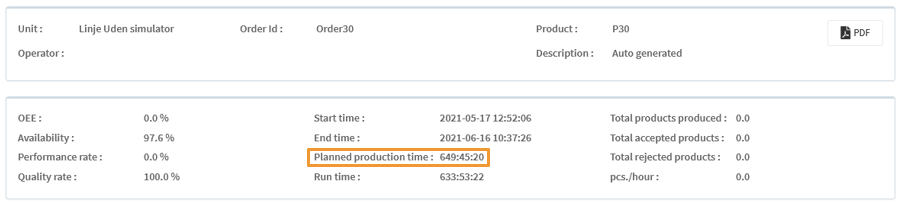
We have done this, because planned production time is the duration, that runtime is compared to when calculating the availability and it is also this duration that stop causes duration is compared when calculating the percentage of stop causes span for the orders and periods. Total time is the sum of planned production time and scheduled loss time.
