A new version of the OEE application has been released
The following updates have been added to OEE application.
1. Import and export Stop cause using Excel
In Configuration->Stop cause:
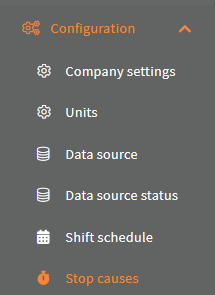
New import and export Excel buttons has been added:

With these, you can import your stop cause from an Excel file or export to an Excel sheet.
To get the the excel template used here to import stop cause, click the "Export to Excel" button: 
Click the "Stop Causes" button:

Now you can see the excel file with the correct headers in it:
If you wish to import some new stop causes, just remove all the rows below the first row with the headers:

And provide the new stop cause information in the file:
Use the "Import from Excel" button to import you new stop cause, and select you excel file in the file selector: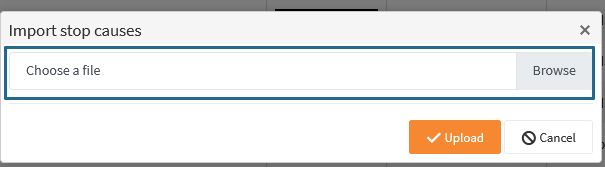

Click the "Upload" button: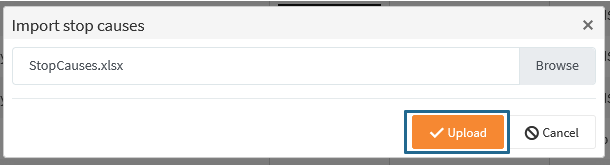
And you stop cause is now created:
2. Import Stop codes using Excel
You can import stop codes from an Excel file.
In Configuration->Stop cause:
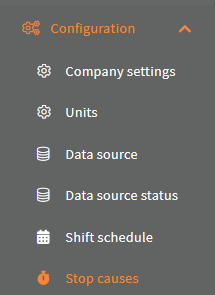
Click the new "Export to Excel" button:

Click the "Stop codes" button:

Now you have the stop code template, with all your stop causes in it:
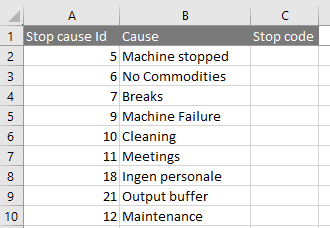
To a assign a stop code to a stop cause, just enter the number in the Stop code columns on same row as the stop cause is in:
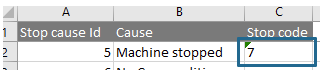
You can assign several stop codes to the same stop cause, by comma separate the values(Here code 7, 9 and 13 is assign to the stop cause Machine stopped):

Remove the rows with stop causes, that should be assigned to stop codes:
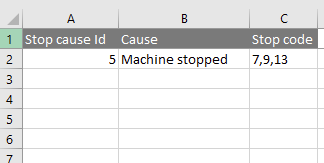
To import these stop codes go to Configuration->Stop units:
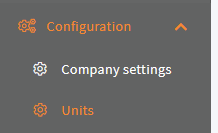
Select the unit, that should use these stop codes:
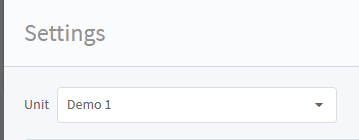
Click tab "Stop codes":

Click the Import stop codes button:
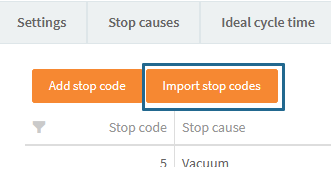
Select your excel file in the file selector:
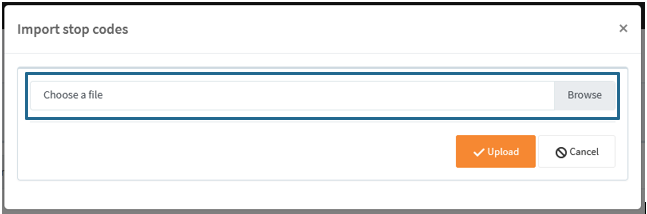

Click the "Upload" button:
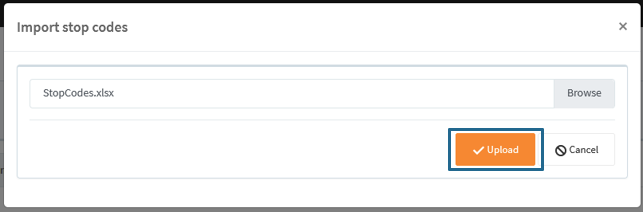
And you stop codes is now created:
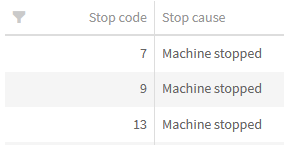
3. Import and export product using Excel
Like in Stop cause, you can import and export products from an Excel.
In Configuration->Product:
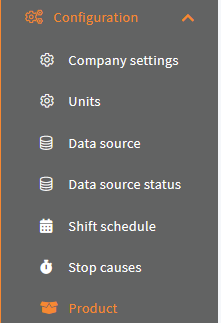
With the "Import from Excel" and "Export to Excel" buttons:
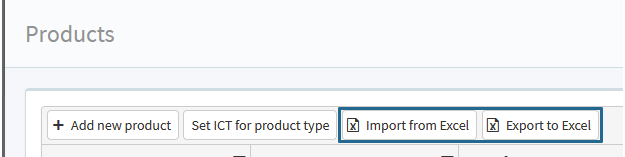
4. Shifts Overviews doesn't shows numbers in periods that only has Scheduled loss
Before we filtered periods based on the Shifts: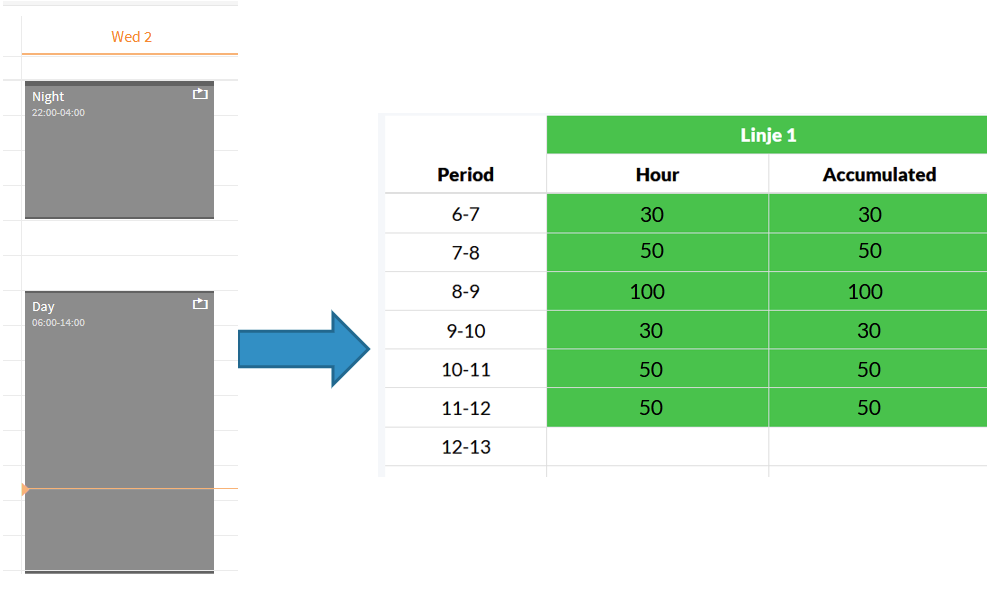
Now we also filters periods based on the stops the unit has been in. If the unit has been in stops of stop type "ScheduledLoss" for a hold period:
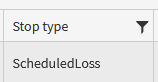
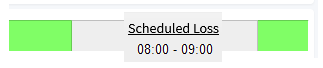
then the period is filtered out:
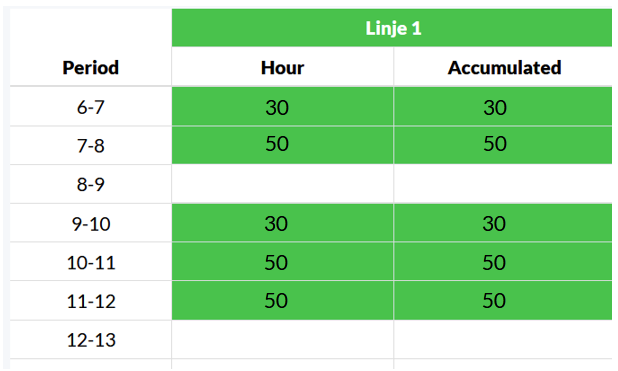
5. Recalculate reports in subscription archive
You can now recalculate archived reports.
In Reports->Subscription:
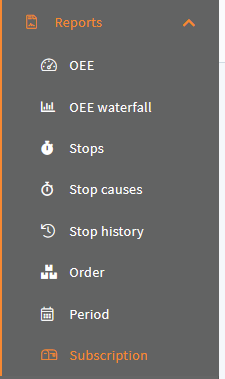
Click a archive icon for a subscription: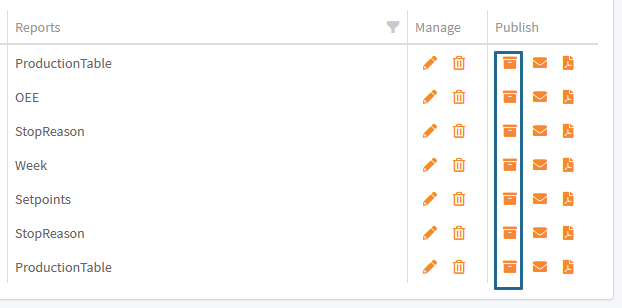
And click the recalculate icon for a report: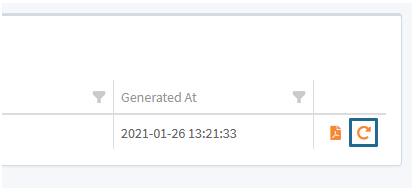
This will recalculate the report using the current configuration for the subscription. This way you can see the data with a different configuration than the original one.
The report isn't resend, if you want it, you have to click the PDF icon to the left:
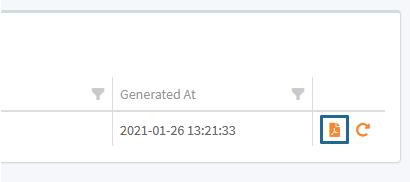
6. See OEE for current shifts in FactoryView
You can now see the OEE for the current shifts on the units.
In Views->FactoryView:
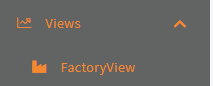
Click the settings button:
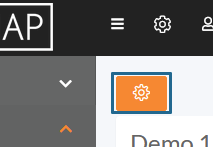
Select "Current shift" under "View OEE for":
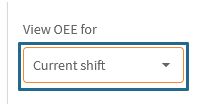
Click Apply:
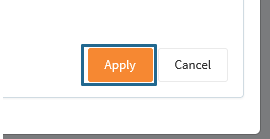
Now you see the OEE for the current shift and you can also see how far the unit is into the shift:


7. Use user defined operators is paired with orders
User defined operators are now also paired with orders, like they are with stops. When you Change the order in "Views->Production status":
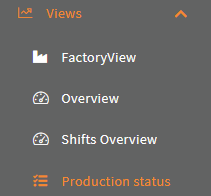
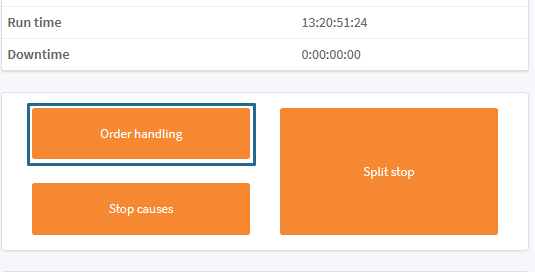
Or "Views->Operator":
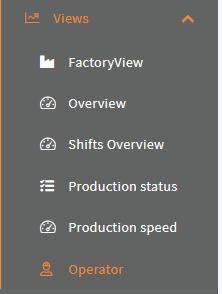
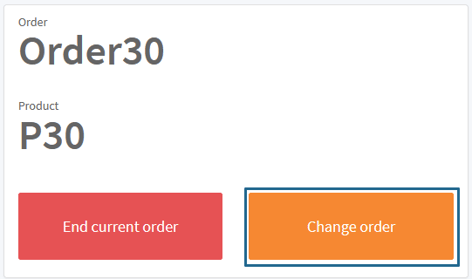
The Operator that is check in:

Is paired with the new order and you can see them in the new operator column in "Reports->Order", when the new order has ended:
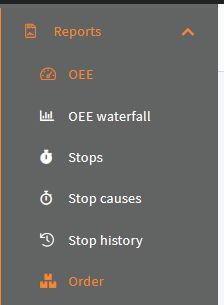
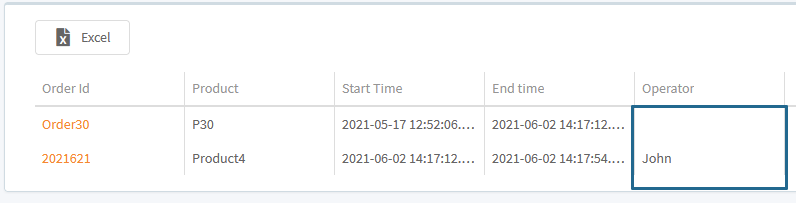
You can also see the operator in the detailed popup for the order:
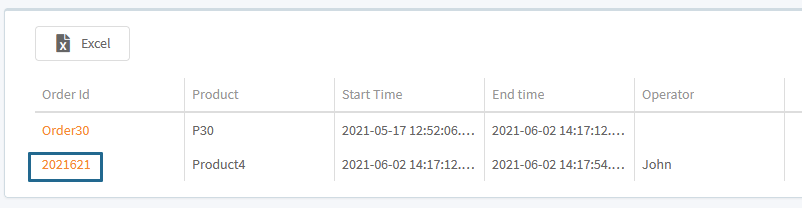
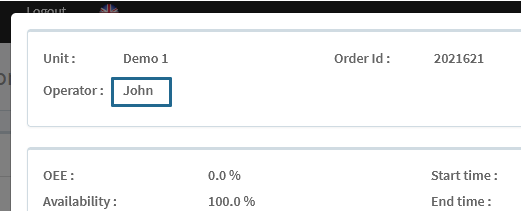
8. Subscription can use a "To External Emails" without a "To user"
Subscriptions can now be configured to have "To external emails" without the need of a "To user":
In Reports->Subscription:
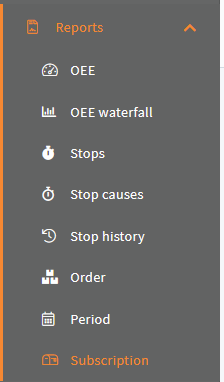
Create a new subscription or edit an existing one:
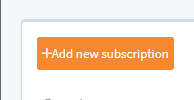

Select an external email without a "To user":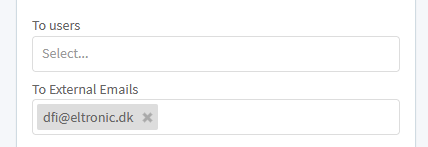
and save it:
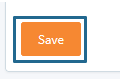
9. Operator site set the decimals of the production numbers
You can now configure how many decimals the production(Total, Accepted and rejected) numbers should have.
In Views->Operator:
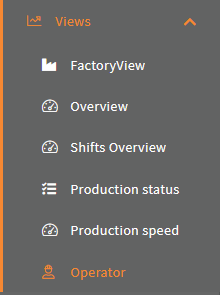
Click the setting button:

Select the number of decimals under "Production":

Click Apply:
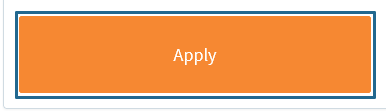

Depending on the browser then it may be required for you to clear your cache in order to see the latest functionalities.
If there are any questions to this update, then please contact support@dataintel.dk.
